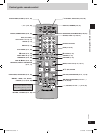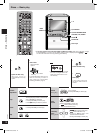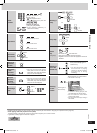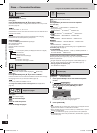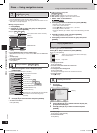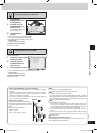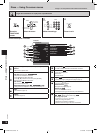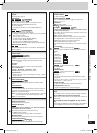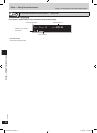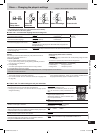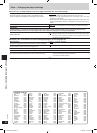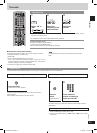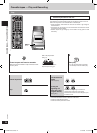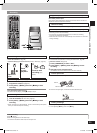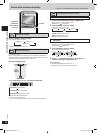19
RQT7932
Discs — Using On-screen menus
Discs — Using On-screen menus
Play Menu
Repeat
(➡ Repeat play, page 14)
A-B Repeat
Except still picture part on .
Repeat a section between points A and B within an item.
[ENTER] (start point) ➡ [ENTER] (finish point)
To cancel: [ENTER]
• A-B repeat cancels when you press [QUICK REPLAY].
Marker
To mark a position to play again (Marker).
• Press [
q] to highlight the first asterisk and press [ENTER]
again to mark a position.
You can mark up to 5 positions.
To mark another position: [w, q] ➡ [ENTER]
To recall a marker: [w, q] ➡ [ENTER]
To erase a marker: [w, q] ➡ [SHIFT]+[CANCEL]
• This feature does not work during program and random play.
Advanced Disc Review
To start Advanced Disc Review. For details, ➡ Advanced Disc
Review, page 21.
Picture Menu
Picture Mode
Normal
Cinema1: Mellows images and enhances detail in dark scenes.
Cinema2: Sharpens images and enhances detail in dark
scenes.
Animation
Dynamic
User: Enables settings you make in “Picture Adjustment”.
Picture Adjustment
Contrast Brightness Sharpness Color
Gamma (Adjusts the brightness of dark parts.)
Depth Enhancer
• Reduce the rough noise in the background to give a greater
feeling of depth.
Video Output Mode
To switch between Progressive (480P) and Interlace (480I)
video.
Transfer Mode
If you have chosen “480p” (➡ see above), select the method of
conversion for progressive output to suit the type of material.
Auto1: For viewing film material
Auto2: For viewing film material (the same as Auto 1, but able
to convert 30-frame-per-second progressive video)
Video: For video material
Audio Menu
Advanced Surround
(➡ Advanced Surround, page 26)
Dialogue Enhancer
(Dolby Digital, DTS, 3-channel or over, where the dialogue
is recorded in the center channel)
This makes the dialogue in movies easier to hear.
On Off (Factory preset)
• This does not work or has less effect with some discs.
Multi Re-master
(➡ Multi Remaster–Enjoying more natural sound, page 27)
Sound Enhancement
Enhances audio output to produce a warm hall-like sound.
Display Menu
Subtitle Position
0 to –60 in 2 unit steps.
Subtitle Brightness
“Auto” to automatically adjust the brightness against the
background, or 0 to –7.
Information
: Off, Date, Details
(HighMAT only): Off, On
4:3 Aspect
To select how to show images made for 4:3 aspect screens
on a 16:9 aspect television.
(Go to “Video” tab in the Setup menus, and select “16:9” for “TV
Aspect” (➡ page 21).)
Normal: Laterally stretches images.
Auto: Expands 4:3 letterbox images to fill more of the screen.
Other images appear in full in the center of the screen.
Shrink: Images appear in the center of the screen.
Zoom: Expands all images to fill the screen.
If your television has a similar feature, use it instead for a better
effect.
Just Fit Zoom
(motion picture parts only)
Preset zoom ratios suitable for the following video formats are
available.
Auto
4:3 Standard
European Vista
16:9 Standard
American Vista
Cinemascope1
Cinemascope2
Manual Zoom
(motion picture parts only)
Fine adjustments
Press [e, r].
Bit Rate Display
(motion picture parts only)
When you select “On”:
During play:
shows the bitrate (approximate) of the video being played
During pause:
shows the data volume of the frame and type of picture
(➡ Glossary— I/P/B, page 31)
GUI See-through
To enable the on-screen menu to become translucent.
GUI Brightness (–3 to +3)
To adjust the brightness of the on-screen displays.
Other Menu
Setup
Open the Setup menu to change the player’s settings (➡ page 21).
Play as DVD-Video or Play as DVD-Audio
• Select “Play as DVD-Video” to play DVD-Video contents of
DVD-Audio.
Play as DVD-VR, Play as HighMAT or Play as Data
Disc
• Select “Play as Data Disc” to play JPEG files on DVD-RAM or
to play HighMAT disc without using the HighMAT menus.
RAM DVD-V VCD
CD
DVD-A
WMA MP3
RAM
DVD-VVCD
CD
DVD-A
WMA MP3 JPEG
RAMDVD-V
RAM DVD-V VCDDVD-A
JPEG
RAM DVD-V VCDDVD-A
JPEG
RAM DVD-V VCDDVD-A
DVD-V
RAM DVD-V VCD
CD
DVD-A
WMA MP3
4:3
1.66:1
16:9
1.85:1
2.35:1
2.55:1
DVD-V
DVD-V
JPEG
WMA MP3
RAM DVD-V VCDDVD-A
JPEG
RAMDVD-A DVD-VVCD
RAMDVD-A
DVD-VVCD
RAMDVD-A
DVD-VVCD
SCPM91D-Pbook.indb 19 3/17/2005 11:55:38 AM