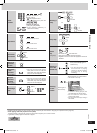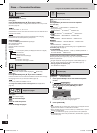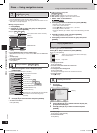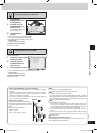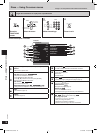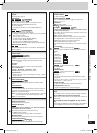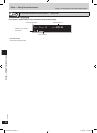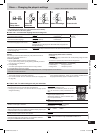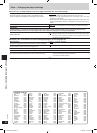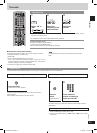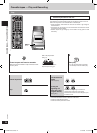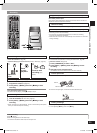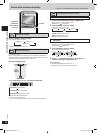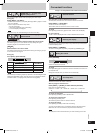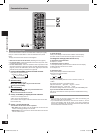21
RQT7932
Discs — Changing the player’s settings
1
Show the
Setup menu.
2
Select the
menu tab.
3
Select the item.
4
Make the settings.
5
Press to exit.
• The settings remain intact even if you switch the unit to standby.
• Underlined items are the factory preset.
■ “Disc” tab—To choose the language and set a rating level
Audio
Choose the audio language.
• English
• Original
#1
• (Language options)
• Other★★★★
#2
Language options
• French
• Spanish
Subtitle
Choose the subtitle language.
• Automatic
#3
• (Language options)
• English
• Other★★★★
#2
Menus
Choose the language for disc menus.
• English
• Other★★★★
#2
• (Language options)
Changing the menu language from QUICK SETUP (➡ page 9) also
changes this setting.
Advanced Disc Review
Choose the mode for Advanced Disc
Review (➡ page 19).
• Intro Mode: Plays the first few seconds of each title.
• Interval Mode: Plays a few seconds of the disc at ten-minute intervals.
If you insert a DVD-Video that exceeds the ratings limit you set, a message appears on the television.
Follow the on-screen instructions.
Discs — Changing the player’s settings
■ “Video” tab—To make settings to suit your television
TV Aspect
Choose the setting to suit your television and preference.
• Changing the TV aspect from QUICK SETUP
(➡ page 9) also
changes this setting.
• 4:3 Pan&Scan:
Regular aspect television (4:3)
The sides of the widescreen picture are cut off
so it fills the screen (unless prohibited by the
disc).
• 4:3 Letterbox:
Regular aspect television (4:3)
Widescreen software is shown in letterbox style
on a 4:3 aspect television.
• 16:9
Widescreen television (16:9)
TV Type
Select to suit the type of television.
• Standard (Direct View TV)
• CRT Projector • LCD TV/Projector
• Projection TV • Plasma TV
Time Delay
When connected with an AV amplifier and Plasma display, adjust if you
notice the audio is out of sync with the video.
• 0ms • 20ms • 40ms
• 60ms • 80ms • 100ms
Still Mode
Specify the type of picture shown when paused.
• Automatic • Field
• Frame
Black Level Control
Change the black level of the picture if you connected a television
through the COMPONENT VIDEO OUT terminals.
• Lighter: When connected through VIDEO OUT or S-VIDEO OUT.
• Darker: When connected through COMPONENT VIDEO OUT.
#1
The original language of each disc is selected.
#2
Input a code number with the numbered buttons (➡ Language code
list, page 22).
#3
If the language selected for “Audio” is not available, subtitles of that
language automatically appear if available on the disc.
Setting ratings (When level 8 is selected)
• 8 No Limit
• 1 to 7: Prohibits play of DVD-Video with corresponding ratings recorded
on them.
• 0 Lock All: To prevent play of discs without ratings levels.
Changing ratings (When level 0 – 7 is selected)
• Unlock Player • Change Password
• Change Level • Temporary Unlock
Ratings
Set a ratings level to limit DVD-Video play. The password screen is
shown when you select levels 0 to 7.
To enter a password
1. Input a 4-digit password with the numbered buttons.
• If you enter a wrong number, press [SHIFT]+[CANCEL] to erase it.
• Do not forget your password.
2. Press [ENTER].
• The lock symbol appears closed to show the rating is locked.
3. Press [ENTER] to confirm the 4 digits.
ENTER ENTERENTER
Select
Go right
Confirm
Select Select
Confirm
➡ Page 11 for the position of the remote control buttons.
SCPM91D-Pbook.indb 21 3/17/2005 11:55:40 AM