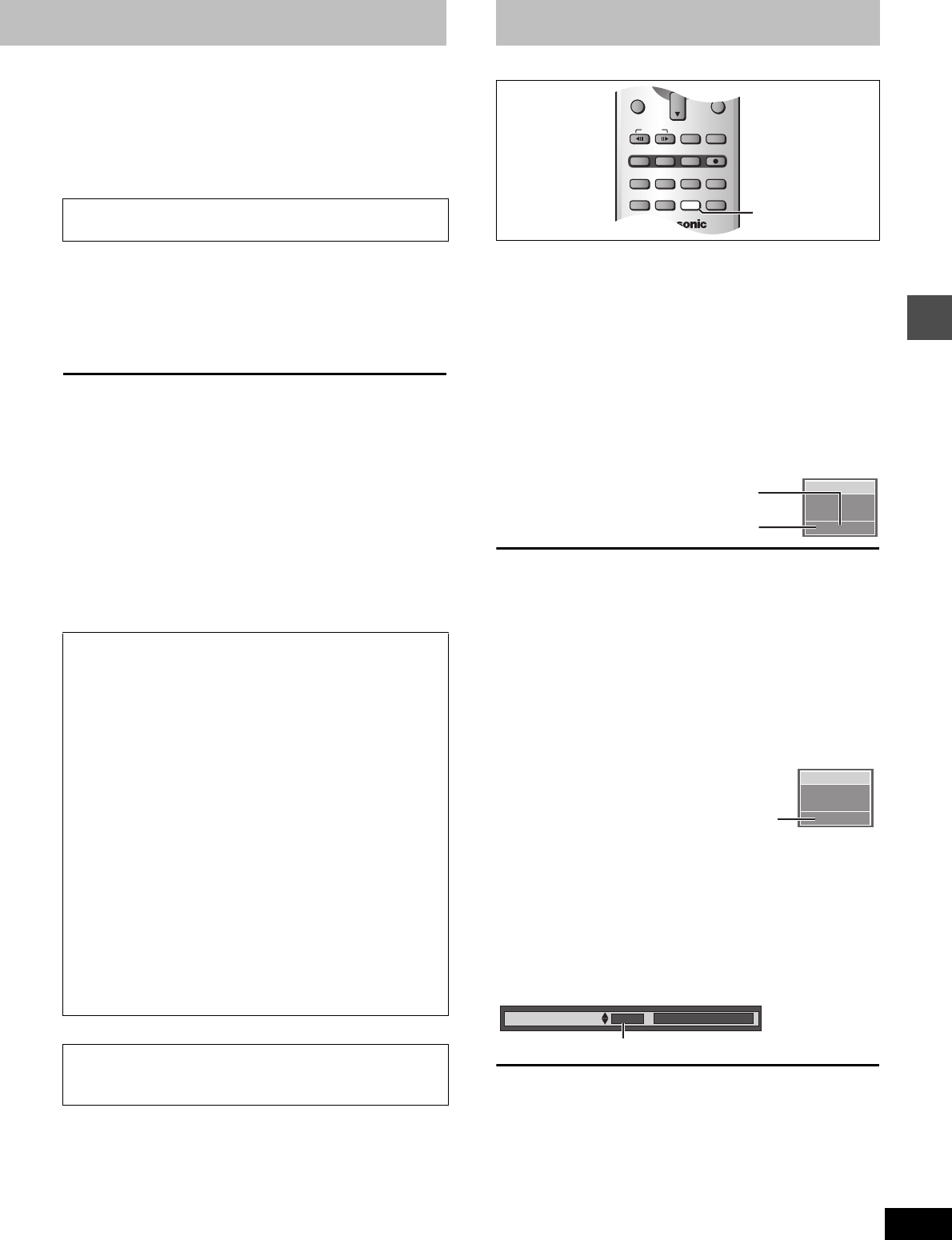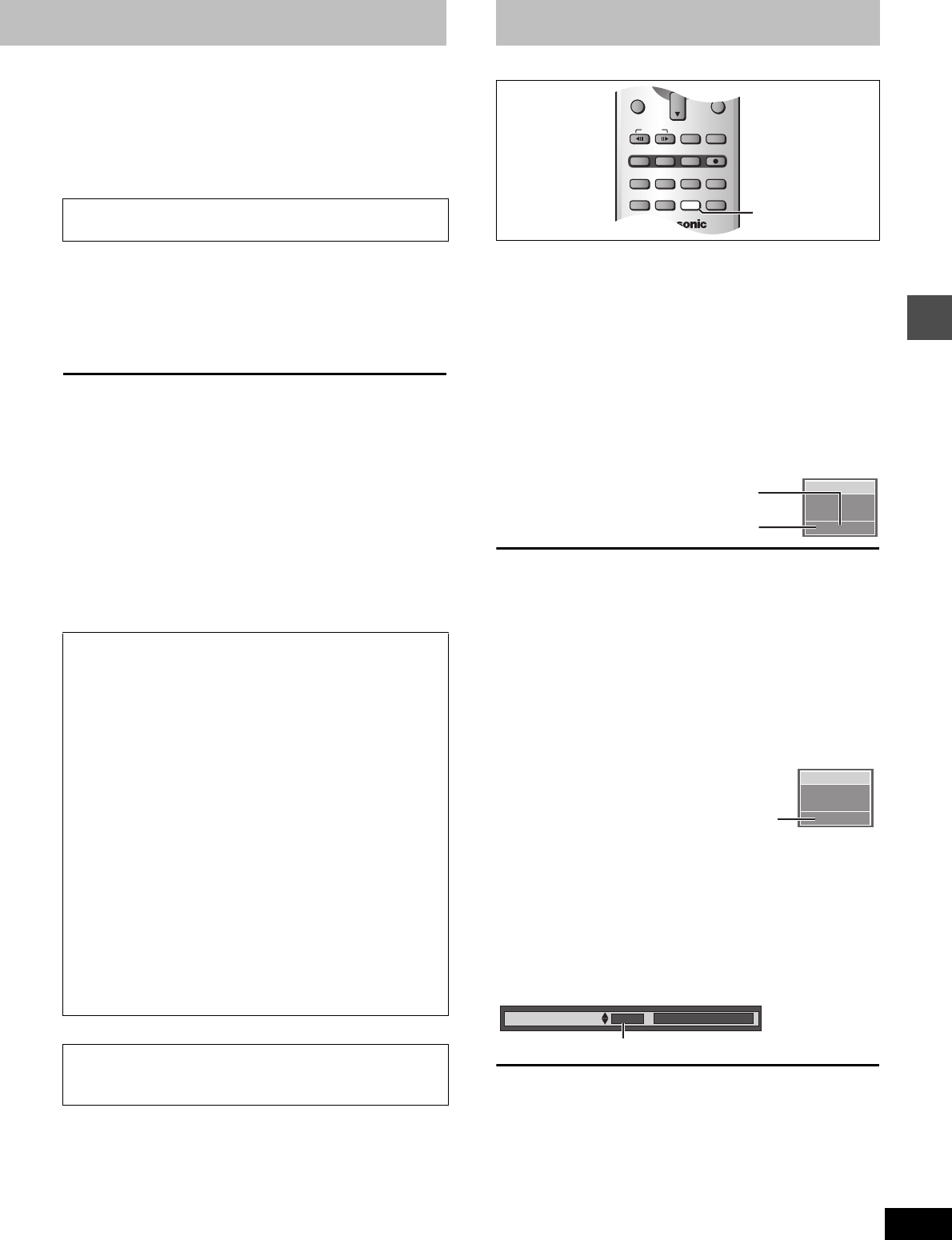
19
RQT7237
Playing back
To select the next or previous still picture
While in the still picture display, press [2, 1].
[2] : previous still picture [1] : next still picture
≥The still picture changes every time the button is pressed.
To stop still picture display
Press [RETURN].
The still pictures in the folder will be displayed one by one with a
constant interval. The display timing can be altered in units of 1 sec-
ond.
4 Press [3, 4] to select “Slide Show”
and press [ENTER].
The still pictures in the folder appear in numerical order.
To change the display timing
1 After step 3 on the left page, press [3, 4] to select “Settings”
and press [ENTER].
2 Press [3, 4] to select “Slide Show”.
3 Press [2, 1] to select the desired timing between still pictures
(0 – 30 seconds) (in base units of 1 second).
4 Press [ENTER].
To select the next or previous still picture
While in still picture display, press [2, 1].
[2] : previous still picture [1] : next still picture
≥The still picture changes every time the button is pressed.
To stop slide show
Press [RETURN].
[RAM] [DVD-A] [DVD-V] [VCD]
You can change the audio being received or played.
Press [AUDIO].
How the type changes depends on when you press the button.
∫ While receiving MTS audio (Multi-channel Tele-
vision Sound Stereo)
[.Stereo: Main audio (stereo)
lv
l SAP: Secondary audio program (SAP)
lv
a- Mono: Main audio (monaural)
≥If the broadcast is “Mono i SAP”, audio will be monaural even if
you select Stereo mode.
≥Select “Mono” if reception is poor during a stereo broadcast.
[Note]
≥If you change the sound setting while recording, the recorded
sound will also change. [RAM]
≥It will not be possible to alter the sound by pressing [AUDIO] in the
following cases:
– When a DVD-R is in the disc tray.
– When recording mode is XP and “LPCM” has been selected in
the Audio menu, “Audio Mode for XP Recording” (➜page 45).
Select “Main” or “SAP” from “Select MTS” in the Audio menu when
recording SAP broadcasts based on the above conditions
(➜page 45, Audio—Select MTS).
≥If recorded in SAP mode, main audio is also recorded. [RAM]
∫ While playing DVD-RAM or Video CD
LR>L>R
^---------------}
≥If it is a recording of an SAP broadcast, each time you press
[AUDIO]:
[RAM]
MAIN()SAP
For your reference
You can change the audio for the full images being played with
simultaneous rec and play and Time Slip.
[RAM]
∫ While playing DVD-Audio or DVD-Video
You can change the audio channel number each time you press the
button. This allows you to change things like the soundtrack lan-
guage.
[Note]
[RAM]
You may be unable to change the audio when you have connected
the unit to an AV receiver through the DIGITAL AUDIO OUT terminal
and “Dolby Digital” is set to “Bitstream”. If this occurs:
–Change “Dolby Digital” to “PCM” (➜page 45), or
–Connect also with an audio cable (➜page 50, [B]) and change the
input on the receiver.
To display still pictures one by one with constant
interval (Slide Show)
To erase still pictures
(Still pictures are erased irretrievably by this procedure.)
While in still picture display
1 Press [ERASE].
2 Press [2, 1] to select “Erase” and press [ENTER].
To rotate the picture
While in still picture display
1 Press [ENTER].
2 Press [3, 4] to select “Rotate RIGHT” or “Rotate LEFT” and
press [ENTER].
≥The still picture as a whole is rotated.
≥Rotation information will not be stored.
To display information about the still pictures
While in still picture display, press [ENTER].
(Date, “folder number” - “file number” and number of still pictures
are displayed.)
To give a folder a title
After selecting the still picture’s folder in step 3–3 on the left
page, press [1] to select “Folder Title” and press [ENTER].
(➜page 27, Entering text):
≥Titles inputted using this unit will not be displayed on other
equipment.
≥SD logo is a trademark.
≥Portions of this product are protected under copyright law
and are provided under license by ARIS/SOLANA/4C.
FUNCTIONS
RETURN
FRAME
CM SKIP TIME SLIP
ERASE
REC
PROG/CHECK
ADD/DLT
F Rec
REC MODE
STATUS
MARKER
AUDIO
SETUP
DISPLAY
POSITION
MEMORY
AUDIO
CH 12
Stereo
No disc
((
e.g., “Stereo” is selected
“((” appears when the unit is receiving
the type of audio you selected.
PLAY
L R
DVD-RAM
e.g., DVD-RAM
“L R” is selected
Sound track
1 ENG Î Digital 3/2.1ch
e.g., [DVD-V] English is the selected language.
Changing audio