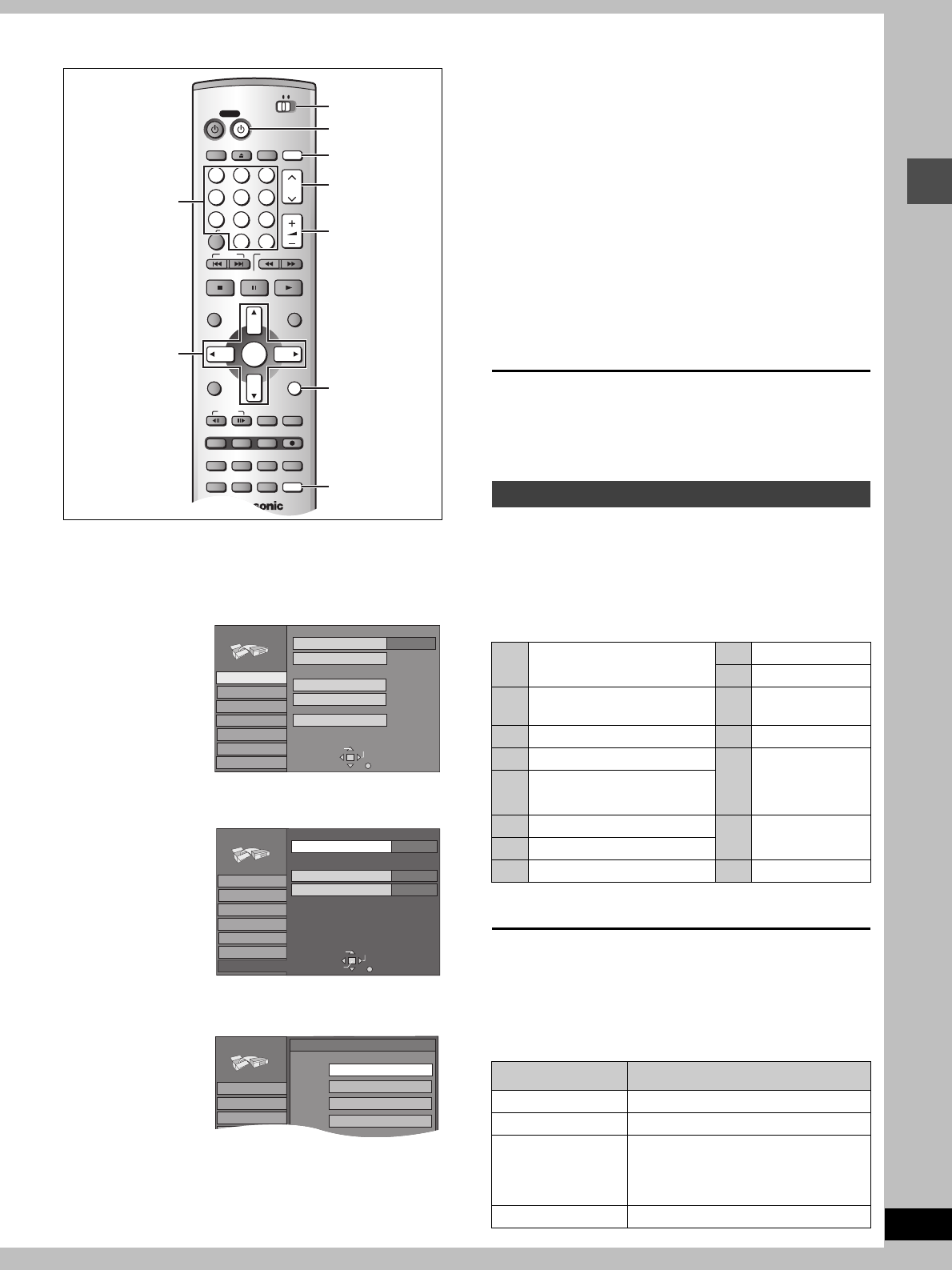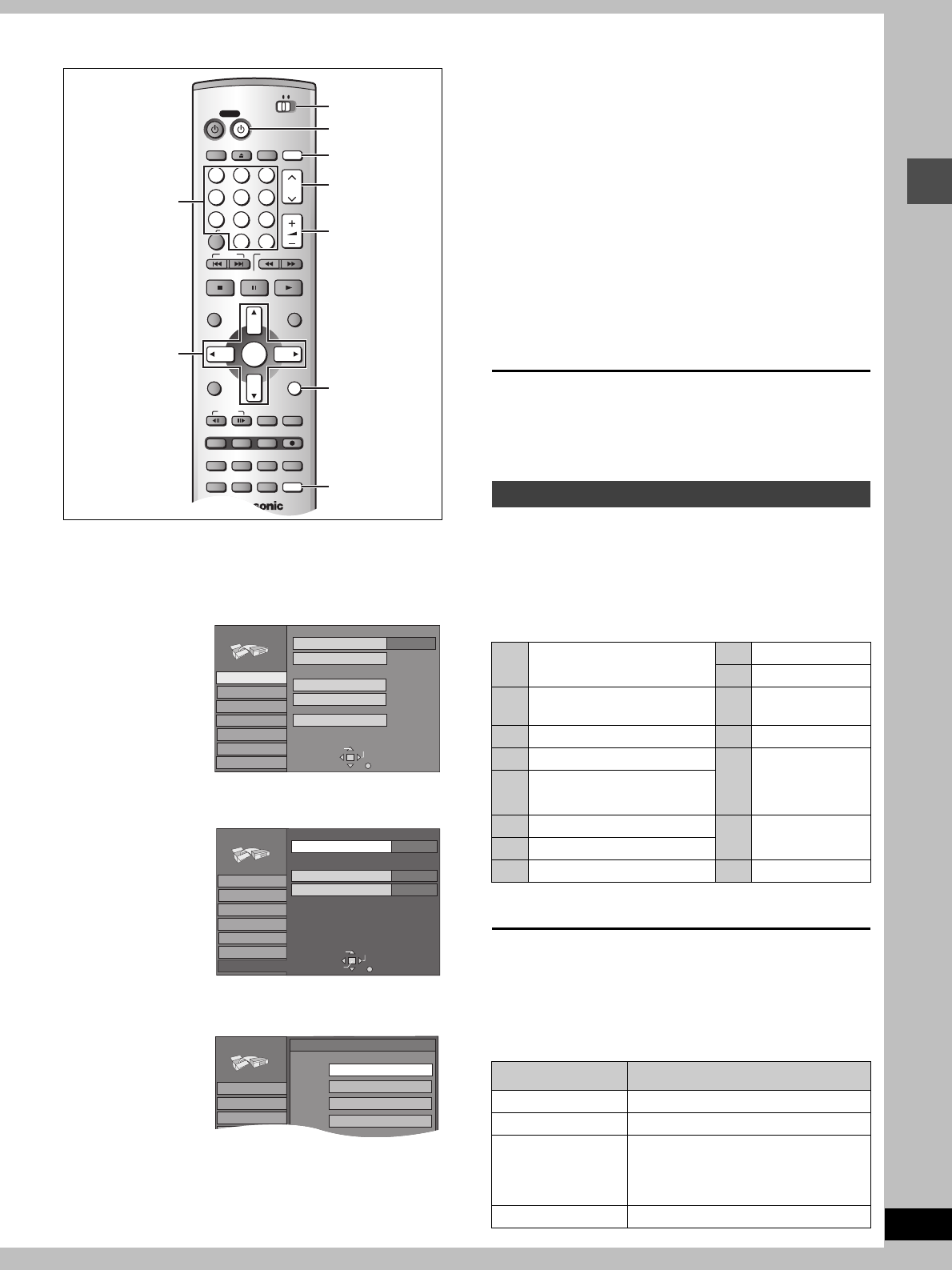
9
RQT7237
Setting up
STEP 5 Set up to match your television
Change the settings if your television is:
≥Progressive
– Read your television’s operating instructions for details.
≥Widescreen (16:9 aspect ratio)
1 Press [SETUP] to show the menus.
2 Press [3, 4] to select “TV Screen”
and press [1].
3 Press [3, 4] to select “TV Type” and
press [ENTER].
4 Press [3, 4] to select the item and
press [ENTER].
≥If you select a progressive output (480P) item, select Video
in the on-screen menu and set “Transfer” to suit the material
(➜page 41).
To return to the previous screen
Press [RETURN].
When you are finished
Press [SETUP].
∫ Regarding Progressive Television Picture
Progressive image aspect (height to width ratio) is set at a standard
16:9. DVD-Video which has been set at 16:9 will be displayed cor-
rectly. However, 4:3 video material will be stretched to the right and
left when displayed.
≥To view the picture at the right aspect
– For televisions that allow the aspect of progressive images to
be adjusted, use the function provided on the television and
adjust as necessary.
– For televisions which do not allow the aspect of progressive
images to be adjusted, please set “Progressive” to “OFF”
(➜page 41).
[Note]
≥If the unit is connected to the TV through VIDEO OUT or
S-VIDEO OUT, output will be interlace only (even if you select
progressive output).
≥When progressive output is on, closed captions cannot be
displayed.
You can control televisions by entering the remote control code.
Press and hold [
Í
, POWER TV] and enter the
two-digit code with the numbered buttons.
e.g., 01: press [0] ➜ [1].
Code No. and Manufacturer
≥Test by turning on the television and changing channels. Repeat
the procedure until you find the code that allows correct operation.
[Note]
If your television brand is not listed or if the code listed for your tele-
vision does not allow control of your television, this remote control
is not compatible with your television.
∫ Operation
Point the remote control at the television.
DVD
TV
INPUT SELECT
VCR Plus+
OPEN/CLOSE
TV/VIDEO
CH
VOLUME
SKIP
DIRECT NAVIGATOR
PLAY LIST
TOP MENU
ENTER
MENU
FUNCTIONS
RETURN
STOP
PAU S E
PLAY/x1.3
SLOW/SEARCH
CANCEL
123
DVD TV
4
5
6
789
0
100
FRAME
CM SKIP TIME SLIP
ERASE
REC
PROG/CHECK
ADD/DLT
F Rec
REC MODE
STATUS
MARKER
AUDIO
SETUP
DISPLAY
POSITION
MEMORY
POWER
Í, POWER TV
3, 4, 2, 1
ENTER
W, X, CH
TV/VIDEO
DVD, TV
r, s, VOLUME
RETURN
SETUP
Numbered
buttons
TAB
SELECT
Antenna System
Auto Channel Setting
Channel Caption
Preset Channel Caption
Manual Channel Caption
VCR Plusi CH Setting
CATV
Channel
SETUP
RETURN
Set Up
Disc
Video
Audio
Display
TV Screen
TAB
SELECT
4:3 TV Settings for DVD-Video
TV mode(4:3)
Letterbox
Pan&Scan
SETUP
RETURN
Set Up
Disc
Video
Audio
Display
TV Screen
4:3 TV Settings for DVD-RAM
TV Type
ENTER
Channel
4:3 (480I)
SETUP
Set Up
Disc
Video
TV Type
Aspect 4:3 & 480I
Aspect 4:3 & 480P
Channel
Aspect 16:9 & 480P
Aspect 16:9 & 480I
Television operation
01
Panasonic/National QUASAR
11 JVC
02 12 HITACHI
03
MAGNAVOX SYLVANIA
PHILIPS (RC-5)
13 MITSUBISHI
04 ZENITH 14 SAMSUNG
05 THOMSON RCA GE 15
GOLDSTAR/LG
06
SHARP
16
07 17
08 SONY 18
SAMSUNG
09 TOSHIBA 19
10 SANYO FISHER –
Operation Button
On and off [Í, POWER TV]
Video input mode [TV/VIDEO]
Channels
(Switch [DVD, TV] to “TV”.)
[W, X, CH] or
Numbered buttons
e.g., Channel “5”: [0] ➜ [5]
Volume [r, s, VOLUME]