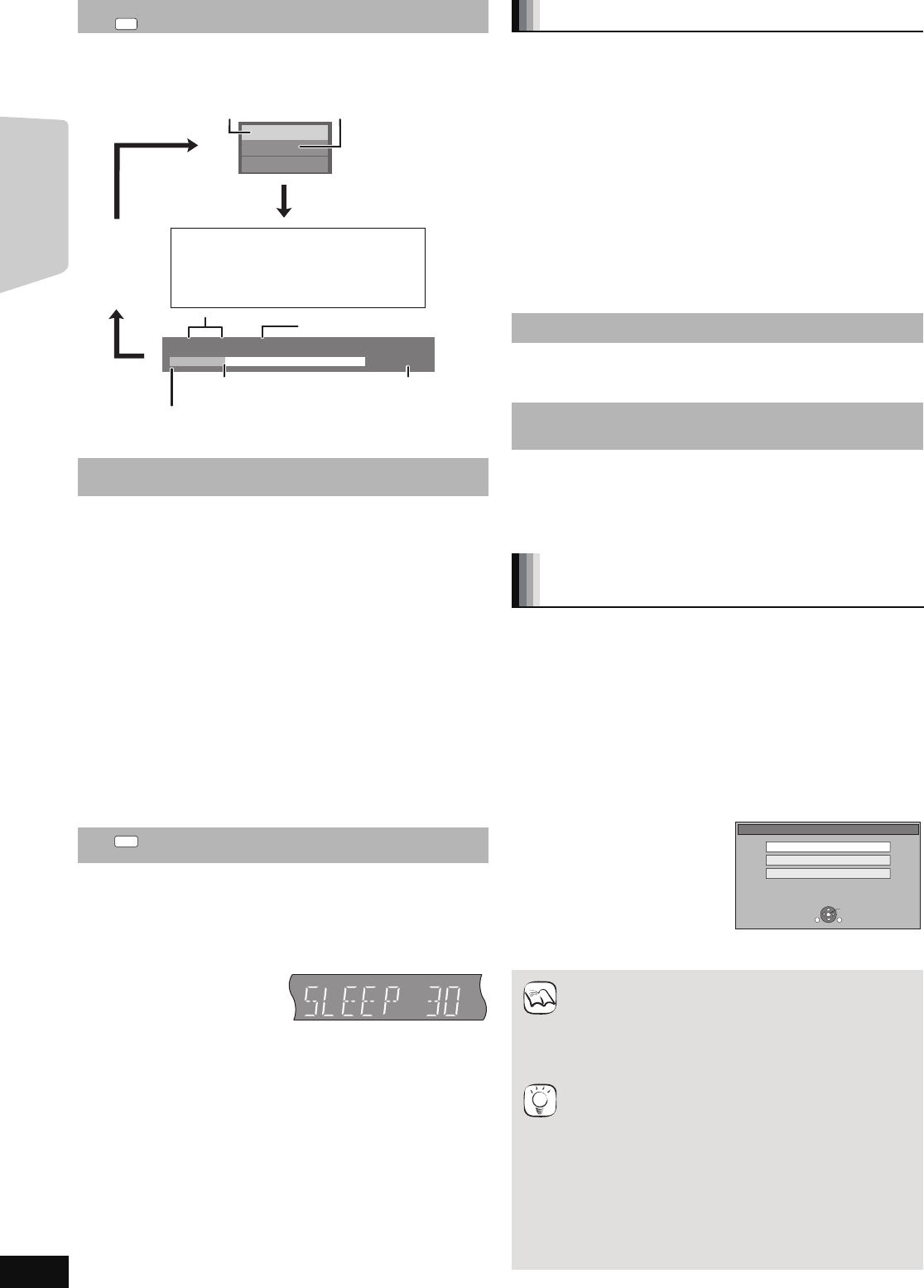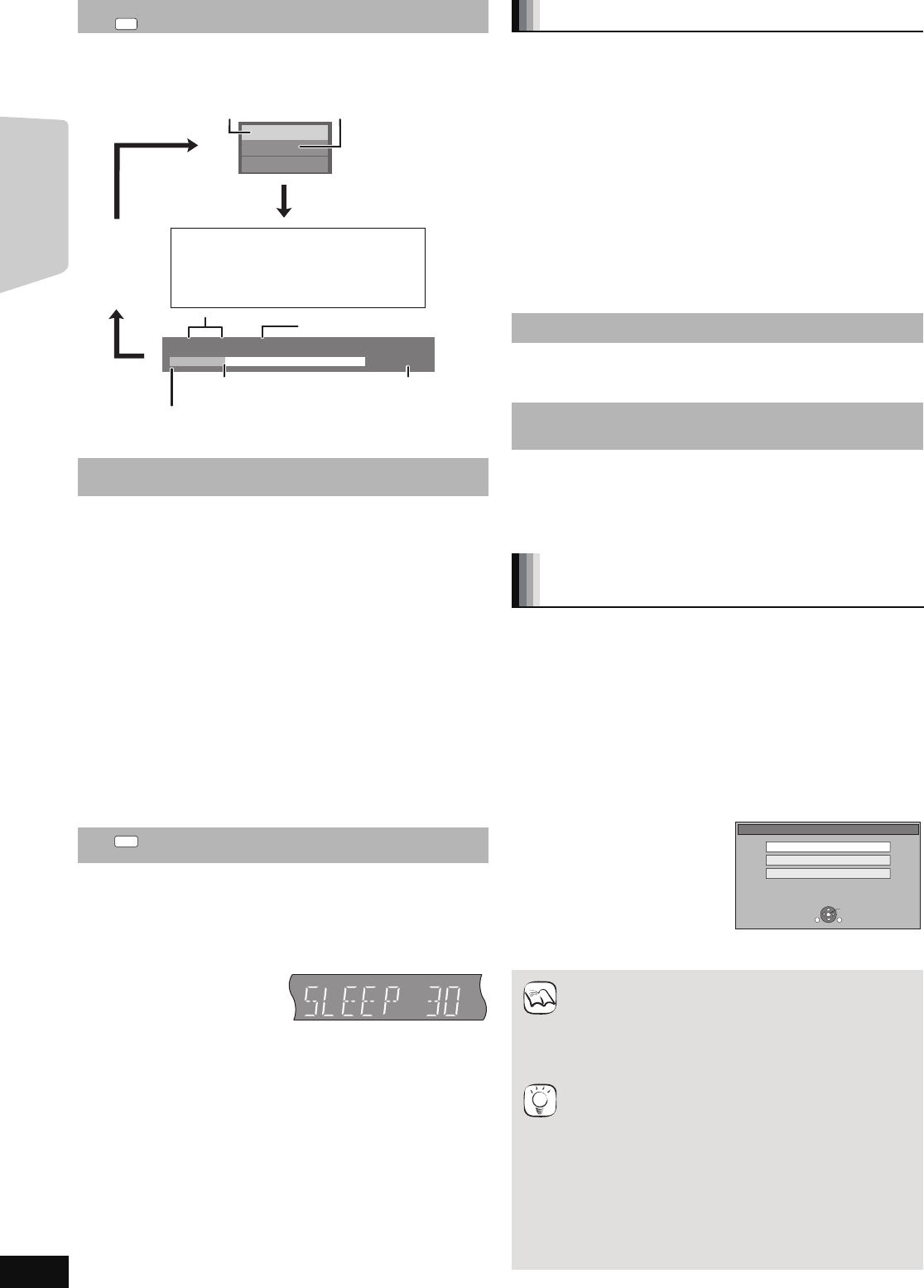
18
RQT9464
Basic operation
1 Press and hold [–CH SELECT] for 3 seconds to
activate the speaker setting mode.
2 Press [–CH SELECT] several times to select the
speaker.
Each time you press the button:
LR
—) RS_)RB_) LB_) LS_) SW
^""""""""""""""""""""""""""b
L R:Front speaker (left and right)
RS: Surround speaker (right)
RB: Surround back speaker (right)
LB: Surround back speaker (left)
LS: Surround speaker (left)
SW:Subwoofer
≥
“RS”, “RB”, “LB” and “LS” will only be displayed if the
optional Surround, Surround back speakers are connected.
–The channels not included in the playing audio will not be
displayed (subwoofer is displayed even if it is not included).
(When “L R” selected)
3 Press [2, 1] to adjust the balance of the front
speakers.
When “SW“ or the optional surround, surround back speakers
are connected and selected in step 2.
4 Press [3] (increase) or [4] (decrease) to adjust
the speaker level for each speaker.
s6 dB to r6 dB
[AVCHD] [MPEG2]
It is possible to playback the High Definition (AVCHD format)
video recorded on a Panasonic High definition Video Camera
on a DVD-RAM/R/RW/R DL/+R/+RW/+R DL, or SD card and
Standard Definition (MPEG2 format) Video recorded on the
Panasonic SD Video Camera on a SD card.
1 Insert a disc or SD card. (> 16)
≥
“Title View” or “Video (MPEG-2)” screen is displayed.
≥If a media containing data in different file formats is
inserted, the file selection menu may be displayed.
Press [3, 4] to select “Play Video (AVCHD)” or “Play
Video (MPEG-2)” and press [OK].
2
Press [
3
,
4
,
2
,
1
] to select the title and press [OK].
Status messages
The status messages give you information about what is
currently being played. Each time you press [STATUS], the
information displayed will change.
Screen Aspect
When black bars are shown at the top, bottom, left, and right
sides of the screen, you can enlarge the image to fill the
screen.
1 Press [OPTION].
2 Press [3, 4] to select “Screen Aspect” and press [OK].
3 Press [2, 1] to select “Side cut” or “Zoom” and press
[OK].
Normal: Normal output
Side cut: The black bars on the right and left sides of the 16:9
image disappear and the image is enlarged. Please
note that the right and left sides of the image are
cut off when the black bar is not displayed.
Zoom: The black bars on the top and bottom sides of the
4:3 image disappear and the image is enlarged.
Please note that the top and bottom sides of the
image are cut off when the black bar is not
displayed.
≥
[BD-V] [DVD-V]: “Side cut” does not have any effect.
≥When “TV Aspect” (> 37) is set to “4:3” or “4:3 Letterbox”,
the “Zoom” effect is disabled.
Setting the sleep timer
1 Press and hold [–SLEEP] for 3 seconds.
2 While “SLEEP ££” is displayed,
Press [–SLEEP] several times to select the time (in
minutes).
SLEEP 30
)
SLEEP 60
)
SLEEP 90
)
SLEEP 120
)
OFF
^"""""""""""""""""""""""""""""""""""b
e.g., Display
To confirm the remaining time
Press and hold [–SLEEP] for 3 seconds.
≥The sleep timer cannot be set while the Setup menu is
displayed.
≥The sleep timer will be cancelled in the following cases.
–When the sleep timer is set to “OFF”.
–When this unit is turned off from the remote control, main
unit or via the VIERA Link.
PLAY
BD-Video
T1 C1 0:05.14
0:20.52
T: Title
C: Chapter
PL: Playlist
Items change
depending on the
disc played.
No display
Current position
Type of disc
Play status
Elapsed time in the title
e.g.
[BD-V]
Depending on the kind of disc or the playback status, this
display may not appear.
Total time
Adjusting speaker level during play
Adjusting the balance of the front speakers
Adjusting the speaker level of the subwoofer
optional Surround, Surround back speakers
Playing video recorded on a Video
Camera or Video Recorder
≥
It may pause for a few seconds between images
when editing such as partial deletion is performed.
≥High definition video (transfer rate of 18 Mbps or
faster) cannot be played back correctly if it was
recorded on a DVD compatible to double speed
or slower.
To return to the previous screen
Press [RETURN].
To exit the screen
Press [TOP MENU/DIRECT NAVIGATOR].
To switch from other menus to AVCHD or
MPEG2 menu
(If the media contains data in different file formats)
1) Press [START].
2) Press [3, 4] to select “Menu” and press [OK].
3) Press [3, 4] to select “Play Video (AVCHD)” or
“Play Video (MPEG-2)” and press [OK].
SD CARD
Play Video (AVCHD)
Select an action or press RETURN.
Play Pictures (JPEG)
OK
RETURN
OPTION
Play Video (MPEG-2)
TIPS
SC-BTX70EGEB-RQT9464-B.book 18 ページ 2009年4月9日 木曜日 午後2時53分