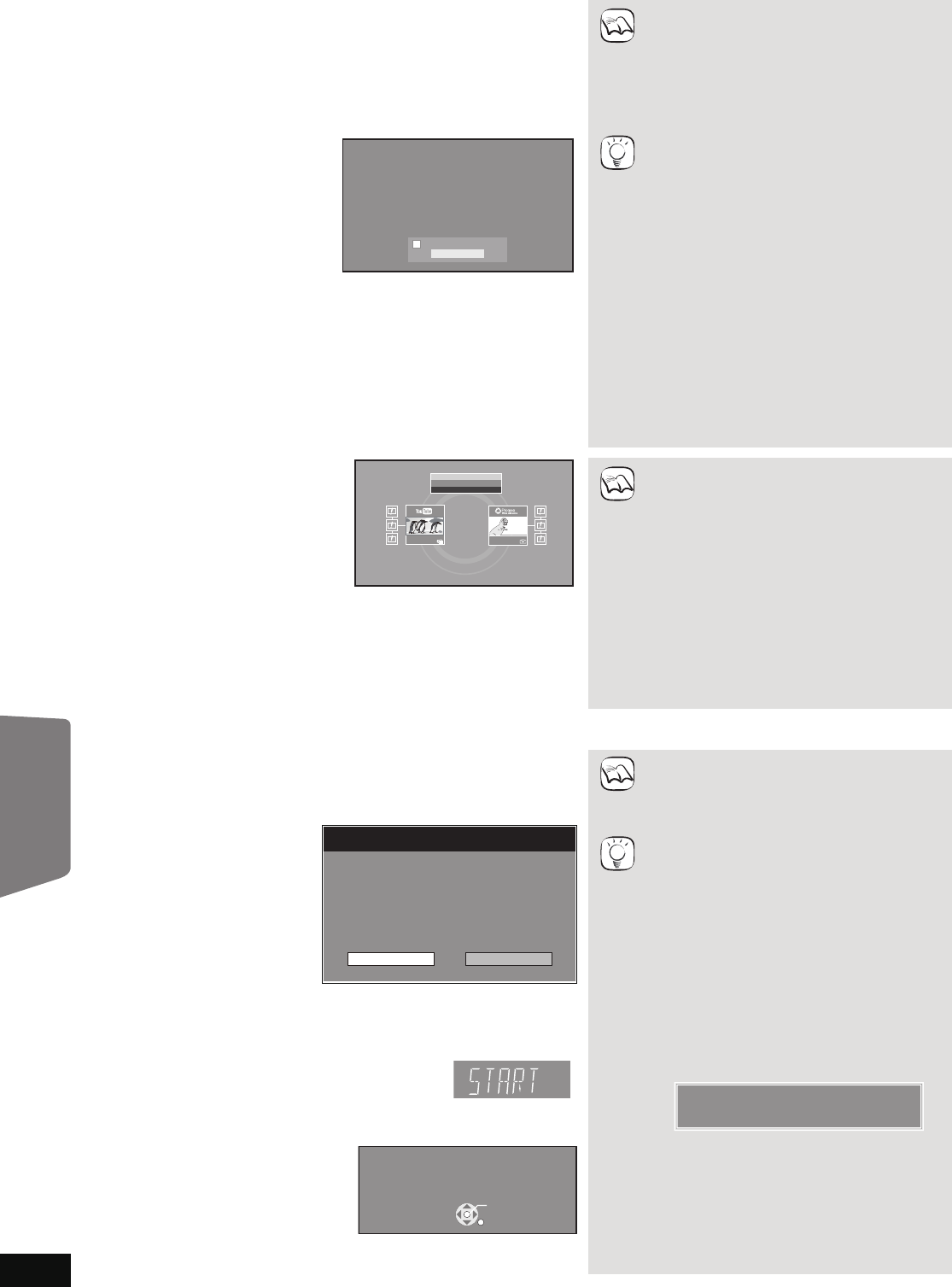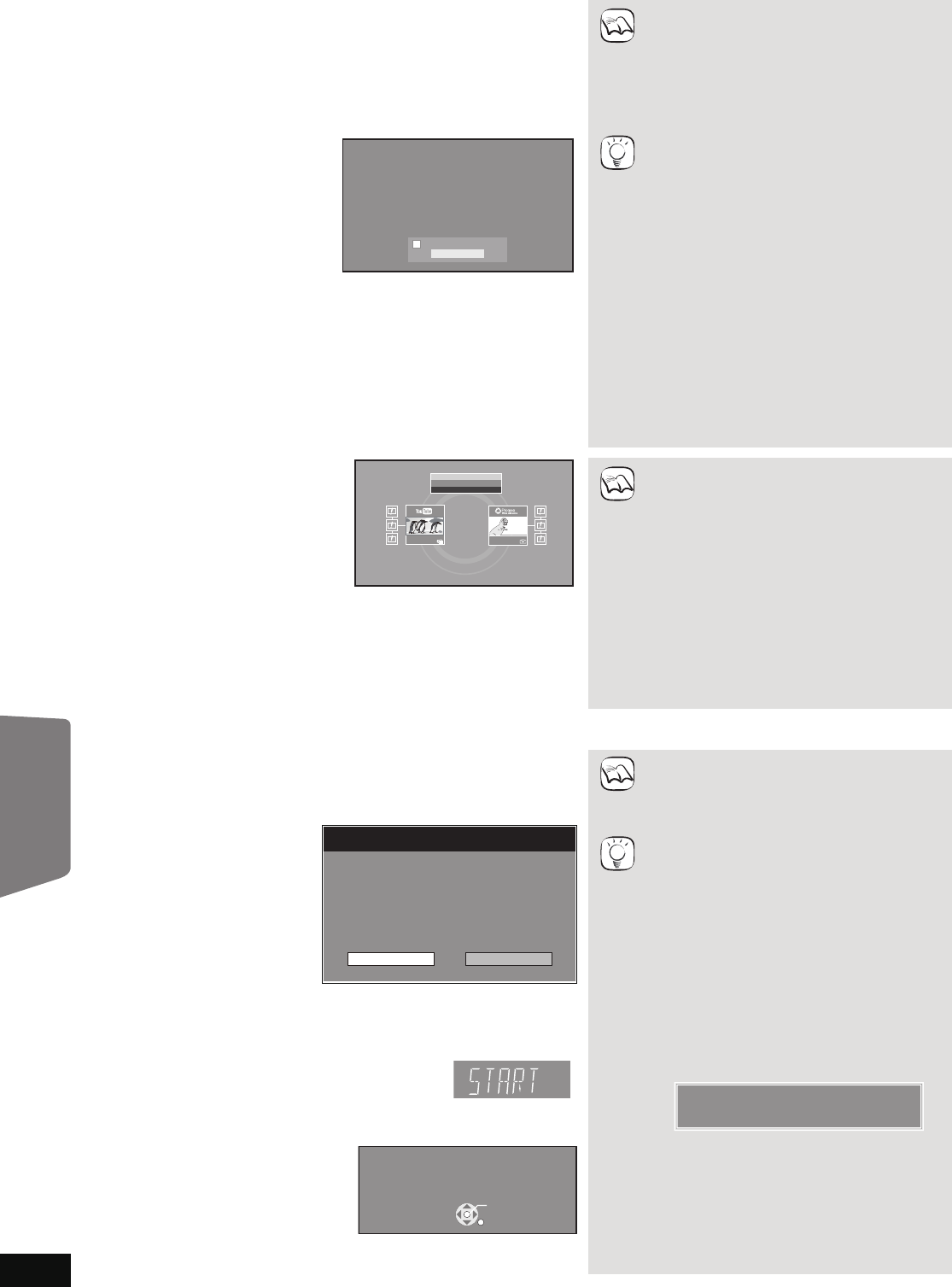
30
RQT9464
Enjoying VIERA CAST
TM
You can access a selection of Internet services from the Home screen with VIERA CAST, for example YouTube, Picasa Web Albums. (Current as of March 2009)
≥VIERA CAST requires a broadband Internet connection. Dial-up Internet connections cannot be used.
Firmware updating
Preparation
≥Network connection (> 11)
≥Network setting (> 31)
1 While stopped
Press [BD/SD] to select “BD/DVD”.
2 Press [VIERA CAST].
≥Message is displayed. Please read these instructions carefully and
then press [OK] to start VIERA CAST function.
Images are for illustration purposes,
message may change without notice.
3 Press [3, 4, 2, 1] to select the item and press [OK].
≥You can operate VIERA CAST using the following buttons on the unit’s
remote control. [3, 4, 2, 1], [OK], [RETURN], coloured buttons and
numbered buttons.
≥To access more features on YouTube or Picasa Web Albums site,
enter your user ID and password that you have previously set up with
these sites through the internet on your PC. However, not all features
may be accessible through VIERA CAST.
VIERA CAST Home screen;
Images are for illustration purposes,
contents may change without notice.
Regarding “Settings”
Set VIERA CAST Home screen.
≥My Account: You can remove your account from the unit.
≥Lock: Enter a password to lock YouTube and Picasa Web Albums.
≥Notices
≥Depending on the usage conditions, it may
take a while to read all the data.
≥The connection to the Internet may take time
or the Internet may not be connected
depending on the connection environment.
≥
The unit is connected to the Internet when
VIERA CAST is used, generating
communication charges
.
To return to VIERA CAST Home screen
Press [VIERA CAST].
To exit from VIERA CAST
Press [START] or [TOP MENU/DIRECT
NAVIGATOR], then press [RETURN] to cancel
the menu.
≥Set the “Network Lock” to “On” to restrict
using VIERA CAST. (> 38)
≥Set the “Audio Auto Gain Control” to “Off”
when the audio is warped while using the
VIERA CAST. (> 38)
≥When the display of the contents is
truncated, set the “Reduced Screen Display”
to “On”. (> 38)
≥Set the “On-Screen Language”, to switch the
language for Home screen. (> 36)
≥Set the “Time Zone” or “Summer Time” when
the wrong time is displayed on the screen.
(> 38)
≥VIERA CAST
TM
home screen is subject to
change without notice.
≥The services through VIERA CAST
TM
are
operated by their respective service
providers, and service may be discontinued
either temporarily or permanently without
notice. Therefore, Panasonic will make no
warranty for the content or the continuity of
the services.
≥All features of websites or content of the
service may not be available.
≥Some content may be inappropriate for
some viewers.
≥Some content may only be available for
specific countries and may be presented in
specific languages.
Welcome to Network Service
Your Panasonic Network Service allows you to access web-based content on your Player/Recorder.
Network Service is subject to change without notice. The Service through Network Service is operated
by their respective service providers, and service may be discontinued either temporarily or
permanently without notice. Therefore, Panasonic will make no warranty for the content or the
continuity of the services. All features of websites or content of the service may not be available. Some
content may be inappropriate for some viewers and may only be available for specific countries and
may be presented in specific languages. You may disable the Network Service feature by following the
instructions found in your Operating Instructions.
It's recommanded your player/recorder is connected to Full HD display with HDMI. The display of the
contents may be truncated, depending on your TV. You may reduce to screen size by following the
instructions found in your Operating Instructions.
ENTER
Don’t show this message again
Weather
20
New York, NY
NNW7
mph
Settings
Panasonic Select
Featured Videos
TM
When this unit remains connected to the Internet, it will automatically check
for the latest firmware version when it is turned on.
When latest firmware version is available, the following screen is displayed.
Select “Yes” or “No”.
≥If “Yes” is selected, then follow the on-screen instructions.
≥If “No” is selected, then manually update the firmware later. (B right)
After the latest firmware is downloaded, the system will be restarted and the
firmware will be updated.
When the system is restarted, the screen display
disappears and “START” is displayed on the unit’s
display.
After the firmware is updated and the system is restarted, the following
screen indicates that the firmware update has been completed.
≥During the update process, no other operations can be performed. Serious
damage may occur if you turn off the unit and/or press any buttons.
≥Downloading will require several minutes. It
may take longer or the Internet may not be
connected depending on the connection
environment. It is required that you use a
broadband connection.
≥If downloading on this unit fails or this unit is
not connected to the Internet, then you can
download the latest firmware from the
following website and burn it to a CD-R to
update the firmware.
http://panasonic.net/support/
(This site is in English only.)
≥When the unit is connected to the Internet,
communication charges may be generated.
≥
If you do not want to check for the latest
firmware version when the unit is turned on,
set “Automatic Update Check” to “Off”. (
>
38)
Manually updating the firmware
If the firmware update is not carried out when
the unit is turned on, a message is displayed
when displaying the START menu.
1) Press [SETUP].
2) Press [3, 4] to select “General” and
press [OK].
3) Press [3, 4] to select “Firmware Update”
and press [OK].
4) Press [3, 4] to select “Update Now” and
press [OK].
5) Press [2, 1] to select “Yes” and press
[OK].
Firmware Update
Yes No
The latest firmware is available.
Latest Online Version: x.x
Current Installed Version: x.x
Do you want to start firmware update?
For the update information, please visit the
following website:
http://panasonic.net/support/
The firmware has been updated.
Current Installed Version:
x.x
RETURN
OK
TIPS
The latest firmware is available.
Please update firmware in Setup.
SC-BTX70EGEB-RQT9464-B.book 30 ページ 2009年4月9日 木曜日 午後2時53分