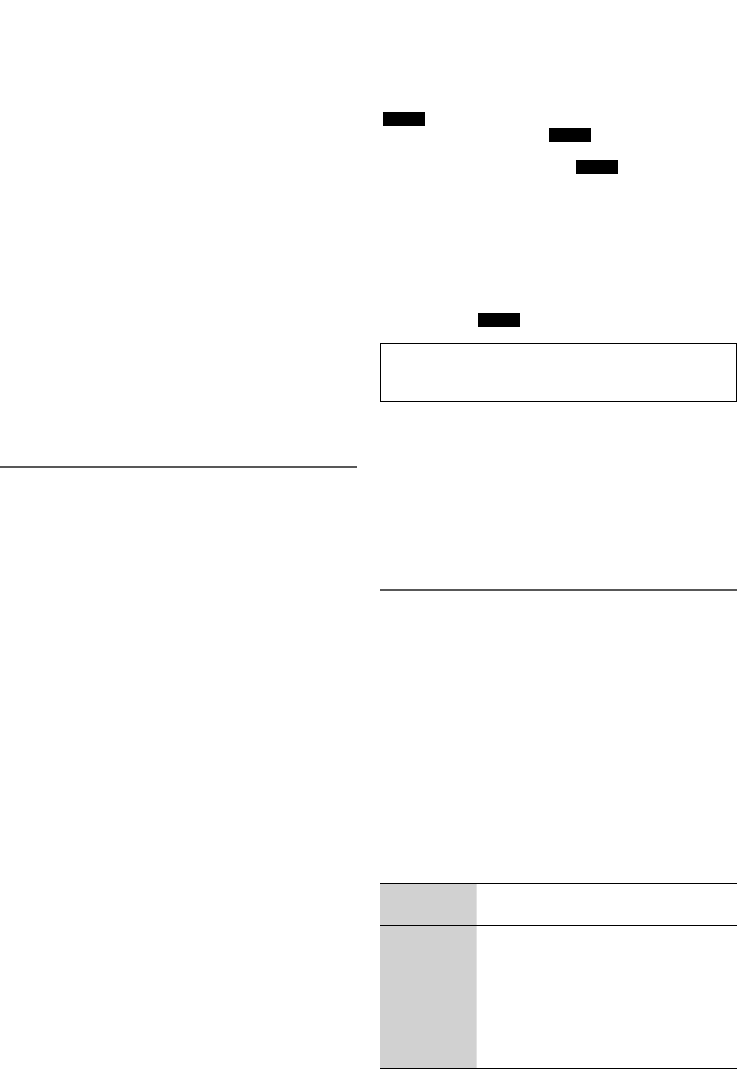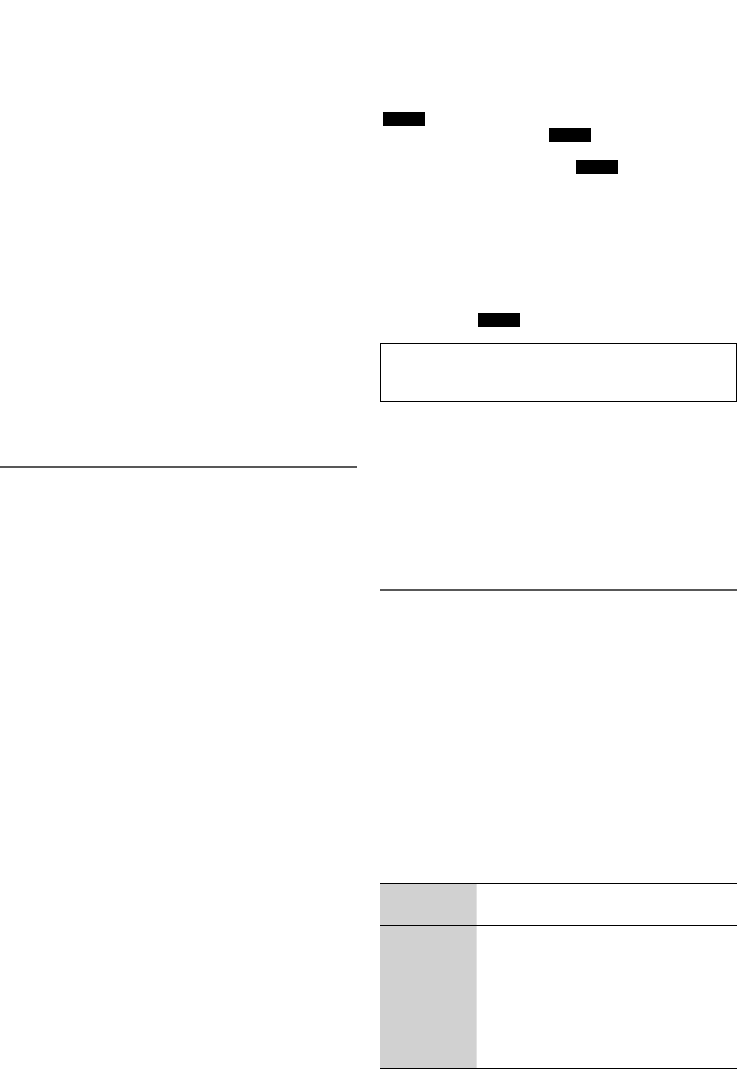
17
RQT9951
█ Manual presetting
1 Press [3] or [5] (main unit: [5/6] or
[2/3]) to tune in to the station and then press
[OK].
“
PGM
”
is shown.
2 Press the numeric buttons to select a preset
number.
The new station replaces any station that occupies
the same preset number.
Do steps 1 and 2 again to preset more stations.
█ Selecting a preset station
Press the numeric buttons, [2] or [6] to select the
preset station.
Using the main unit
1 Press [TUNE MODE] to select “PRESET”.
2 Press [
2
/
3
] or [
5
/
6
] to select the preset
station.
AM allocation setting
By main unit only
This system can also receive AM broadcasts allocated in
10 kHz steps.
1 Press [RADIO/AUX] to select “FM” or “AM”.
2 Press and hold [RADIO/AUX].
After a few seconds, the display panel shows the current
minimum radio frequency. Release the button when the
minimum frequency changes.
• To go back to the initial setting, do the above steps
again.
• After you change the setting, preset frequencies are
erased.
Recording
This system can record up to the followings depending
on the available storage capacity of the USB device in
USB B
and the mode selected:
• MP3 disc and CD-DA to
USB B
−255 folders or a total of 4000 tracks.
• USB A-AUDIO and others to
USB B
−800 folders (maximum 999 tracks in an album) or a
total of 8000 tracks.
To check storage space
In the stop mode (except for DVD/CD, USB A-VIDEO
and USB B-VIDEO), press [FL DISPLAY].
• “UPDATE” is shown when the system is reading the
device.
• “NODEVICE” is shown if there is no USB device
connected to
USB B
.
Panasonic cannot be held responsible on the action of
consumer to record copyrighted contents which can
cause copyright infringement.
Note:
• All recordings are in “.mp3” format.
• You cannot do recording when you are using random
playback mode.
• You cannot do recording when DJ jukebox is switched on.
• Repeat playback mode is off during recording.
• A new album is added each time you do a recording.
• The sequence of album may change after the recording.
• The recordings are kept in a folder named “REC_DATA” in
the USB device.
• USB status indicator blinks in red during USB recording.
Basic recording
1 Select the source you want to record.
CD-DA
Prepare the disc playback mode (
Z
12, “Play
mode”)
Make sure the disc is stopped.
Radio
Tune in to the radio station.
External equipment
Connect and play the equipment
(
Z
22, “External equipment”).
2 Press [USB REC 7/9] to start recording.
The name of the folder that keeps the recording is
shown.
Stop
recording
Press [8]. “WRITING” is shown.
Pause
recording
Press [USB REC 7/9] during recording.
Press again to continue recording.
Note:
You can pause during recording from
radio, AUX 1 or AUX 2 (except in
SYNCHRO mode). A track mark is added
every time you pause (
Z
18, “Adding
track marks”).
Note:
• Wait for a few seconds for the system to prepare the USB
device before recording starts.
• When the next track of the CD-DA disc is being recorded, it
will be shown on the display.
SC-VKX65GAGS_RQT9951-1B_En .indd 17SC-VKX65GAGS_RQT9951-1B_En .indd 17 8/21/2014 11:44:07 AM8/21/2014 11:44:07 AM