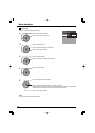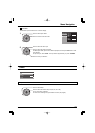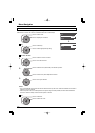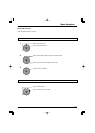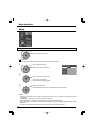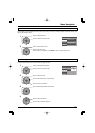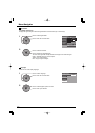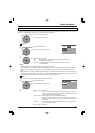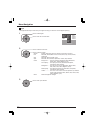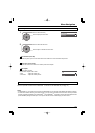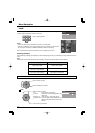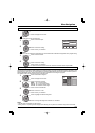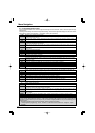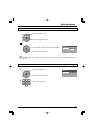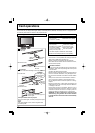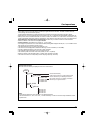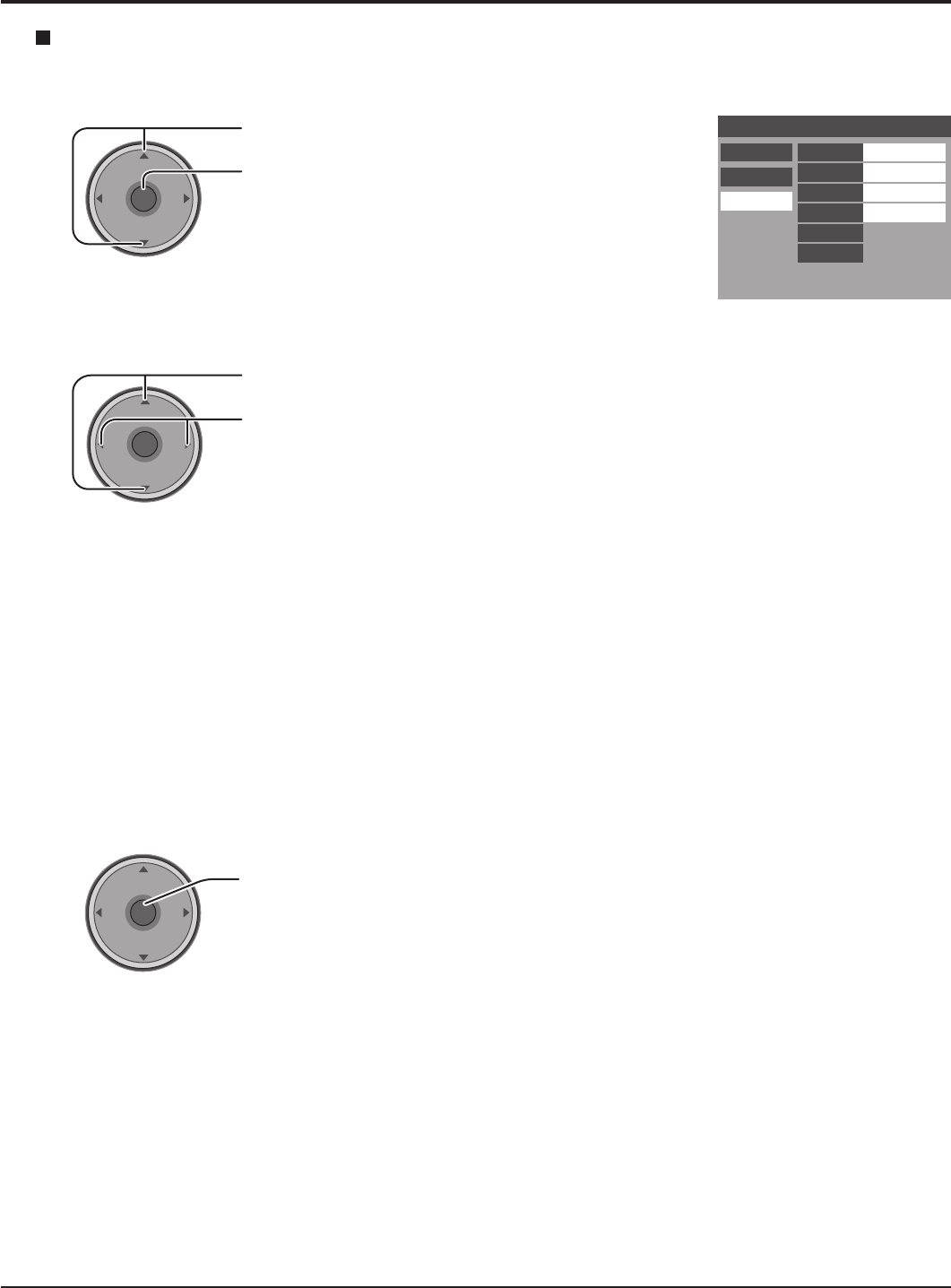
34
Menu Navigation
Press to select Digital.
Press to enter the sub-menu field.
CH
VOL
CH
VOL
OK
Press to select the sub-menu.
Press to select the setting.
•
Service : Primary, Secondary, Service 3, Service 4, Service 5, Service 6
•
Font :
Automatic, Default, Mono-serif, Pro-serif, Mono, Prop, Casual, Cursive,
Small Caps
•
Size : Automatic, Normal, Small, Large
•
Style : Automatic, None, Raised, Depressed, Uniform, Drop Shadow
•
Colors : Foreground ....... The color of the font (Automatic, Black, White, Red,
Green, Blue, Yellow, Magenta, Cyan)
Fore Opacity ..... The opacity of the font (Automatic,Transparent,
Translucent, Solid, Flashing)
Background ...... The color of the text box (Automatic, Black, White,
Red, Green, Blue, Yellow, Magenta, Cyan)
Back Opacity .... The opacity of the text box (Automatic, Transparent,
Translucent, Solid, Flashing)
Outline .............. The color of the outline of the dropshadow (if selected
under style)(Automatic, Black, White, Red, Green, Blue,
Yellow, Magenta, Cyan)
•
Reset : Reset the Digital CC settings.
Closed Caption
CC Mode Primary
Analog
Digital
Service
Automatic
Automatic
Automatic
Font
Size
Style
Colors
Reset
Sample CC Text
Digital
The Digital Closed Caption menu lets you configure the way you choose to view the digital captioning.
1
2
Press to enter your selection.
3
CH
VOL
CH
VOL
OK
CH
VOL
CH
VOL
OK