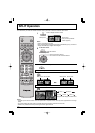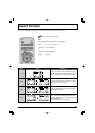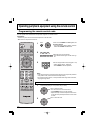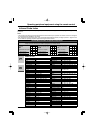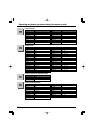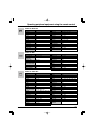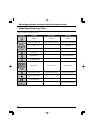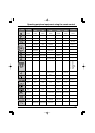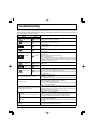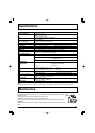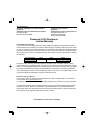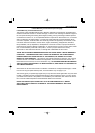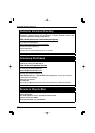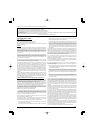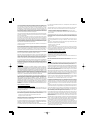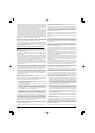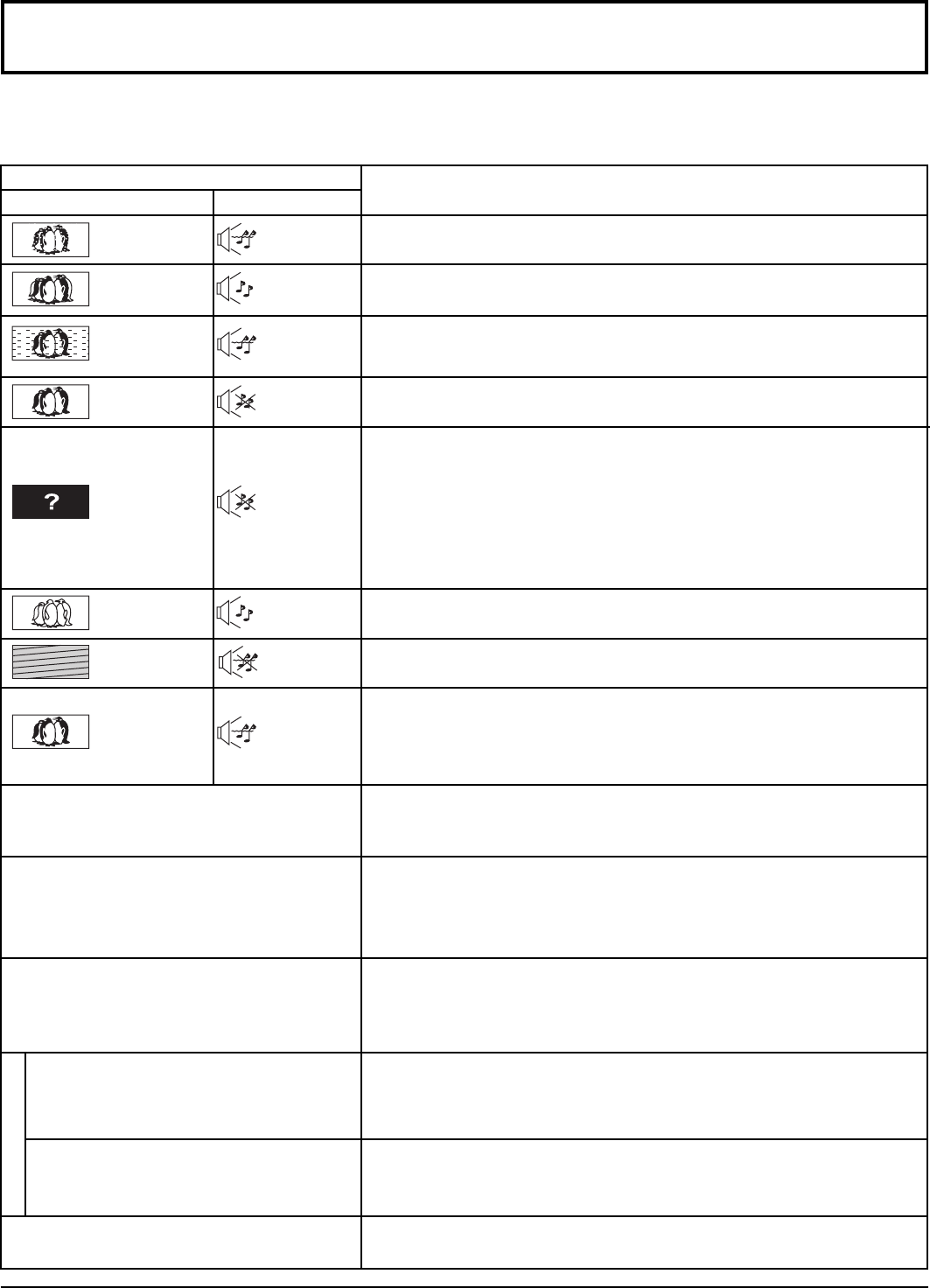
56
Troubleshooting
If there is a problem with your TV, please refer to the table below to determine the symptoms, then carry out the suggested
check. If this does not solve the problem, please contact your local Panasonic dealer, quoting the model number and serial
number (both found on the rear of the TV).
Symptoms
Checks
Antenna location, direction or connection.
Picture Sound
Antenna location, direction or connection.
Electrical appliances.
Cars / Motorcycles.
Fluorescent lights.
Volume level.
Sound mute switched on.
Color controls set at minimum levels.
Weak signal.
Retune Channels.
Sound reception may have deteriorated.
Switch STEREO mode (AUDIO ADJUST menu) to Off until reception improves.
Change the audio of the HDMI device to Linear PCM.
Check the audio setting for HDMI. If there is functional problem with Digital Audio,
use Analog audio.
Noisy Sound
Normal Sound
No Sound
Noisy Sound
Interference
Multiple Image
Normal Picture
Cannot operate with the remote control.
The batteries are weak or dead.
The battery’s polarity is wrong.
The remote control sensor is exposed to strong light of a fluorescent lamp, etc.
The main unit is hot.
The main unit radiates heat and some of the parts may become hot. This is
normal and should not affect performance or reliability.
Set up at a location with good ventilation.
Do not cover the ventilation holes of the TV with a tablecloth etc., and do not
place on top of other equipment.
There may be red spots, blue spots, green spots
and black spots on the screen.
This is a characteristic of liquid crystal panels and is not a problem. The liquid
crystal panel is built with very high precision technology giving you fine picture
details. Occasionally, a few non-active pixels may appear on the screen as a
fixed point of red, blue, green, or black.
Please note this does not affect the performance of your LCD.
TV in AV mode.
Not plugged into AC outlet.
Not switched on.
Picture / Sound controls set at minimum levels.
Check if in Standby mode.
Make sure that a PC is not connected to HDMI input. The TV may not display
video in HDMI input from devices with HDMI or DVI output due to bad
communication between the TV and the devices. Should this happen, unplug the
HDMI/DVI device and plug it back in.
H
D
M
I
Poor Video.
(Snow noise, no picture, picture runs, etc.)
Poor Audio.
HDMI cable is not connected securely.
Turn the power supply of the TV and connected equipment OFF then turn on.
Check compatibility of input signal from the connected equipment.
The connected equipment must be EIA/CEA-861/861B compliant.
Change the audio setting of the connected equipment to L.PCM.
Check the setting of HDMI INPUT.
If the problem is due to the digital audio connection, change to the analog audio
connection.
Snowy Picture
No Sound
Normal Sound
Weak, or
No Sound
Weak, Wrong
or No Sound
No Picture
No Color
Normal Picture
Poor or
Distorted Picture
The SD card cannot be used even when it is
formatted.
Please consult an Authorized Service Center.