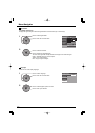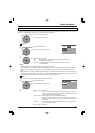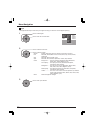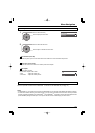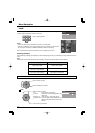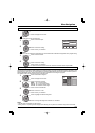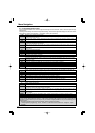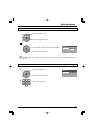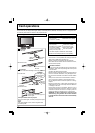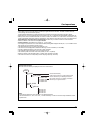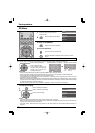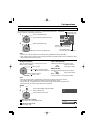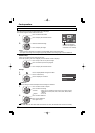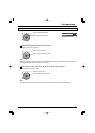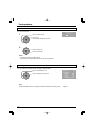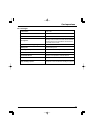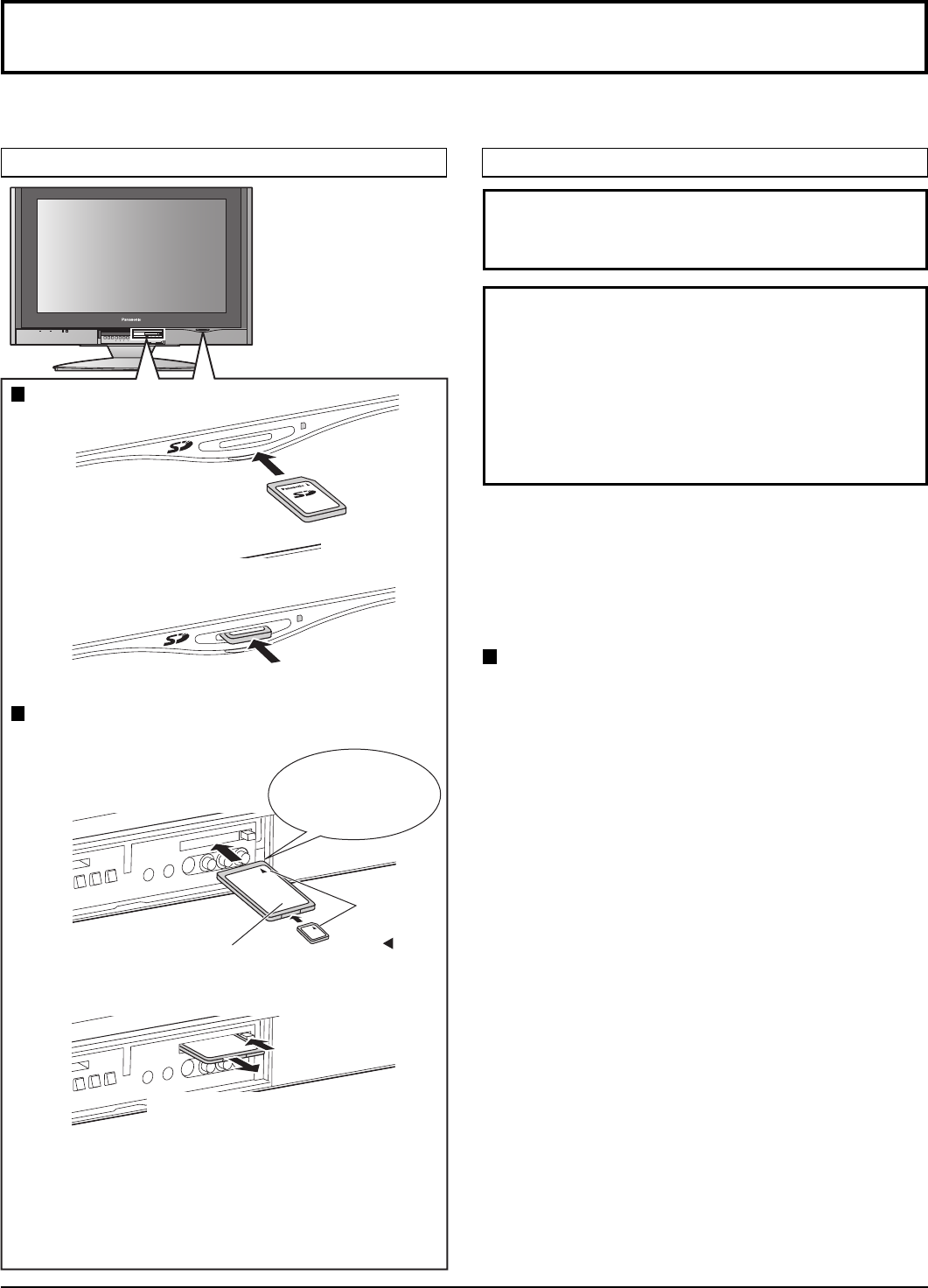
40
TV/VIDEOOKMENU VOLUME CHANNEL
S VIDEOHPJ VIDEO
INPUT 3
L
-
AUDIO
-
R
ELECT
PC CARD
Card operations
This function lets you display Still images (JPEG) or Animated pictures (MPEG4) recorded by this unit or a digital camera
on a memory card when it is inserted in the proper card slot.
∗ miniSD Card requires miniSD adapter.
• This function is not compatible with card type hard disk
(Micro Drive, Mobile type hard disk, etc).
• Memory cards are not supplied with this television.
• When both SD card and PC card are inserted in the slot,
SD card has the priority.
Card Data Protection
• Do not remove the card while the unit is accessing the
information. Such action may damage the memory card
or the unit itself.
• The blue LED lights during recording.
• Before inserting or removing the PC card, make sure that
the TV is turned Off. Otherwise, it may damage the unit.
• Do not touch the terminals on the back of the SD card/PC
card.
• Always insert a card in the correct direction. Failure to
do so may result in damage to the card and this unit.
• Do not subject the card to excessive pressure or strong
impacts.
• Electrical interference, electrostatic discharges and
malfunctions of the unit or card may all result in data loss
or damage to the card.
• Stored data should be periodically backed up as a
protection against data corruption, data loss or device
malfunction. Please note that our company shall not
accept any liability for damage or loss of stored data.
•WARNING: As with an small object, SD card can be
swallowed by young children. Do not allow children
to handle
SD card. Please remove SD card immediately
after use.
SD card slot
Insert the card.
Remove the card.
PC card slot
Turn the TV off before inserting or removing a PC card.
Insert the card.
Remove the card.
Label-side
upward
Insert it to be
clicked in.
Push the center of
the card.
Holding
both edges,
securely insert it to
the depth.
Terminal face to
the depth.
Label-side upward
Align the
direction
of
mark.
1. Push EJECT, the button pops out.
2. Push it again.
If the eject button does not pop out
Push in PC card again, and then push again the eject
button.
Note:
If PC card adapter is used, remove it together with
the memory card.
Compatible card type and card size
Inserting and removing a card
PC card slot
•
SD Card (1GB)
•
miniSD Card
∗
(128MB)
•
Multi Media Card (128MB)
•
Compact Flash (1GB)
•
Smart Media (128MB)
•
Memory Stick (128MB)
•
xD Picture Card(128MB)
•
Flash ATA (128 MB)
•
Memory Stick Pro (1GB)
The cards require a standard PC card adapter.
(Some PC card adapters will not be compatible.)
SD card slot
•
SD Card (1GB)
•
Multi Media Card (128MB)
•
miniSD Card
∗
(128MB)