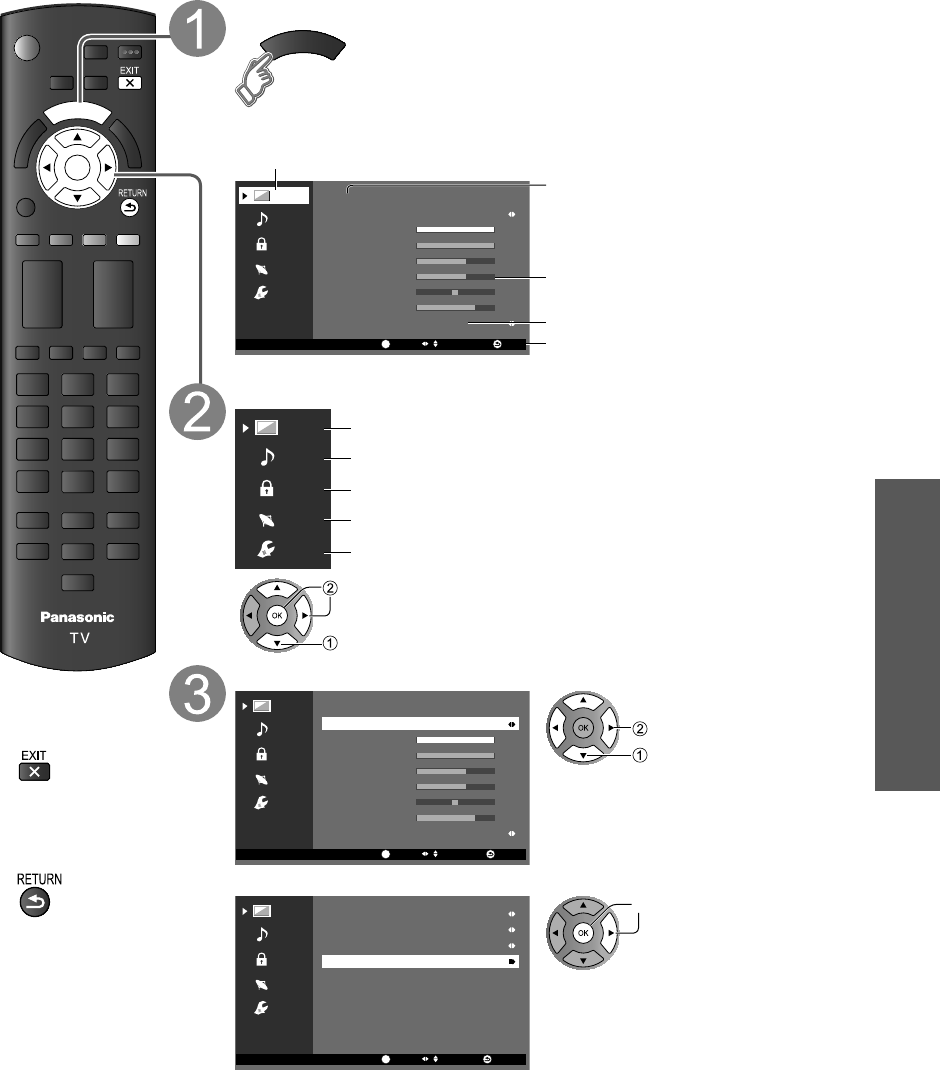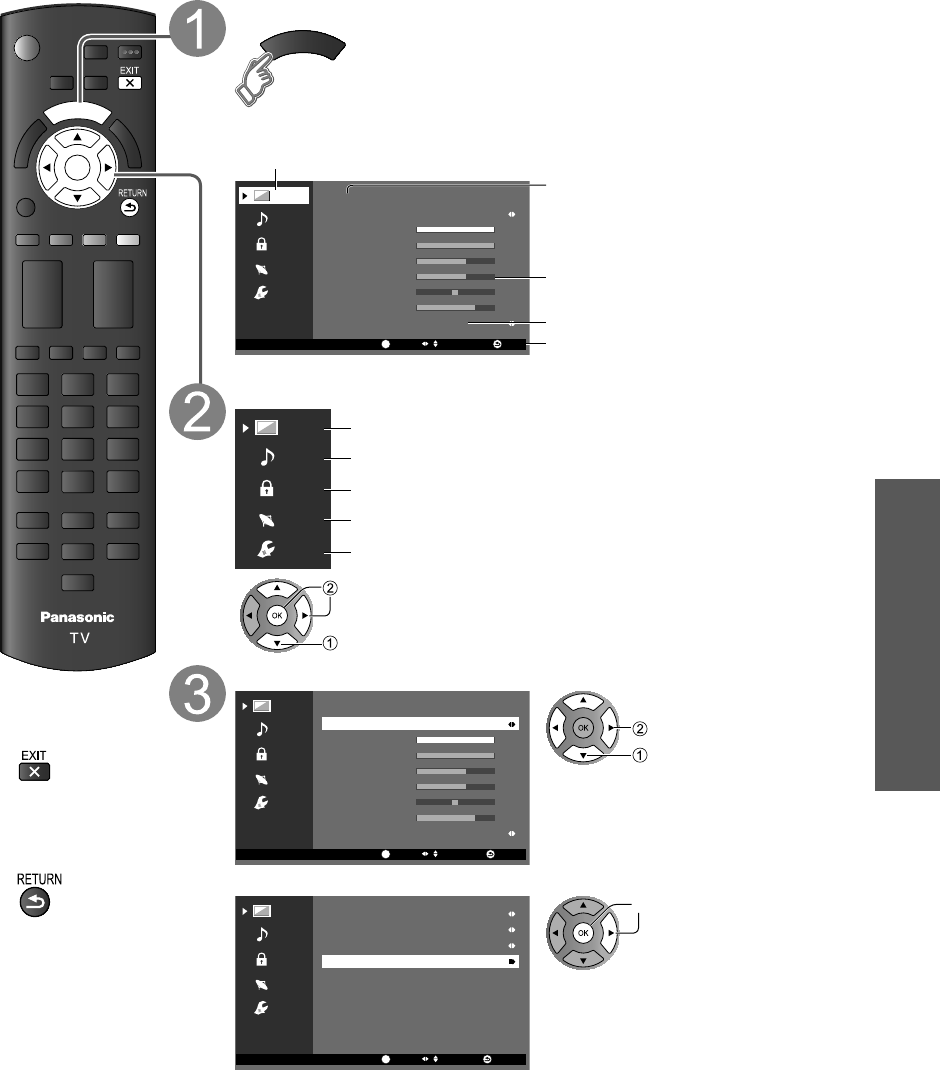
29
Advanced
●
How to Use Menu Functions
●
Input Labels
How to Use Menu Functions
Various menus allow you to make changes to video, audio, and other settings to help you enjoy a TV
viewing experience best suited for you.
OK
M
E
N
U
Display the menu
M
E
N
U
●
Shows the functions that can be adjusted.
●
Some functions will be disabled depending on the
type of input signal.
Menu structure
Menu bar
Press [OK] or [right cursor] to move to the menu items
Lock
TV
Setup
Picture
Audio
Picture OK ExitSelect
/
OK
Reset to defaults
Picture mode Vivid
CoolColor temp.
0Tint
70Sharpness
60Brightness
60Color
Back light 100
100Contrast
Menu items
Press [OK] to enter submenu page if
available.
Intensity bar
Item option
Operation guide
(example: “Picture” menu)
Select the menu
Lock
TV
Setup
Picture
Audio
Picture settings
Audio settings
Lock settings (Channel, Game, Program, etc.)
TV settings (Tuning, Audio mode & language)
Setup (other settings)
Move to menu item
Select
Select a menu item, then adjust or select the option
■
Press to exit
from a menu
screen
■
Press to go back
to the previous
screen
Picture
Lock
TV
Setup
Audio
Picture OK ReturnSelect
/
OK
Reset to defaults
Picture mode Vivid
CoolColor temp.
0Tint
70Sharpness
60Brightness
60Color
Back light 100
100Contrast
Adjust or select option
Select item
●
Some items have submenus, press [OK] or [right cursor] to enter the submenu.
Lock
TV
Setup
Picture
Audio
A.I. Picture On
C.A.T.S. On
Video NR On
Advanced picture
Picture OK ReturnSelect
/
OK
Enter submenu
TC-L50EM5_EN.indb 29TC-L50EM5_EN.indb 29 8/29/2012 1:54:58 PM8/29/2012 1:54:58 PM