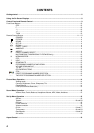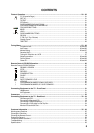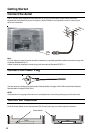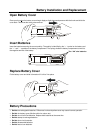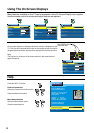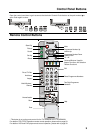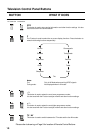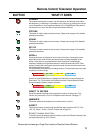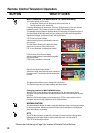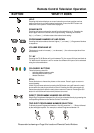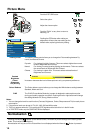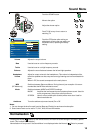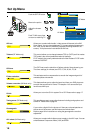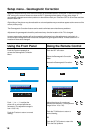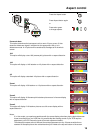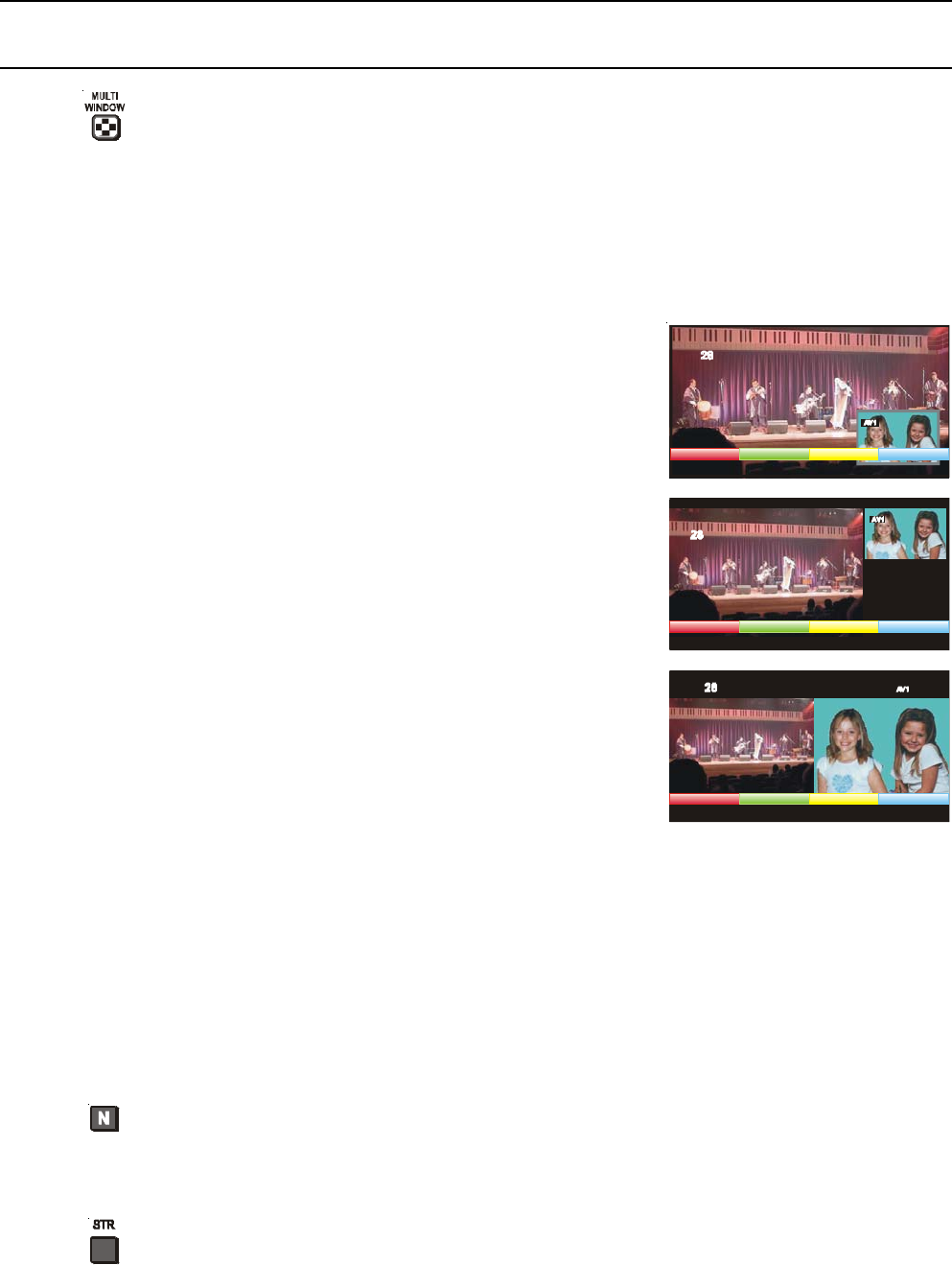
12
Remote Control Television Operation
BUTTON WHAT IT DOES
MULTI WINDOW (TX-86PW155A & TX-76PW155A only)
This option allows you to watch:
* a television picture and an AV picture at the same time, or
* two AV pictures at the same time.
Pressing this button will access the Picture in Picture options. You can choose
between normal, PIP (Picture In Picture) or PAP (Picture And Picture).
The Multipip function does not operate when you are using a Progressive signal. If
you are already in Multipip mode and you select an AV input with a Progressive
signal the message “progressive input” will be displayed.
PIP (Picture In Picture) Mode
Allows a small picture to be viewed inside the
main picture.
The red button allows you to place the small
picture in any corner of the main picture.
PIP is only available in widescreen modes.
POP (Picture Out of Picture) Mode
Allows a small picture to be shown alongside
the main picture.
POP is only available in 4:3 mode.
PAP (Picture And Picture) Mode
Allows two equal sized pictures to be viewed at
the same time. The pictures will be shown side
by side.
The green button allows you to change the sub picture.
The Yellow button lets you swap between the two pictures.
Changing channels in MULTI WINDOW mode
When the On-Screen display (coloured boxes) is ON, the sub picture can be
changed. Use the Green button to switch between each of the 4 AV inputs and the
RF input.
When the On-Screen display (coloured boxes) is OFF, the main picture can be
changed. Use the normal programme or AV select buttons.
NORMALISATION
The Normalisation Button is used to reset the television picture and sound settings
to factory set levels. Make sure that the Picture and Sound Menus not displayed
when the N Button is pressed.
STR
The STR (Store) button is used with a number of features to store settings after
adjustments have been made or options have been set. It is also used in
TELETEXT and tuning functions.
Please refer to drawing on Page 9 for location of Remote Control Buttons.
Source Swap
SourceLocate Swap
Source Swap