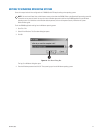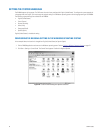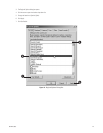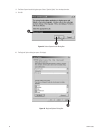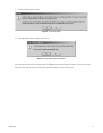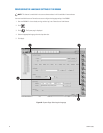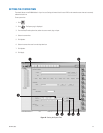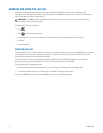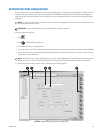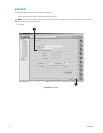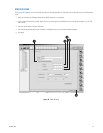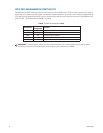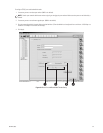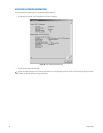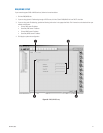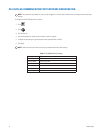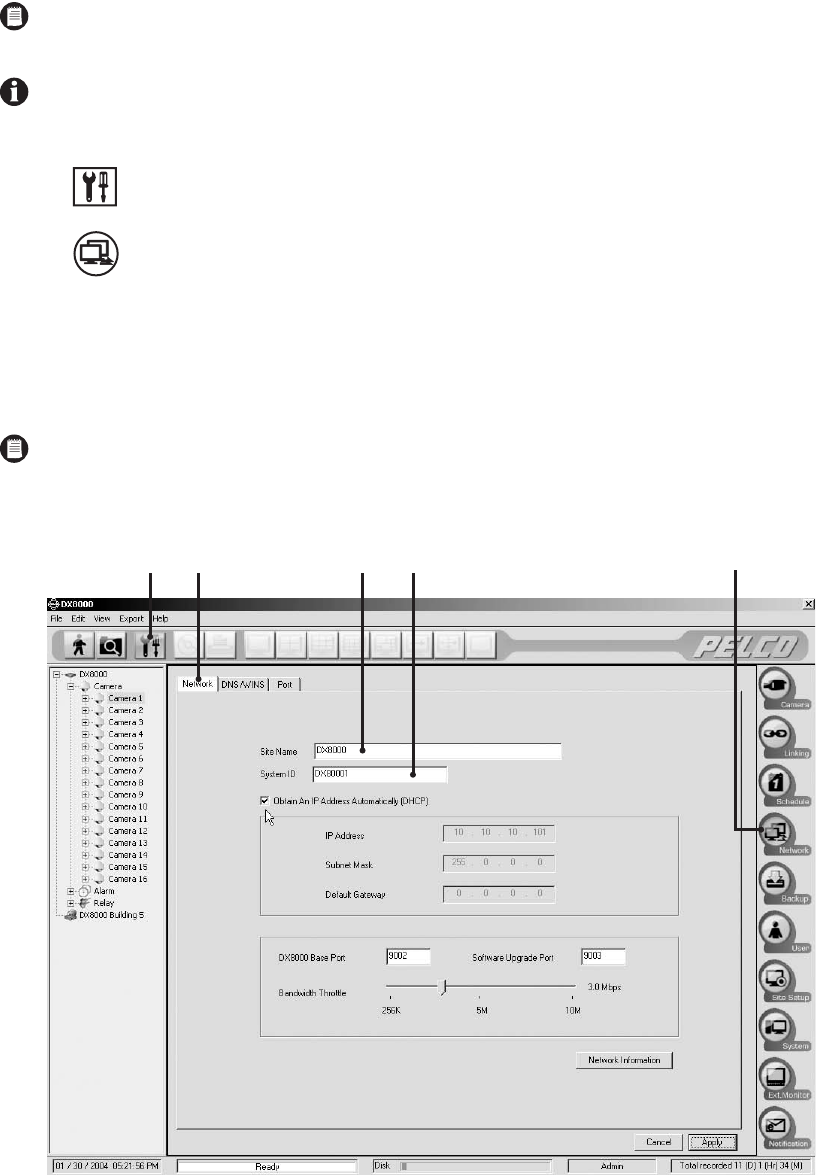
C623M-C (3/05) 35
NETWORK SOFTWARE CONFIGURATION
Using the TCP/IP protocol, up to five DX8000 Series DVRs can be networked together for remote viewing and management. In addition, up to five
simultaneous PC, web, and mobile clients can connect to each DVR. The DX8000 Series DVR supports both static IP addressing and dynamic
addressing through Dynamic Host Configuration Protocol (DHCP). Consult your network administrator for more information regarding IP address
configuration.
To begin the network setup process:
1. Click .
2. Click . The Network page is displayed.
3. Click the Network tab if it is not already visible.
4. Enter a new name for your DVR in the Site Name field. (Site names can be up to 30 characters in length. The default site name is DX8000.)
5. Enter a unique system ID for your DVR in the System ID field. (System IDs must start with a letter, must be 15 characters or less, and cannot
include spaces or special characters.)
6. Proceed to the steps for setting up DHCP or Static IP addressing in the following sections.
Figure 28. Network Setup Page: Software Configuration
NOTE: The system must be turned on, connected to a network, and you must be logged in with either Power User or Administrator access
to configure network software settings.
IMPORTANT: You must reboot the DVR for any network configuration changes to take effect.
NOTE: Your DVR’s site name is used to identify your system to clients and other DX8000 servers. Your DVR’s system ID is used to uniquely
identify your system on a local area network (LAN). System IDs are required to prevent possible conflicts with other network devices.
ᕣᕡ
ᕢ
ᕤᕥ