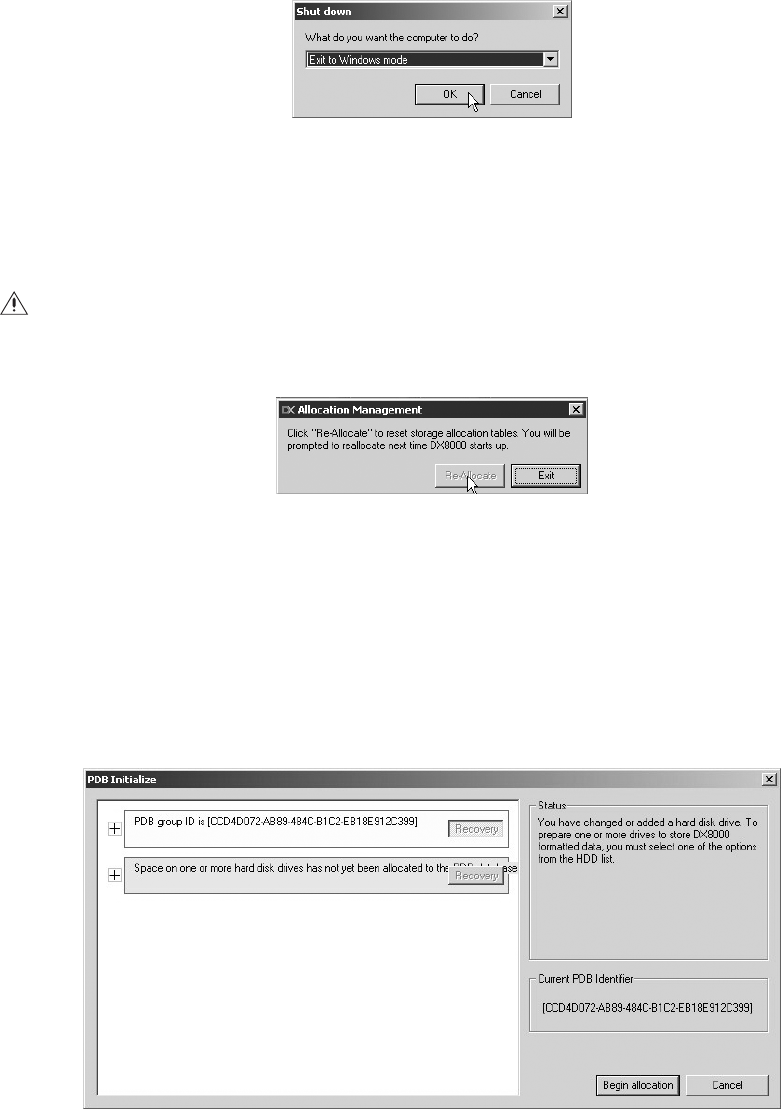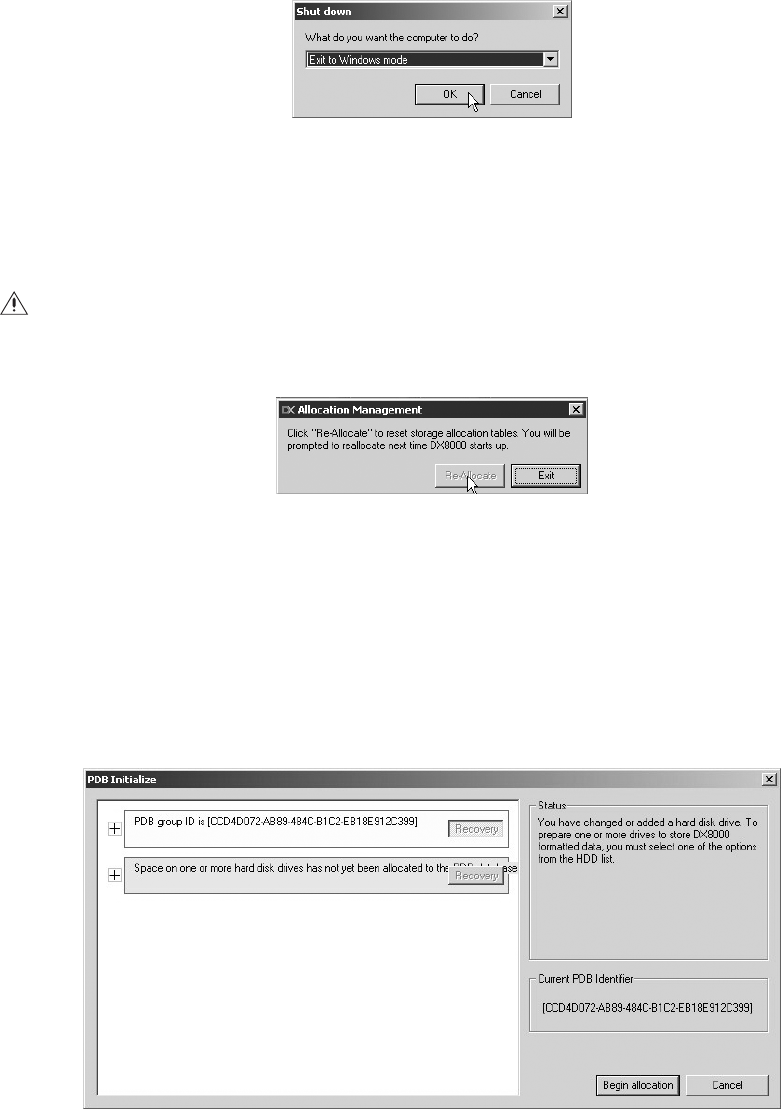
90 C623M-C (3/05)
To allocate the new storage:
1. To exit the DX8000 application if it is running, and log into the Windows operating system.
a. Go to File > Exit.
b. Select Exit to Windows.
c. Click OK.
Figure 113. Exit to Windows Dialog Box
The Log On to Windows dialog box opens.
2. Enter the Windows password and click OK. The system logs you into the Windows operating system.
3. Go to Start > Programs > Allocreset.exe.
4. The Allocation Management dialog box opens.
Figure 114. Allocation Management Dialog Box
5. Click Re-Allocate.
6. Go to Start > Shutdown > Restart to reboot the DX8000.
7. After the system has been rebooted, the PDB Initialize dialog box opens. Before new drives can be used to store video data, each drive
must be made compatible with the DX8000’s Pelco proprietary database (PDB) file structure. Follow the steps below after the PDB Initialize
dialog box opens, and perform the following steps to finalize storage setup:
a. Click the plus (+) sign next to the blue box—the one that reads, “Space on one or more hard disk drives has not yet been allocated to
the PDB database.”
Figure 115. Opening List of Drives
WARNING: The Allocreset.exe program will reset the DX8000’s storage allocation tables. This program should be executed only when
increasing the storage capacity of the DX9200HDDI storage array.