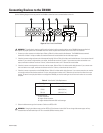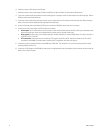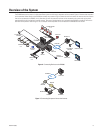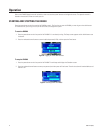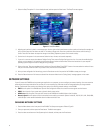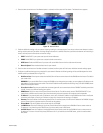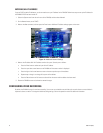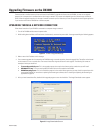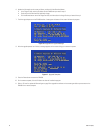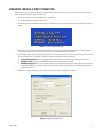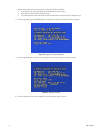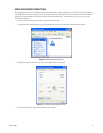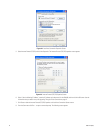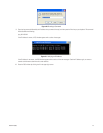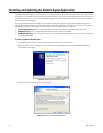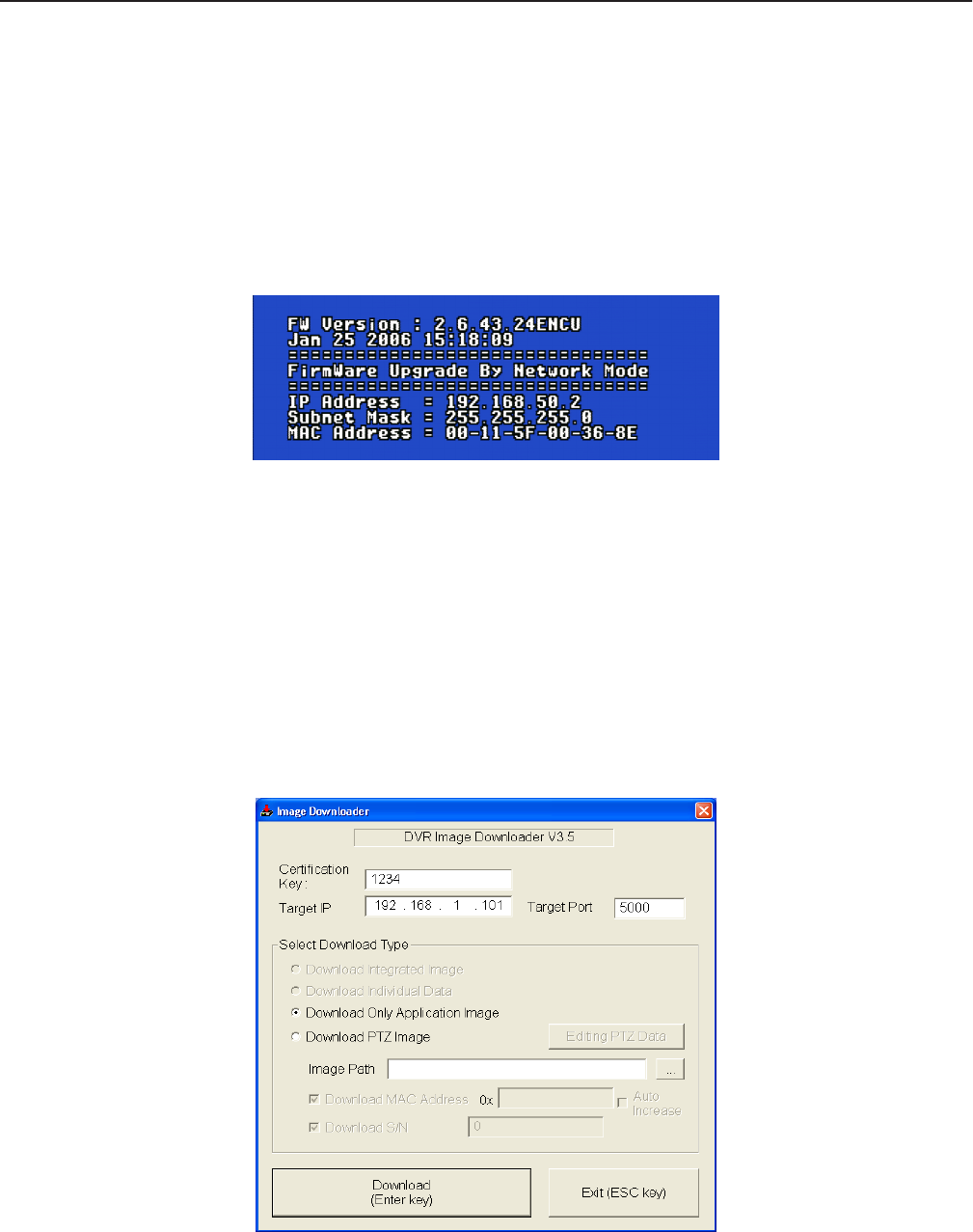
C2601M-A (6/06) 19
Upgrading Firmware on the DX4000
Firmware resides in the flash memory of the main board of the DX4000. To upgrade the firmware on the DX4000, you must run an upgrade
program from a computer that is connected to the unit through a network. The process varies depending on the connection type: network or
direct. Follow the upgrade instructions for the type of network connection you use. Note that you must also upgrade the remote agent application
if you intend to work with the DX4000 from a remote computer.
UPGRADING THROUGH A NETWORK CONNECTION
Follow these instructions if your DX4000 is connected to a computer through a network.
1. Turn off the DX4000 and disconnect the power cable.
2. While holding down the Menu and Enter buttons simultaneously, reconnect the power cable. A message resembling the following appears.
Figure 14. Firmware Upgrade Message
3. Make a note of the IP address on this message.
4. From a remote computer that is connected to the DX4000 through a network connection, locate the upgrade files. These files can be located
on the resource CD or on a network drive. The names of these files might be different for each upgrade. The following file names are
examples of what you should find:
• FirmwareUpgradeUtility.exe: This is the upgrade program that contains the software version number that you will install.
• DVR4000ver.1.0.img: This is the actual updated firmware file that will be copied to the DX4000.
• DX4000RemoteAgent.exe: This is the installation program for the revised remote agent that you must install to communicate with
the upgraded DX4000. For instructions on updating the remote agent software, refer to Installing and Updating the Remote Agent
Application on page 26.
5. After you have located these files, double-click the upgrade program to start the installation. The Image Downloader screen appears.
Figure 15. Image Downloader Screen