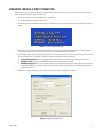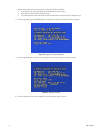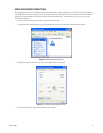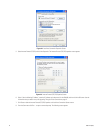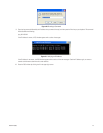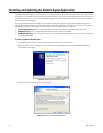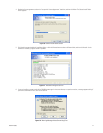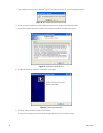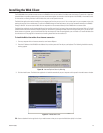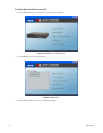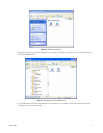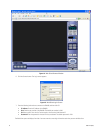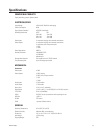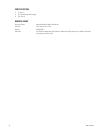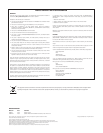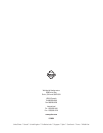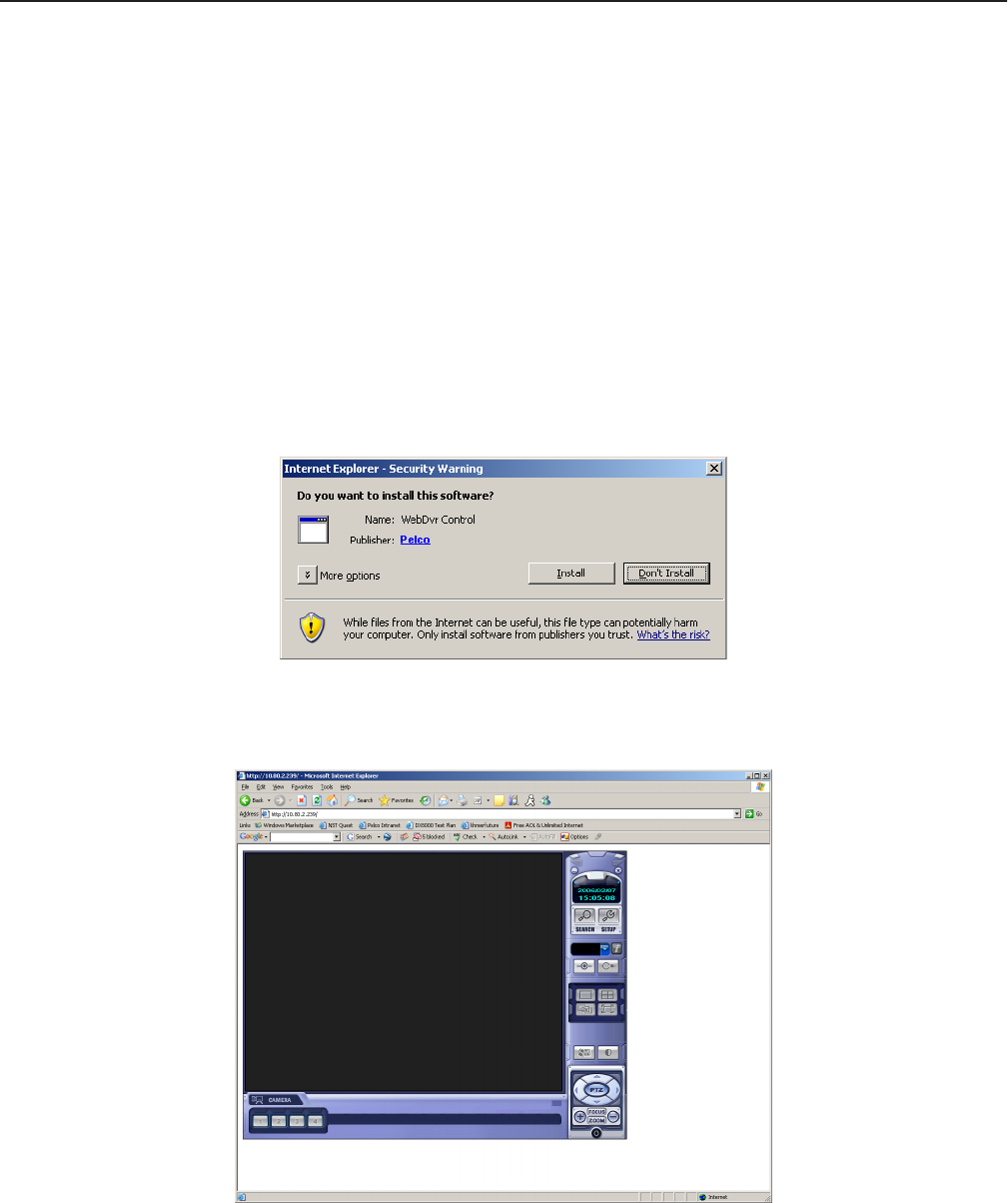
C2601M-A (6/06) 29
Installing the Web Client
The DX4000 Web client provides remote access to the DX4000 so that you can monitor live video across the Internet. To search for or play back
recorded video or to update system settings, you must use the remote agent, the controls on the front panel of the DX4000, or the remote control.
For instructions on viewing live video from the Web client, refer to the operation manual.
The Web client application must be installed on your computer the first time you try to use it. You can then open it on your computer and run it by
opening the program from a web browser. To access the DX4000 through an Internet browser, you must be connected remotely to the DX4000
through a network. You cannot use the Web client on computers that are connected directly to the DX4000 with a crossover cable.
The Web client application can be downloaded directly from the Pelco web site if you have a direct connection to the Internet. Refer to To install
the Web client with a direct Internet connection, below, for instructions on installing the Web client from the Pelco web site. If you do not have
direct access to the Internet, you can install these files from the resource CD that was provided with your unit. Refer to To install the Web client
from the resource CD on page 30 for instructions on installing these files from the resource CD.
To install the Web client with a direct Internet connection
1. From any computer with an Internet connection, start Internet Explorer.
2. Enter the IP address of the DX4000 in the Address line, and then press the Enter key on your keyboard. The following installation security
warning appears.
Figure 36. Internet Explorer Security Warning
3. Click the Install button. The Web client application is installed automatically on your computer and is opened in the web browser window.
Figure 37. DX4000 Web Client
TIP: Create a bookmark for the application in your web browser so that you can open the Web client quickly in the future.