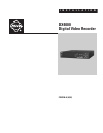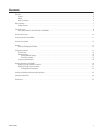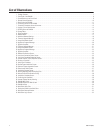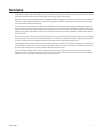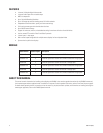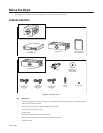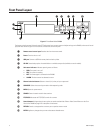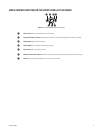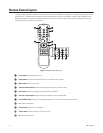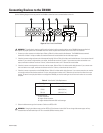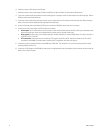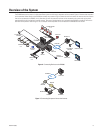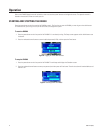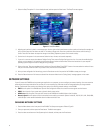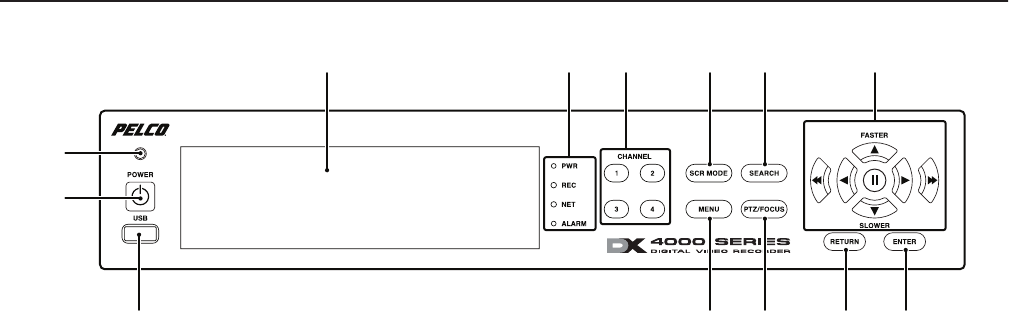
8 C2601M-A (6/06)
Front Panel Layout
Figure 2. Front Panel of the DX4000
The buttons on the front panel of the unit control PTZ and camera focus, to enter menus and adjust settings on the DX4000, and to search for and
play back video. Refer to Figure 2 for the locations of the buttons on the front panel.
ᕡ Remote control sensor input: Receives data from the remote control.
ᕢ Power: Turns the unit on or off.
ᕣ USB port: Connects a USB flash memory device to back up video.
ᕤ CD-RW: Stores backup copies of recorded video on a writable compact disc (available on certain models).
ᕥ Unit status indicators: Indicates operating status as follows:
• PWR: The system is on or off.
• REC: The system is recording.
• NET: The remote agent is connected to the DX4000.
• ALARM: The alarm sensor has detected an event.
ᕦ Channel selection buttons: Selects a channel (1-4) or lets you input a password.
ᕧ SCR MODE: Selects the screen layout mode or video sequencing mode.
ᕨ MENU: Opens the system menus.
ᕩ SEARCH: Starts the search mode for data searches.
ᕫᕾ PTZ/FOCUS: Accesses the PTZ/FOCUS controls for a camera.
ᕫᕵ Control buttons: Navigate through menu options or control recorded video. Refer to Video Control Buttons on the Front
Panel of the DX4000 on page 9 for a description of the buttons.
ᕫᕶ RETURN: Cancels a setup operation or returns you to a previous menu or mode.
ᕫᕷ ENTER: Applies any changes that you enter and accesses selected menus.
ᕣ
ᕤ ᕥ
ᕡ
ᕢ
ᕦ ᕫᕵ
ᕨ ᕫᕾ ᕫᕶ ᕫᕷ
ᕧ ᕩ