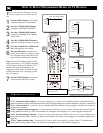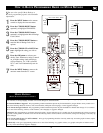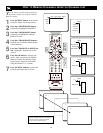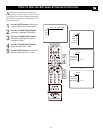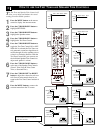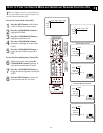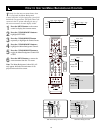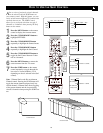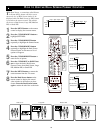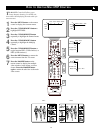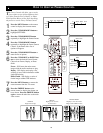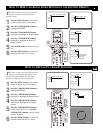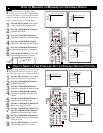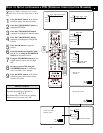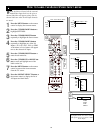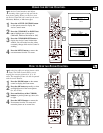46
SOUND PICTURE
ACITVE
CONTROL
ZOOM
2
4
6
Picture Sound Features Channels
TV
Settings
Demo
Install
1
7
3
5
Speakers General Source
TV
Settings
Demo
Install
General Source
Settings
Menu background
Surf
Dual screen format
Multipip format
General
Settings
Menu background
Surf
Dual screen format
Multipip format
Dual screen
Large PIP
Medium PIP
Small PIP
6
8
General
Settings
Menu background
Surf
Dual screen format
Multipip format
Dual screen
Large PIP
Medium PIP
Small PIP
T
he Dual Screen, or sometimes called Picture
In Picture (PIP), feature will allow you to
choose the size of Dual Screen window to be
displayed when the Dual Screen (or PIP) button
is pressed on the remote control. The window
can be set to Dual Screen, Large PIP, Medium
PIP, or Small PIP.
1
Press the MENU button on the remote
control to display the onscreen menu.
2
Press the CURSOR DOWN button to
highlight SETTINGS.
3
Press the CURSOR RIGHT button
repeatedly to highlight the General menu.
4
Press the CURSOR DOWN button
repeatedly to highlight the Dual Screen
Format Control. A sub-menu or list of
options will appear.
5
Press the CURSOR RIGHT button to
enter the list of options.
6
Press the CURSOR UP or DOWN but-
ton to select the desire Dual Screen
Format. Choose from Dual Screen, Large
PIP, Medium PIP, or Small PIP.
7
Press the MENU button to remove the
onscreen menu from the TV screen.
8
Press the Dual Screen button on the
remote control to display the second
video window in the format you have
chosen. Press the Dual Screen button
again to return the television to the main
HOW TO USE THE DUAL SCREEN FORMAT CONTROL
General Source
Settings
Menu background
Surf
Dual screen format
Multipip format
Dual Screen
Large PIP Medium PIP Small PIP