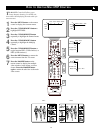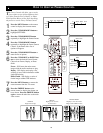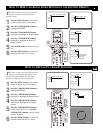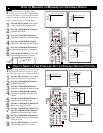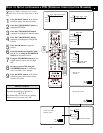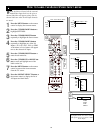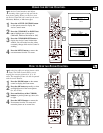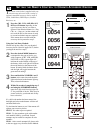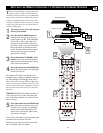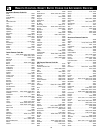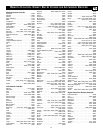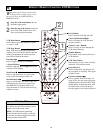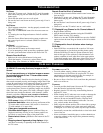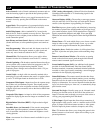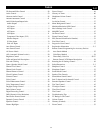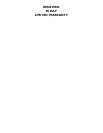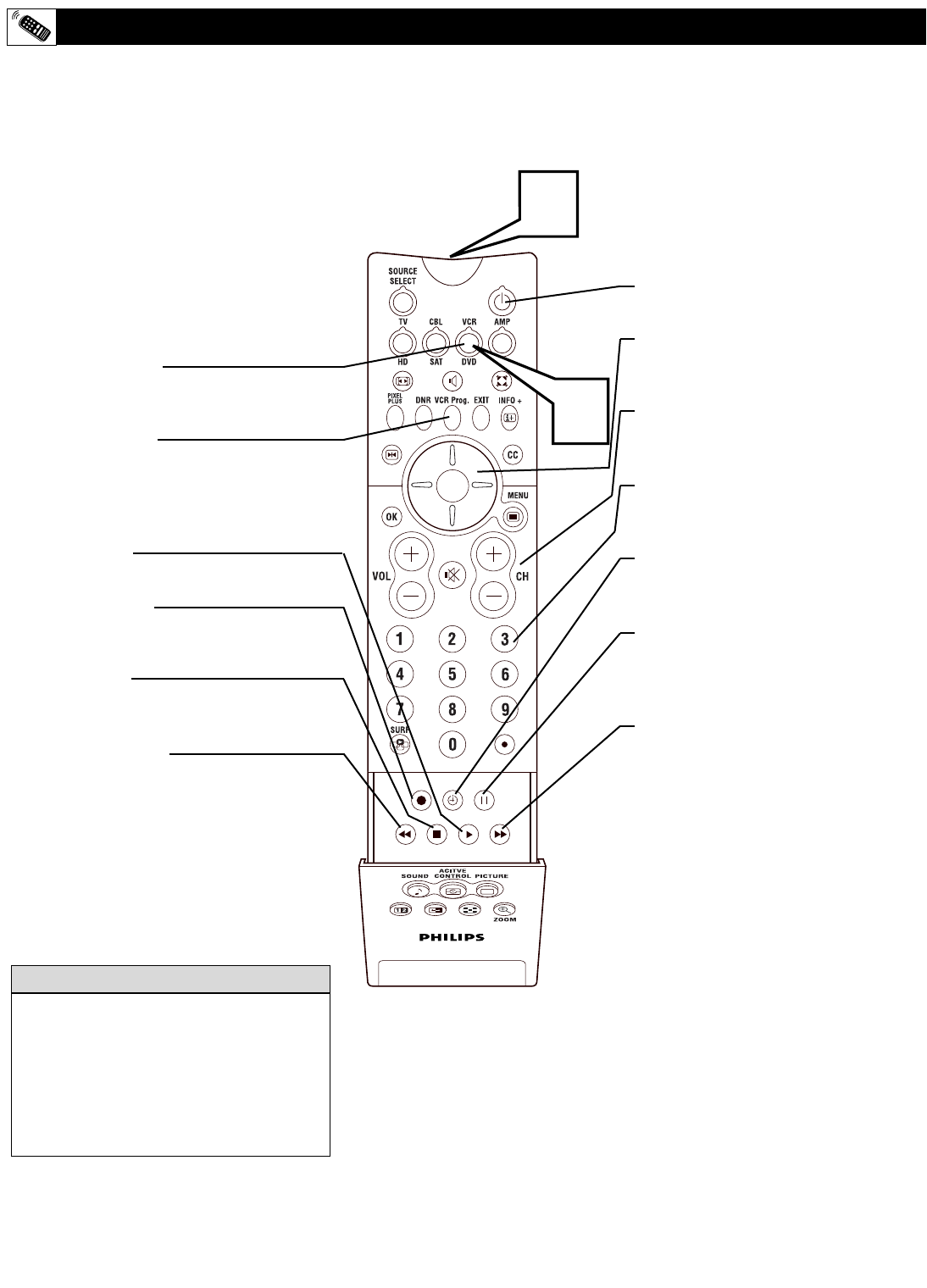
2
SOUND PICTURE
ACITVE
CONTROL
ZOOM
1
VCR Mode Button
Press button to place the remote in a mode
to control a VCR.
VCR Prog. Button
Many VCRs have an automatic programming
function. If your VCR has this feature, when the
remote is programmed, the code for this func-
tion will be assigned to this button.
Play Button ᮣ
Press to begin playback of a videotape.
• (Record) Button
Hold the • (Record) and PLAY
ᮣ
buttons down
to begin a VCR recording.
Stop Button ■
Press to stop the motion of a tape in play-
back, rewind, fast forward, and so on.
Rewind Button
ᮤᮤ
Press to rewind tapes. For some VCR’s, the
STOP button may have to be pressed first,
then REWIND. In playback mode, hold
down the button to view the picture moving
rapidly in reverse.
58
SPECIFIC REMOTE CONTROL VCR BUTTONS
W
hen using the TV remote control with a
VCR, first make certain it is set to con-
trol your VCR (by the CODE ENTRY or
SEARCH method).
1
Press the VCR mode button. Be sure
the button lights green.
2
Point the top of the remote toward the
front of the VCR (remote sensor win-
dow) when pressing the buttons.
Remember, the VCR buttons on the remote will
not operate your VCR if those features are not
found on your VCR remote control.
NOTE: All VCR functions (particularly
Search, Rewind, Fast Forward, etc.) will oper-
ate the same as with the original VCR remote
control provided with the VCR.
HELPFUL HINT
Power Button
Press to turn the VCR ON and OFF.
Cursor Up/Down/Left/Right
Press to navigate the VCR onscreen
customer controls.
Channel + and – Buttons
Press to scan up or down through the
VCR channel numbers.
Number Buttons
Press buttons for the direct selection of
VCR channels.
VCR Timer Button
Press button to set up a timer recording
within the VCR onscreen menu.
Pause Button II
Press to temporarily stop the tape dur-
ing a playback or recording. Press again
to release Pause.
Fast Forward Button ᮣᮣ
Press to rapidly advance the tape. For
some VCRs, you may need to press the
STOP button first, then the FAST FOR-
WARD button. In playback mode, hold
the button down to view the picture
moving rapidly in the forward direction.