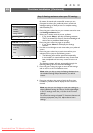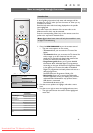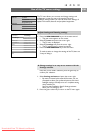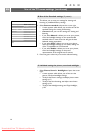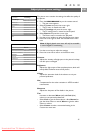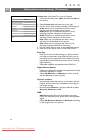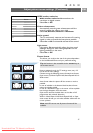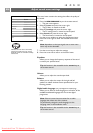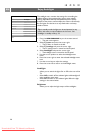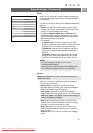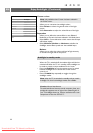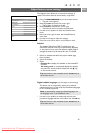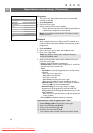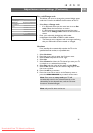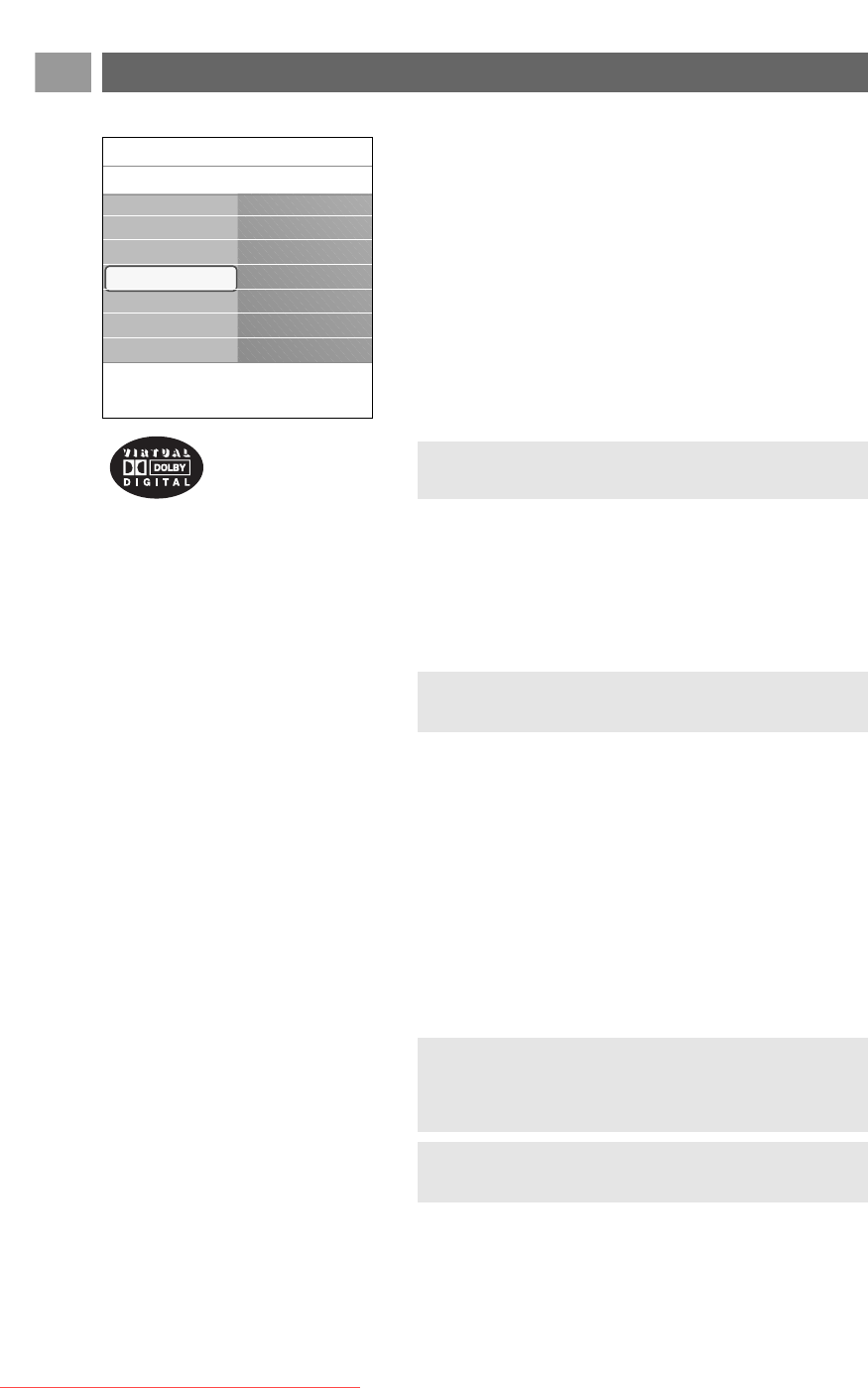
Adjust sound menu settings
The sound menu contains the settings that affect the quality of
the sound.
1. Press the MENU/BROWSE key on the remote control.
> The main menu appears.
2. Select TV menu and press the cursor right.
> The TV Menu is moved to the left.
3. Select TV settings and press the cursor right.
> The TV settings menu is moved to the left panel.
4. Select Sound and press the cursor right.
> The Sound menu is moved to the left panel.
5. Use the cursor up/down to select the Sound menu items.
6. Press the cursor right to enter the selected Sound menu
item.
7. Use the cursor keys to adjust the settings.
8. Press the cursor left to return to the Sound menu.
Equalizer
Allows you to change the frequency response of the sound
to match your personal taste.
Volume
Allows you to adjust the sound output level.
Balance
Allows you to adjust the output of the right and left
speakers to obtain the best stereo reproduction for your
listening position.
Digital audio language (only with Digital TV broadcasting)
Allows you to select an audio language out of the list of the
available broadcasted languages for the current digital
programme.
EN
18
Note: dependent on the input signal, one or more menu
items may not be selectable.
Tip: this function is also accessible via the OPTION key on
the remote control.
Tip: this function is also accessible via the OPTION key on
the remote control.
Note: if there is more than one variant for an audio
language, then select one of the variants.
To permanently change the audio language, use the
Language menu in the Installation menu.
Settings assistant
Reset to standard
Picture
Sound
Ambilight
Info
TV menu
TV settings
Sound
Equalizer
Volume
Balance
Digital audio lang..
Dual I/II
Mono/Stereo
.............
Manufactured under license from Dolby
Laboratories.‘Dolby’ ‘Pro Logic’ and the
double-D symbol are trademarks of Dolby
Laboratories.
Downloaded From TV-Manual.com Manuals