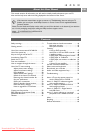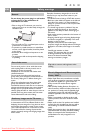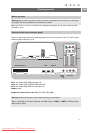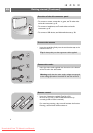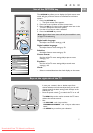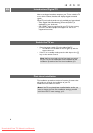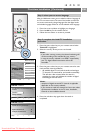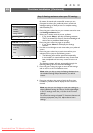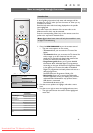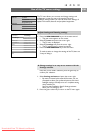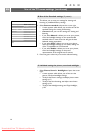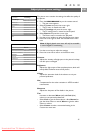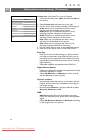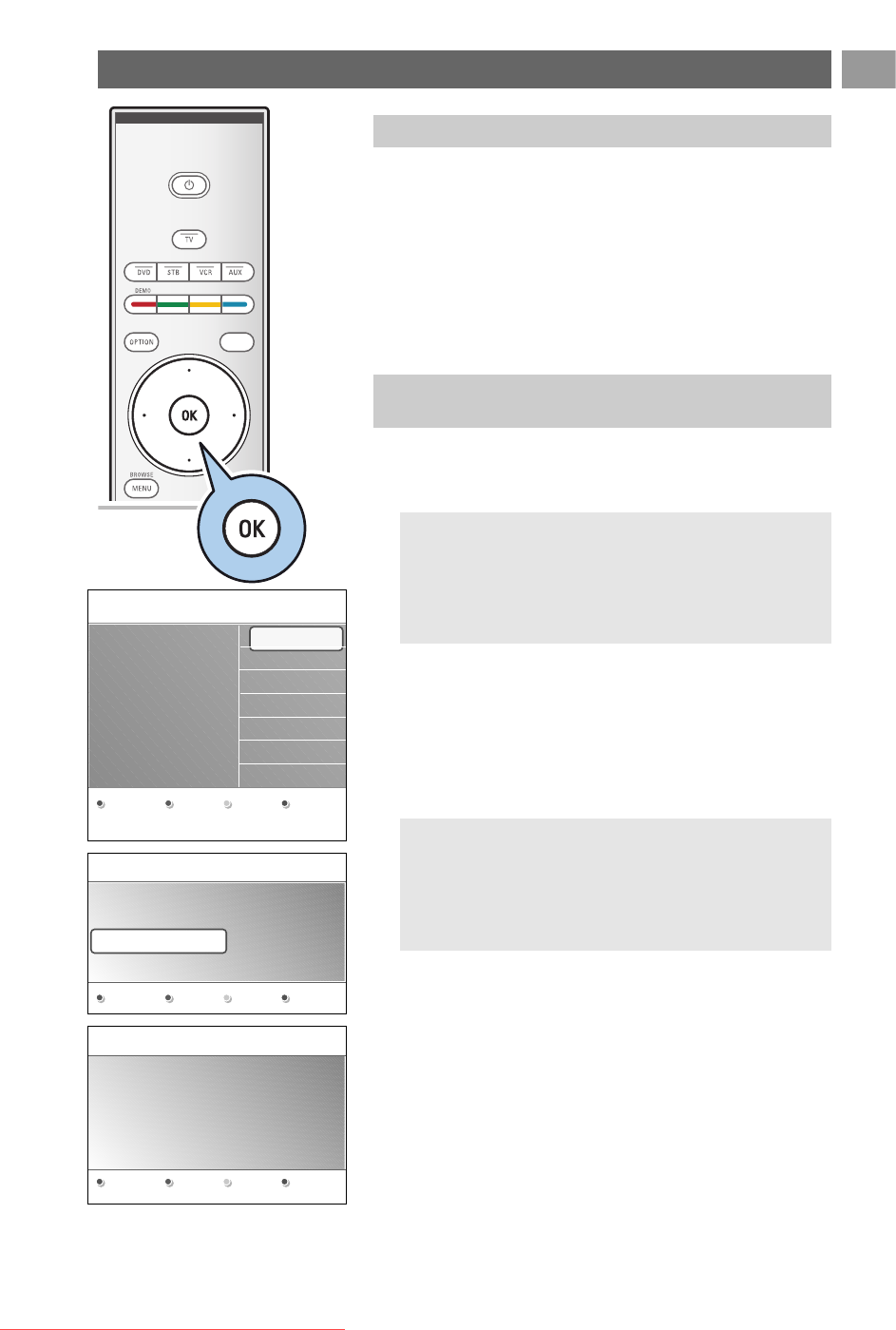
After the Welcome screen you are asked to select a language of
the TV's on-screen menus.The text of the header and the info
on screen continuously change language.Also the digital audio
and subtitle language will be set to the selected menu language.
1. Press the cursor up/down to highlight your language.
2. Press the
OK key on the remote control.
3. Follow the instructions on screen to proceed.
EN
9
First time installation (Continued)
a
Step 1: select your on-screen language
3. Press the green colour key on your remote control to start
the Automatic channel installation.
> All available digital TV and radio channels and analogue
TV channels are searched for and stored automatically.
This will take a few minutes.When the search is
complete, the menu will indicate the number of digital
and analogue channels found.
4. Press the red colour key again when the search is
completed.
Notes:
- reception of digital terrestrial TV channels is applicable
dependent on the country selected;
- if you choose to install the channels at a later time, select
the Automatic installation in the TV menu, Installation,
Channels to scan available channels.
1. Press the green colour key on your remote control when
Television is highlighted.
2. Select the country where you are now located.
Step 2: complete the initial TV installation
procedure
Notes:
- if you select a wrong country, the channel numbering will
not be according to the standard for your country.
- in case the country selected is not DVB-T supported by
your TV, digital related menu-items will not be
accessible.
Previous Next Skip Stop
PHILIPS Television
System searching: please wait..........
Digital channels found 16
Analogue channels found 22
Stop
PHILIPS Installation
This will help you to install the following
sections:
Television
Settings assistant
Menu language
English
Español
Français
Hrvatski
Italiano
Magyar
.............
Please select your
language.....
PHILIPS
using cursor up and
down
Next
Downloaded From TV-Manual.com Manuals