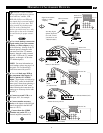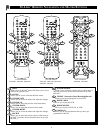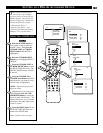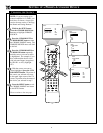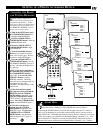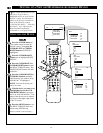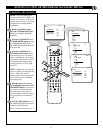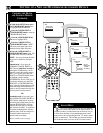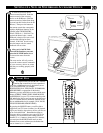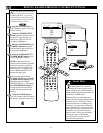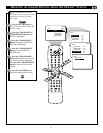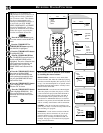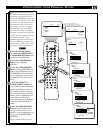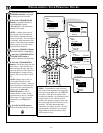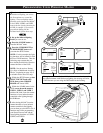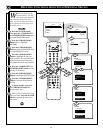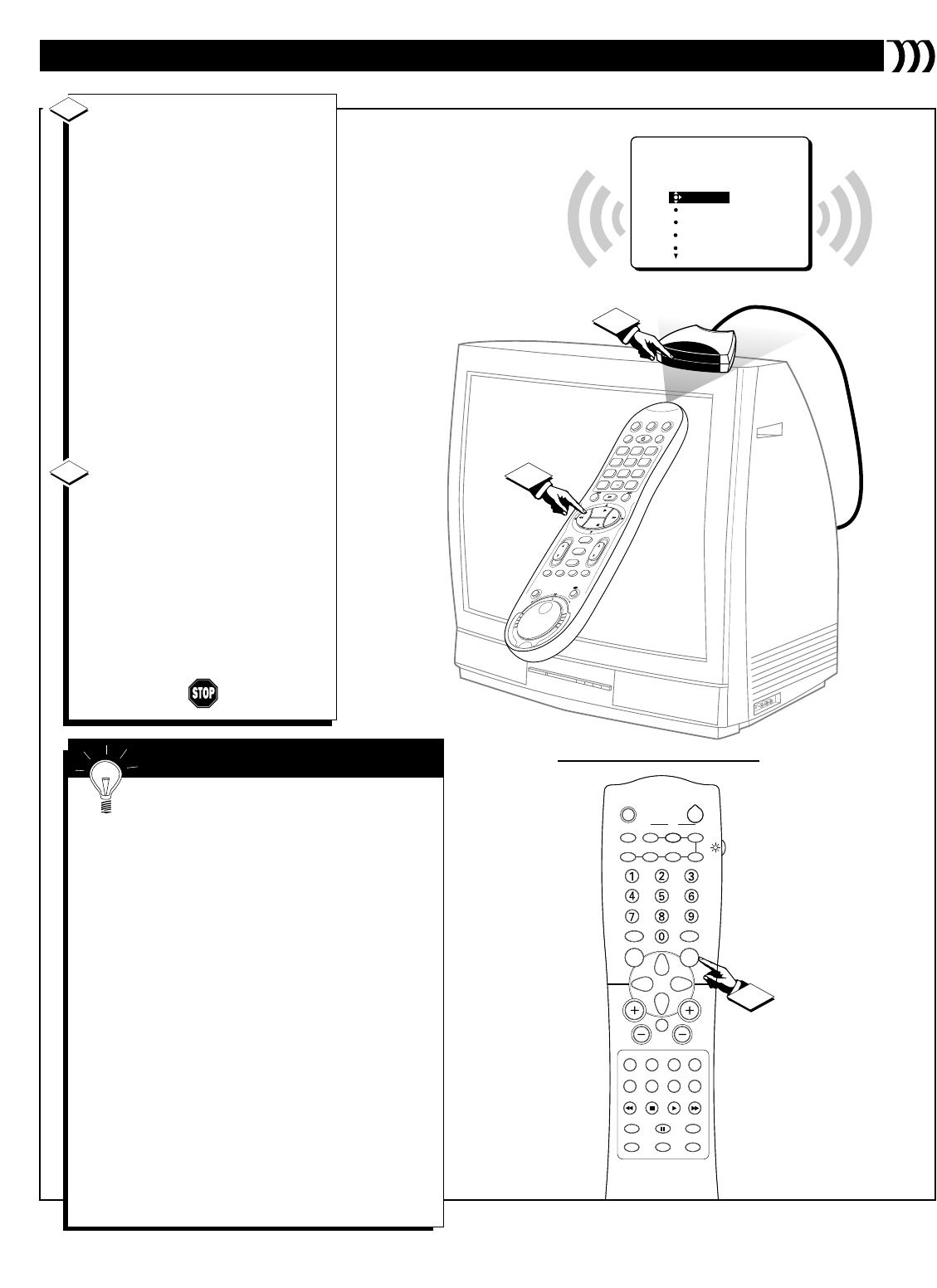
13
17
18
"BEEP"
"BEEP"
LEARN
SETUP
CHOOSE BRAND
VCR-AV3
POWER/STBY
PLAY
STOP
FF/FORWARD
REW/REVERSE
HOLD VCR
REMOTE CLOSE
TO BLASTER
AND PRESS KEY
NEW
SLEEP
TV/VCR ON/OFF POSITION FREEZE
SWAP SOURCE
UP
SOUND PICTURE
MENU
CH
MUTE
PIP CH
SOURCE CC CLOCK
ITR/REC HOME HOME PERSONAL
VIDEO MOVIES
INCR. SURR.
PROGRAM LIST
SURF
OPEN/CLOSE
POWER
DN
A/CH
PIP
M LINK
VOL
STATUS/EXIT
TUNER A/B
OK
VCRTV
VCR/TV
QUICK PROGRAMMING
POWER
STILL/SLOW
SMARTPICTURE
CHVOL
MENU
TIMER
JOG/SHTL
TURBO
TIMER
AUDIO/
MUTE
SKIP
SEARCH
TAPE
MANAGER
OK/STATUS
-
.......... ..........
CBL/DBS
START STOP DATE
VPS/PDC DAILY
SPEED DBS/SAT
PLAY
REW FF
STOP
WEEKLY
/OTR
RECREC
-
+
-
+
ALT
0
SAT/
REV
FWD
1
—+
*
2
ABC
3
DEF
4
GHI
6
MNO
7
PQRS
9
WXYZ
-
5
JKL
8
TUV
PLAY
STOP
ALT
0
CLEAR
+
17
SETTING UP A NEW OR MULTIBRAND ACCESSORY DEVICE
To learn an accessory device
remote control function: Point the
remote control of the accessory
device at the IR Blaster (Hold the
remote control no farther than about
four and one-half inches from the IR
Blaster.) Then press the button on
the remote control that corresponds
with the highlighted function in the
LEARN menu (POWER/STBY,
PLAY, STOP, etc.). If M-Link
™
rec-
ognizes the button code, a sound
feedback (a beep) will occur to indi-
cate that the function has been
learned. If M-Link
™
doesn’t recog-
nize the button code, the sound
feedback will not occur.
After you’ve had M-Link
™
learn all the functions you want,
press the M LINK button button
to remove the menu from the
screen.
The next section will tell you how
to test the remote control commands
of your accessory devices to ensure
that they are working properly with
M-Link
™
.
17
18
It is important that you have M-Link
™
learn the
functions that are necessary for basic operation of
each New or Multibrand accessory device that you set
up to work with M-Link
™
(for example:
POWER/STBY, PLAY, STOP, PAUSE, FF/FORWARD,
REW/REVERSE, as appropriate for the device).
Otherwise, you may not be able to use the colored macro
buttons (ITR/REC, HOME VIDEO, HOME MOVIES,
and PERSONAL) on your TV’s remote control to power
ON and play the devices; and you may not be able to use
your TV’s remote control to work basic functions of the
new or multibrand device (for example: PLAY, PAUSE,
STOP, FF/FORWARD, REW/REVERSE).
By pressing the SOURCE button, you will be able to
toggle from your TV’s tuner (or tuners [A or B], depend-
ing on your model) to the accessory devices you have set
up to work with M-Link
™
. Remember that when an
accessory device is selected as your source (VCR1, for
example), you cannot then use the number buttons or
channel (+) or (–) buttons to change the TV’s channels;
you must press the SOURCE button until you have
selected a tuner source and then press the number but-
tons or channel (+) or (–) buttons.
SMART HELP