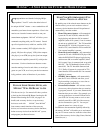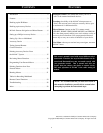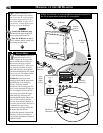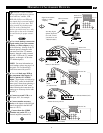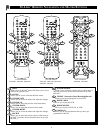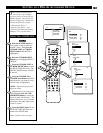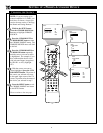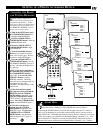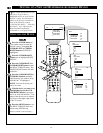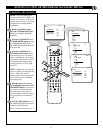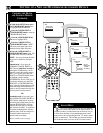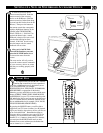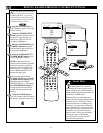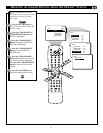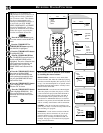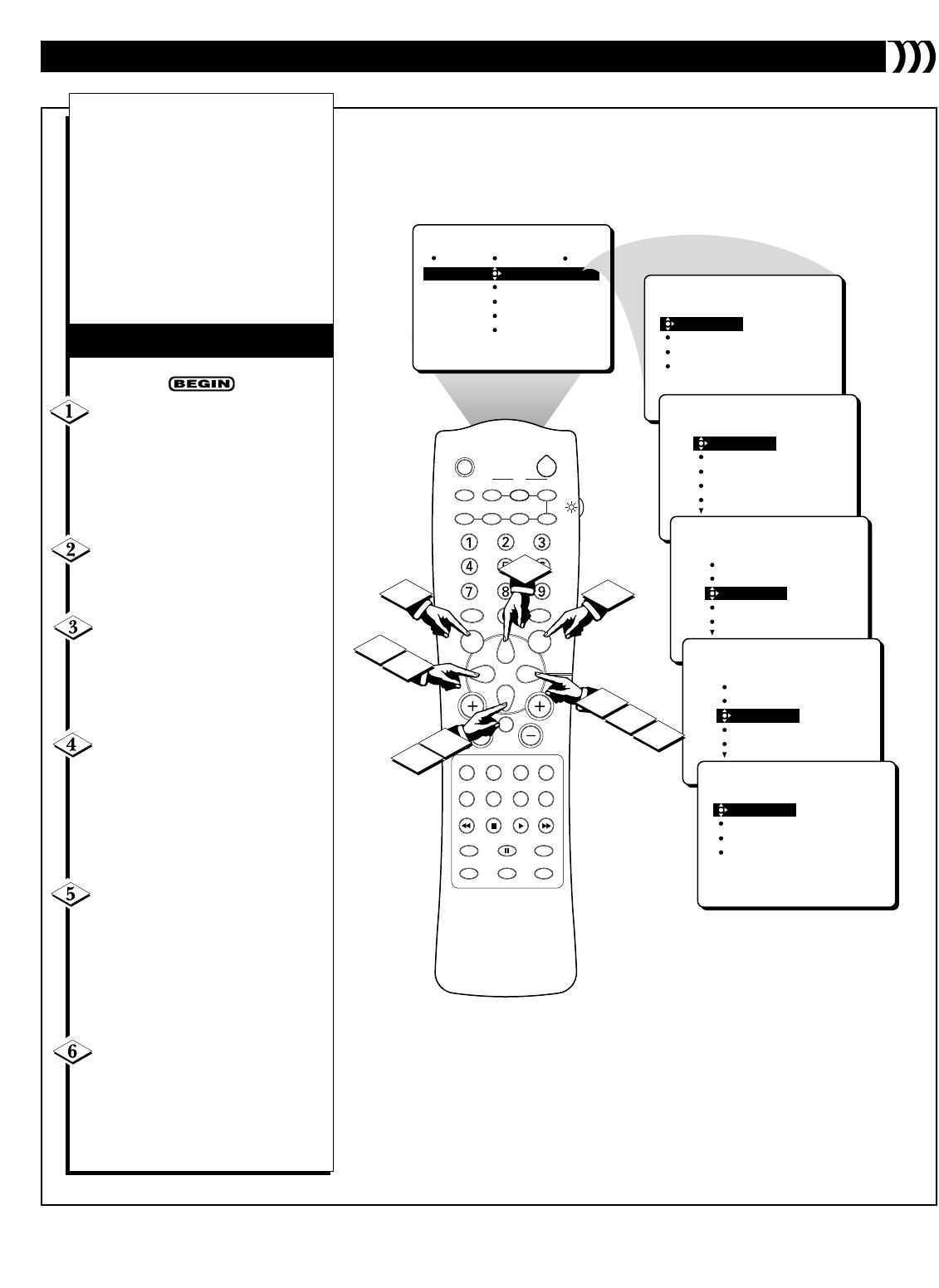
7
3
SLEEP
TV/VCR ON/OFF POSITION FREEZE
SWAP SOURCE
UP
SOUND PICTURE
MENU
CH
MUTE
PIP CH
SOURCE CC CLOCK
ITR/REC HOME HOME PERSONAL
VIDEO MOVIES
INCR. SURR.
PROGRAM LIST
SURF
OPEN/CLOSE
POWER
DN
A/CH
PIP
M LINK
VOL
STATUS/EXIT
TUNER A/B
OK
1
6
2
4
4
1
CVI
SETUP
SELECT DEVICE
CHOOSE SOURCE
CHOOSE BRAND
DELETE DEVICE
MACRO
SELECT DEVICE
CHOOSE SOURCE
CHOOSE BRAND
DELETE DEVICE
SETUP
CBL
SAT
VCR
DVD
LD
CBL
SAT
VCR
DVD
LD
SETUP
SELECT DEVICE
CBL
SAT
VCR
DVD
LD
SETUP
SELECT DEVICE
CBL
SAT
VCR
DVD
LD
SETUP
SELECT DEVICE
1
3
5
VCR-
SELECT DEVICE
CHOOSE SOURCE
CHOOSE BRAND
DELETE DEVICE
SETUP
CBL
SAT
VCR
DVD
LD
SETTING UP A PHILIPS ACCESSORY DEVICE
T
hese simple instructions tell
you how to set up a Philips
accessory device to work with the
M-Link
™
feature. You will need to
follow all of the steps contained in
each of the following sections
(“Selecting the Device,”
“Choosing the Source,” and
“Choosing the Brand and Testing
Remotes”) to set up the device.
Press the M LINK button on
your remote control to enter the
M-Link
™
menu. Then press the
CURSOR LEFT or CURSOR
RIGHT button until SETUP is
highlighted.
Press the CURSOR DOWN
button once to highlight SELECT
DEVICE.
Press the CURSOR LEFT or
CURSOR RIGHT button to enter
the SELECT DEVICE menu. The
SELECT DEVICE menu will shift
to the left.
Press the CURSOR UP or
CURSOR down button repeatedly
until the device you want to set up
with M-Link
™
is highlighted.
NOTE: You can set up only one
device at a time.
With the device you want to set
up highlighted, press the CUR-
SOR RIGHT button to set up the
device to work with M-Link
™
. The
name of the device you’ve selected
will move to the upper right corner
of the TV screen.
Press the MENU button to exit
the SELECT DEVICE menu and
return to the SETUP menu.
Please continue to the next page . . .
SELECTING THE DEVICE