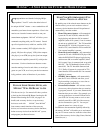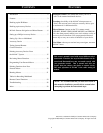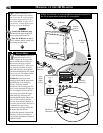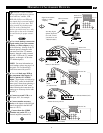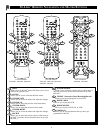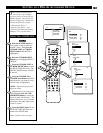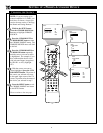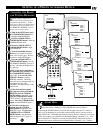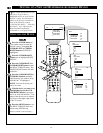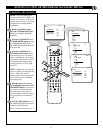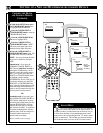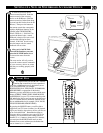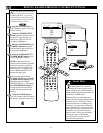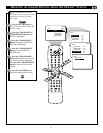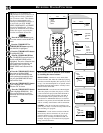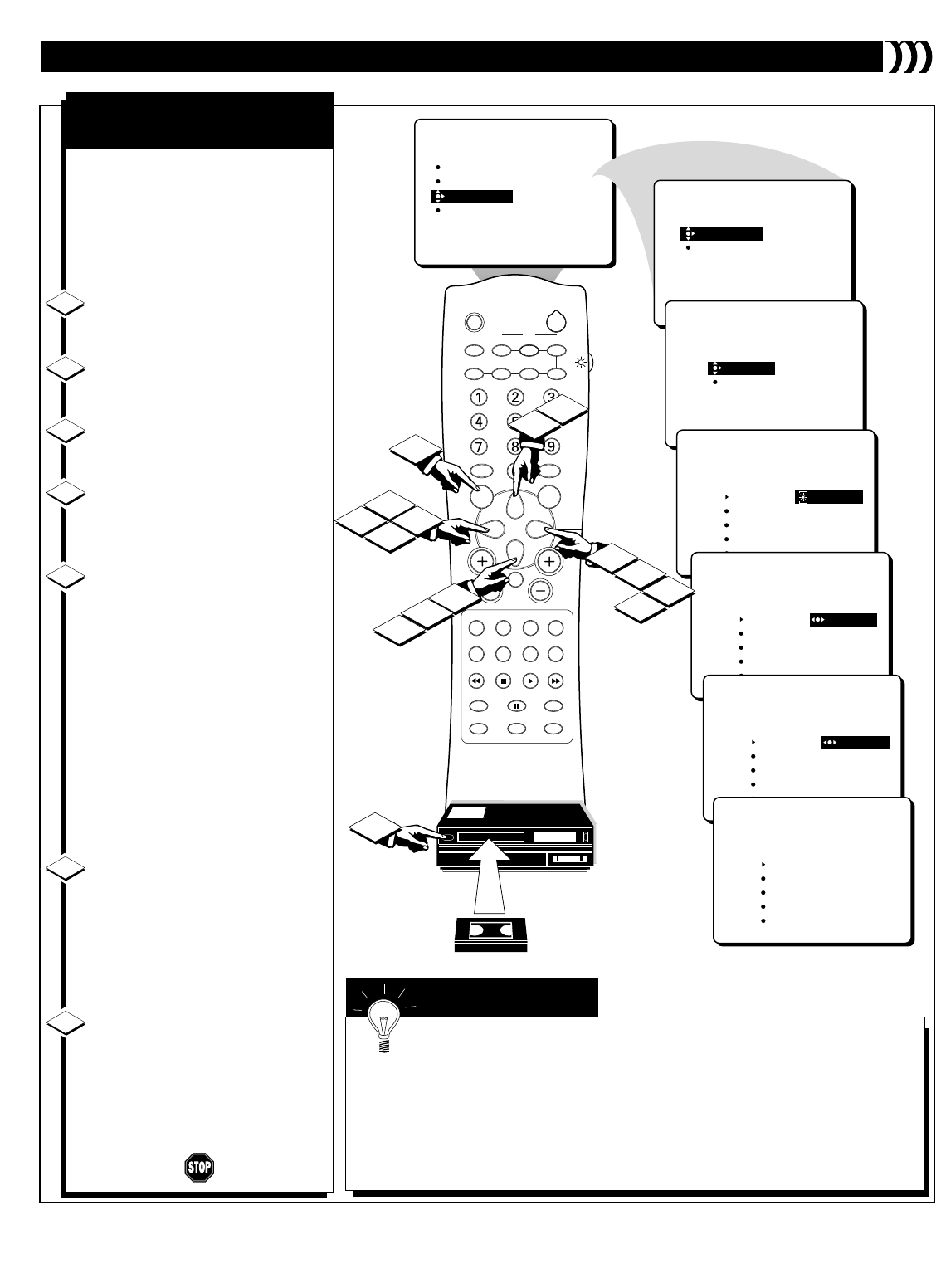
9
SELECT DEVICE
CHOOSE SOURCE
CHOOSE BRAND
DELETE DEVICE
SETUP
VCR-AV3
16
14
SLEEP
TV/VCR ON/OFF POSITION FREEZE
SWAP SOURCE
UP
SOUND PICTURE
MENU
CH
MUTE
PIP CH
SOURCE CC CLOCK
ITR/REC HOME HOME PERSONAL
VIDEO MOVIES
INCR. SURR.
PROGRAM LIST
SURF
OPEN/CLOSE
POWER
DN
A/CH
PIP
M LINK
VOL
STATUS/EXIT
TUNER A/B
OK
11
12
13
9
14
13
17
17
18
18
9
PHILIPS
NEW
SETUP
CHOOSE BRAND
REMOTE 0
REMOTE 1
REMOTE 2
REMOTE 3
REMOTE 4
VCR-AV3
PHILIPS
SETUP
CHOOSE BRAND
REMOTE 0 TEST
REMOTE 1
REMOTE 2
REMOTE 3
REMOTE 4
VCR-AV3
PHILIPS
SETUP
CHOOSE BRAND
REMOTE 0 PLAY
REMOTE 1
REMOTE 2
REMOTE 3
REMOTE 4
VCR-AV3
PHILIPS
SETUP
CHOOSE BRAND
REMOTE 0 YES
REMOTE 1
REMOTE 2
REMOTE 3
REMOTE 4
VCR-AV3
DID VCR
RESPOND?
PHILIPS
SETUP
CHOOSE BRAND
REMOTE 0 STORED
REMOTE 1
REMOTE 2
REMOTE 3
REMOTE 4
VCR-AV3
DID VCR
RESPOND?
PHILIPS
SETUP
CHOOSE BRAND
REMOTE 0 STORED
REMOTE 1
REMOTE 2
REMOTE 3
REMOTE 4
VCR-AV3
PHILIPS
16
15
SETTING UP A PHILIPS ACCESSORY DEVICE
9
R
emote codes for Philips brand
accessory devices have been pre-
programmed into M-Link
™
. Follow
these steps to choose the Philips brand
and find the right set of remote codes
(test REMOTE 0, REMOTE 1, and so
on) for your accessory device.
While in the SETUP menu, press
the CURSOR DOWN button twice
to highlight CHOOSE BRAND.
Press the CURSOR LEFT or
CURSOR RIGHT button to enter the
CHOOSE BRAND menu.
Press the CURSOR LEFT or
CURSOR RIGHT button to high-
light a REMOTE.
Turn ON the Philips accessory
device that you want to set up and
insert a disc or tape to play. Be sure
the device is in the STOP mode.
Press the CURSOR LEFT or
CURSOR RIGHT button to test the
first REMOTE (REMOTE 0) to see if
M-Link
™
will make the Philips device
play and stop.
NOTE: If the device responded to
the commands (play and stop), press
the CURSOR RIGHT button to
select YES. Then press the CUR-
SOR LEFT button to store the
REMOTE command. The Philips
name will move to the upper right cor-
ner of the screen; the word
“STORED” will appear briefly on the
screen in red.
If the device did not respond
(play and stop) when you tested the
REMOTE, press the CURSOR
RIGHT button to select NO. Then
press the CURSOR LEFT button.
“TEST AGAIN” will appear on the
screen. Press the CURSOR RIGHT
button to test the REMOTE again.
If the device still does not
respond, press the CURSOR
DOWN button to highlight a new
REMOTE to test. Then press the
CURSOR LEFT or CURSOR
RIGHT button to test the remote.
(Refer to steps 16 and 17 again, as
necessary.)
CHOOSING THE BRAND
AND
TESTING REMOTES
12
13
14
15
16
17
18
If the Philips device will not respond to any of the remote tests, follow the steps
in the next section, “Setting Up a New or Multibrand Accessory Device.”
By pressing the SOURCE button, you will be able to toggle from your TV’s tuner (or
tuners [A or B], depending on your model) to the accessory devices you have set up to
work with M-Link
™
. Remember that when an accessory device is selected as your source
(VCR1, for example), you cannot then use the number buttons or channel (+) or (–) but-
tons to change the TV’s channels; you must press the SOURCE button until you have
selected a tuner source and then press the number buttons or channel (+) or (–) buttons.
SMART HELP