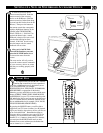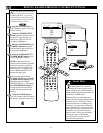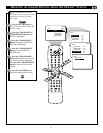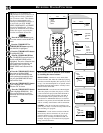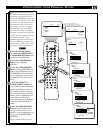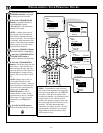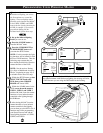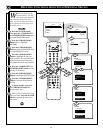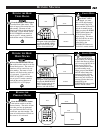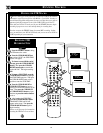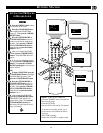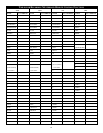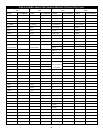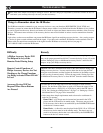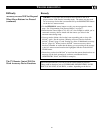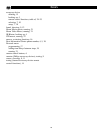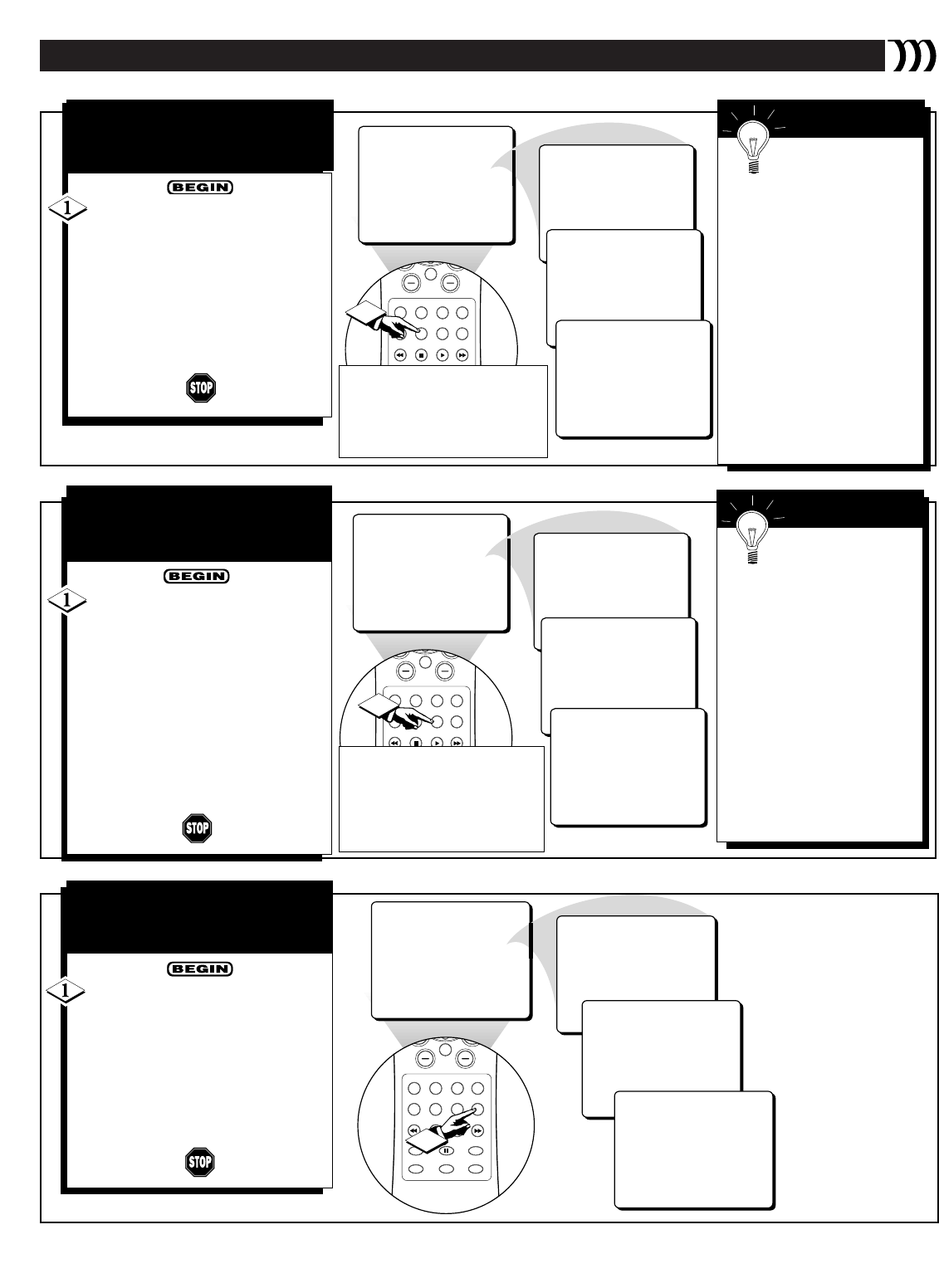
RUNNING MACROS
VCR ON
CH
MUTE
SOURCE CC CLOCK
ITR/REC HOME HOME PERSONAL
VIDEO MOVIES
INCR. SURR.
PROGRAM LIST
SURF
OPEN/CLOSE
VOL
STATUS/EXIT
TUNER A/B
OK
1
VCR DELAY
AMP ON
VCR PLAY
DVD ON
CH
MUTE
SOURCE CC CLOCK
ITR/REC HOME HOME PERSONAL
VIDEO MOVIES
INCR. SURR.
PROGRAM LIST
SURF
OPEN/CLOSE
VOL
STATUS/EXIT
TUNER A/B
OK
1
DVD DELAY
AMP ON
INCR. SURR ON
VCR ON
CH
MUTE
SOURCE CC CLOCK
ITR/REC HOME HOME PERSONAL
VIDEO MOVIES
INCR. SURR.
PROGRAM LIST
SURF
OPEN/CLOSE
VOL
STATUS/EXIT
TUNER A/B
OK
VCR DELAY
AMP ON
INCR. SURR ON
1
Press the HOME MOVIE but-
ton on the remote control to run the
Home Movie macro. The series of
functions will be carried out, one
after another. The name of each
function will flash on the screen as
it is activated.
Use the SCAN
NEXT, SCAN PREV., or other but-
tons on your TV remote control to
work the the various functions of
your DVD, LD, or VCD player.
RUNNING THE HOME
MOVIE MACRO
Press the HOME VIDEO button
to run the Home Video macro. The
series of steps will be carried out, one
after another. The name of each
function will flash on the screen as it
is activated. Use the BACK, STOP,
PLAY, FORWARD, and other but-
tons on your TV remote control to
work the the various VCR functions.
RUNNING THE HOME
VIDEO MACRO
Press the PERSONAL button
on the remote control to run the
Personal macro. The series of func-
tions that you have programmed
into your Personal macro will be
carried out, one after another. The
name of each function will flash on
the screen as it is activated.
RUNNING THE
PERSONAL MACRO
21
Before you press
the HOME VIDEO
macro button, you must
have a VCR tape inserted
and rewound in the VCR
player, and the VCR and TV
must be in standby mode.
When you press the HOME
VIDEO macro button, the
VCR will turn ON and
begin playing. The macro
may not work for an acces-
sory device that is not
turned ON by the
POWER/STBY button on
the device’s remote control.
SMART HELP
Before you press
the HOME MOVIE
macro button, you must place
a disc in the accessory device
you’ve set up with M-Link to
play movies (DVD, LD,
VCD), and the device must
be in the standby mode.
When you press the HOME
MOVIE macro button, the
accessory device will turn
ON and begin playing. The
button may not work for an
accessory device that is not
turned ON by the
POWER/STBY button on the
device’s remote control.
SMART HELP
NOTE: “VCR not configured”
will appear on the screen when
you press the HOME VIDEO
button if you have not set up a
VCR to work with M-Link
™
.
NOTE: “DVD not configured”
will appear on the screen when
you press the HOME MOVIE
button if you have not set up a
DVD or similar accessory
device to work with M-Link
™
.