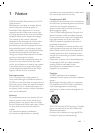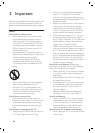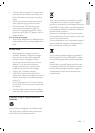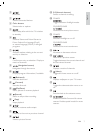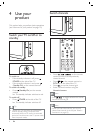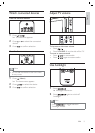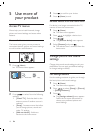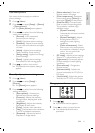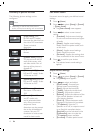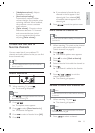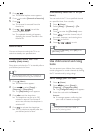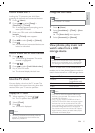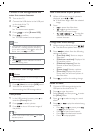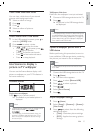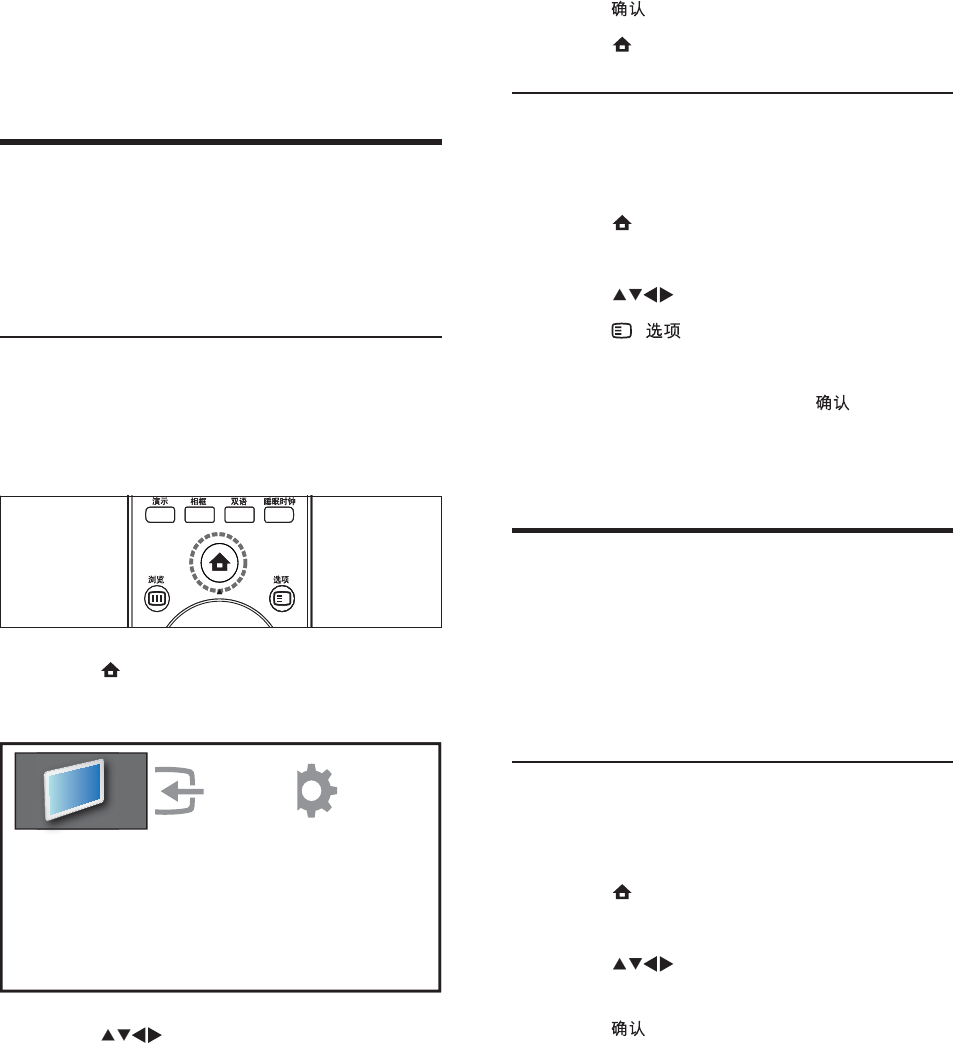
10
3 Press to conÀ rm your choice.
4 Press ( Home ) to exit.
Remove devices from the home menu
If a device is no longer connected to the TV,
remove it from the home menu.
1 Press ( Home ).
The home menu appears.
2 Press to highlight a device icon.
3 Press ( ).
The [Remove device] menu appears.
4 Select [Remove] and press .
The selected icon is removed from the
home menu.
Change picture and sound
settings
Change picture and sound settings to suit your
preferences. You can apply pre-deÀ ned settings
or change settings manually.
Use settings assistant
Use the settings assistant to guide you through
the best picture and sound settings.
1 Press ( Home ).
The home menu appears.
2 Press to select [Setup] > [Picture]
> [Settings assistant] .
3 Press .
The [Settings assistant] menu appears.
Follow the on-screen instructions to
choose your preferred picture and
sound settings.
»
»
»
»
»
5 Use more of
your product
Access TV menus
Menus help you to install channels, change
picture and sound settings and access other
features.
Access the home menu
The home menu gives you easy access to
connected devices, picture and sound settings
as well as other useful features.
1 Press ( Home ).
The home menu appears.
2 Press to select from the following
options:
[Watch TV] : Switches back to the
antenna source if another source is
selected.
[Setup] : Accesses menus that allow
you to change picture, sound and
other TV settings.
[Add new device] : Adds new
devices to the home menu.
»
•
•
•
Watch TV Add new device SetupWatch TV Add new device Setup
EN