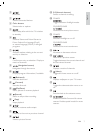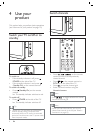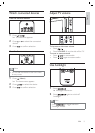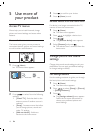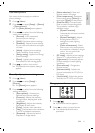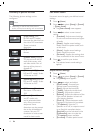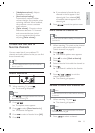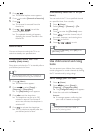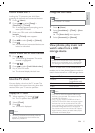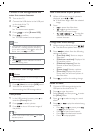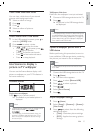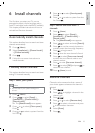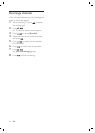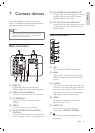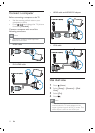15
Change the clock mode
Note
Not available in all models.•
1 Press ( Home ).
2 Select [Installation] > [Clock] > [Auto
clock] .
The [Auto clock] menu appears.
3 Select [Automatic] or [Manual] .
View photos, play music and
watch video from a USB
storage device
Caution
Philips is not responsible if the USB storage
device is not supported nor is it responsible
for damage or loss of data from the device.
•
Your TV is À tted with a USB connector that
enables you to view photos, listen to music or
watch movies stored on a USB storage device.
Supported À le formats
Pictures JPEG (non-
progressive only)
Music MP3
Video MP4, RMVB
Note
Only FAT or DOS-formatted USB storage
devices are supported. File names must not
exceed 128 characters.
Your TV only supports USB Á ash drives in
FAT/FAT32 format. It does not support other
devices that can be connected to the USB
port including but not limited to the following:
portable storage devices such as external
hard drives and mini hard drives, MP3 player,
digital camera, phone, portable video player,
portable multimedia player.
•
•
»
Lock or unlock the TV
Locking the TV prevents your child from
accessing all channels and connected devices.
1 Press ( Home ).
2 Press to select [Setup] >
[Features] > [TV lock] .
A message appears prompting you to
enter your PIN code.
3 Enter your PIN code with the Numeric
buttons .
The [TV lock] menu appears.
4 Press to select [Lock] or [Unlock] .
5 Press .
All channels and connected devices are
locked or unlocked.
Lock or unlock one or more channels
1 Press ( ).
The channel grid appears. The active
channel is highlighted.
2 Press ( ).
3 Press to select [Lock/Unlock chan.] .
4 Key in your PIN code.
The channel display the lock icon.
Use the TV clock
You can display a clock on the TV screen. The
clock displays the current time using time data
received from your TV service operator.
Display the TV clock
1 When watching TV, press ( ).
The TV options menu appears.
2 Select [Clock] .
3 Press .
The clock is displayed.
Note
The clock is disabled automatically after ten
minutes. To disable the clock before that,
repeat this procedure.
•
»
»
»
»
»
»
»
English
EN