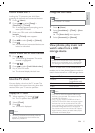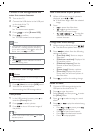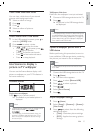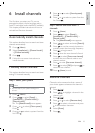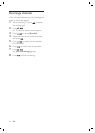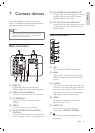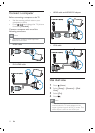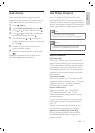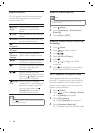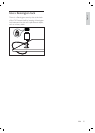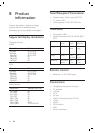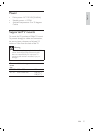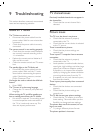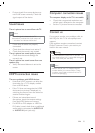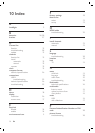23
Use Philips EasyLink
Your TV supports Philips EasyLink, which
uses the HDMI CEC (Consumer Electronics
Control) protocol. EasyLink-compliant devices
that are connected through HDMI connectors
can be controlled by a single remote control.
Note
Philips does not guarantee 100%
interoperability with all HDMI CEC devices.
•
Note
The EasyLink-compliant device must be
switched on and selected as the source.
•
EasyLink features
One-touch play
When you connect your TV to devices that
support one-touch play, you can control your
TV and the devices with one remote control.
For example, when you press Play on your
DVD remote control, your TV automatically
switches to the correct channel to show the
DVD content.
One-touch standby
When you connect your TV to devices that
support standby, you can use your TV remote
control to put your TV and all connected
HDMI devices in standby mode.
System audio control
When you connect your TV to HDMI
CEC compliant devices, your TV can
switch automatically to play audio from the
connected device.
To use one-touch audio, you must map the
audio input from the connected device to
your TV.
You can use the remote control from the
connected device to adjust the volume.
Remote control (RC) key forwarding
RC key forwarding allows you to control
EasyLink-compliant devices using your TV
remote control.
Add devices
After connecting devices, assign the device
attached to each connector. This allows you to
easily identify devices connected to your TV.
1 Press ( Home ).
2 Select [Add new device] and press .
3 Press or to select a device. Press .
4 Press or to select the conector your
device is connected to. Press
.
5 If available, press or to select the
audio connector your device is connected
to. Press
.
6 Switch on your device and check for
video and audio output.
7 If there is video and audio output, press
.
Repeat the procedure until all devices are
correctly assigned to connectors.
English
EN