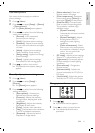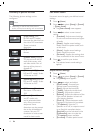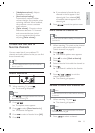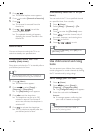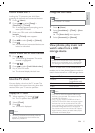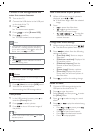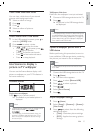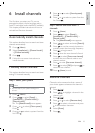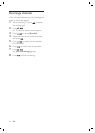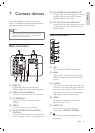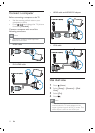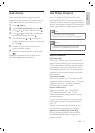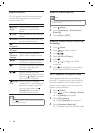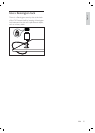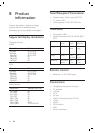19
5 Press or to select [Sound system] .
Press
.
6 Press or to select a system from the
list. Press
.
Step 2 Search and store new TV
channels
1 Press ( Home ).
2 Press to select [Setup] >
[Installation] > [Channel install.] >
[Manual install] .
The [Manual install] menu appears.
3 Press to select and enter [Search] .
4 Press or use the numeric buttons to
manually enter the three-digit frequency.
5 Press to begin search.
6 Press when the new channel is found.
7 Press to select [Store new channel]
to store the new channel under a new
channel number.
8 Press to enter [Store new channel] .
9 Press to select [OK] and press to
store the new channel.
10 Press ( Home ) to exit.
Rename channels
Channels can be renamed so that a name of
your choice appears whenever the channel is
selected.
1 Press ( ).
2 Press to highlight a channel in the
channel grid.
3 Press ( ).
4 Press or to select [Rename chan.] .
5 Press to select a character and press
to add another character.
6 Select [Done] .
7 Press .
»
6 Install channels
The À rst time you setup your TV, you are
prompted to select a menu language and to
install TV and digital radio channels (if available).
This chapter provides instructions on how to
re-install and À ne tune channels.
Automatically install channels
This section describes how to search and store
channels automatically.
1 Press ( Home ).
2 Select [Installation] > [Channel install.]
> [Channel assistant] .
3 Press .
4 Follow the on-screen instructions to
install channels.
Manually install channels
This section describes how to search and store
analog TV channels manually.
Step 1 Select your system
Note
Skip this step if your system settings are
correct.
•
1 Press ( Home ).
2 Press to select [Setup] >
[Installation] > [Channel install.] >
[Manual install] .
The [Manual install] menu appears.
3 Press or to select [Color system] .
Press
.
4 Press or to select a system from the
list. Press
.
»
English
EN