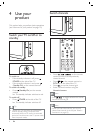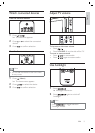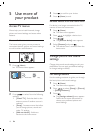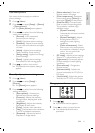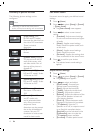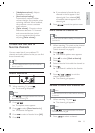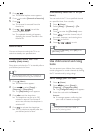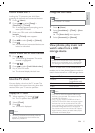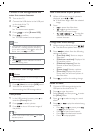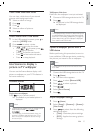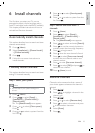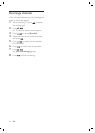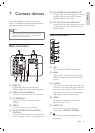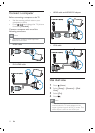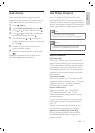16
View a slide show of your photos
1 When a full screen image of a photo is
displayed, press
or .
A slide show begins from the selected
image.
2 Press:
to pause the slide show.
or to go back or move
forward to the next image.
( / ) or to stop the
slide show and return to the USB
content browser.
Change slide show settings
1 When viewing a slide show, press ( ).
The slide show options menu appears.
2 Press to select from the following
settings and adjust:
[Start/Stop slide.] Starts or stops a
slide show.
[Slideshow transitions] Displays a list
of transition styles.
[Slideshow frequency] Sets the
amount of time that a picture is
shown.
[Rotate image] Rotates a picture.
[Show info] Displays the picture
name, date, size and next picture in
the slide show.
3 Press to conÀ rm the setting change.
Listen to music
1 Connect a USB storage device to the
USB port on the side of the TV.
2 Press to enter the menu.
3 Select [Music] , and then press to enter
the [Music] folder.
4 Press or to select a song or a music
album.
5 Press or to play the selected song
or album.
Press
or to pause, press
or
again to resume.
Press
to fast-forward search.
Press
to fast-backward search.
Press
to stop playback.
»
•
•
•
»
•
•
•
•
•
•
•
•
•
Connect a USB storage device and
enter the content browser
1 Turn on the TV.
2 Connect the USB device to the USB port
on the side of the TV .
3 Press ( Home ).
The home menu appears.
4 Press to select [Browse USB] .
5 Press to conÀ rm.
The USB content browser appears.
Note
If you connect multiple USB storage devices
via USB hub, a message appears prompting
you to select a device. Press
to select the
device, then press
to conÀ rm.
•
Tip
Press ( ) to switch between thumbnail
and À le browsing views.
•
Disconnect a USB storage device
Caution
Follow this procedure to avoid damage to your
USB storage device.
•
1 Press ( Home ) to exit the [USB] menu.
2 Wait for À ve seconds before
disconnecting the USB storage device.
View photos
1 In the USB content browser, press to
enter the [Picture] folder.
2 Press to select a photo.
3 Press to view a full screen image of
the photo.
Tip
When in full screen mode, press to move
between photos.
•
»
»
EN