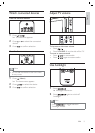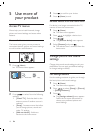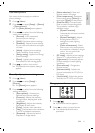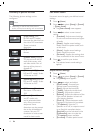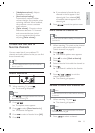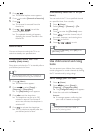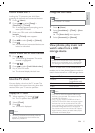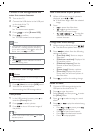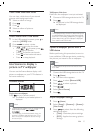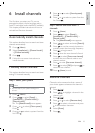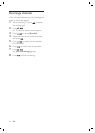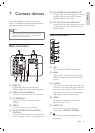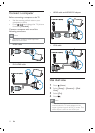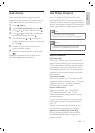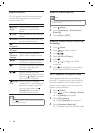17
Walllpaper slide show
Make sure the wallpaper is not yet activated.
1 Connect a USB storage device to the TV.
2 Press .
All pictures in the USB storage device
are displayed.
Note
The wallpaper display duration is determined by the
pre-deÀ ned sleep timer settings (see ‘Automatically
switch the TV to standby (sleep timer)’ on page 14 ) .
When sleep timer is off, the wallpaper is displayed
for a maximum of 120 minutes.
•
Upload a wallpaper picture from a
USB device
Before performing this procedure, be sure to
have available a USB storage device containing
the picture you intend to use as wallpaper.
Note
The À le size of the picture must not be more
than 1MB.
•
1 Connect the USB storage device to the TV.
2 Press ( Home ).
The home menu appears.
3 Press to select [Browse USB] .
4 Press to select a picture.
5 Press ( ).
6 Select [Set as Scenea] .
7 Press .
Adjust wallpaper settings
1 Press ( Home ).
2 Select [Setup] > [Features] > [Scenea] >
[View mode] .
3 Press to select from the following
settings and adjust:
[Vivid] : Maximizes picture settings.
[ECO] : Applies low-energy picture
settings.
»
»
•
•
View a slide show with music
You can view a slide show of your stored
pictures with background music.
1 Select an album of songs.
2 Press .
3 Press .
4 Select an album of pictures.
5 Press .
Watch video from a USB device
1 In the USB content browsert, press to
enter the [VIDEO] folder.
2 Press to select a video.
3 Press or to play the video.
Press
or to pause, press
or
again to resume.
Press
to fast-forward search.
Press
to fast-backward search.
Press
to stop playback.
Use Scenea to display a
picture as TV wallpaper
You can use the Scenea feature display a still
picture as wallpaper on your TV. This feature is
for home mode only.
Activate Scenea
Single-picture wallpaper
Press
on your remote control.
The default or pre-loaded picture is
displayed.
Note
To deactivate the wallpaper, press any remote control
button except except
, ( ), and
( ) .
The wallpaper is also deactivated when you
connect a USB storage device to the TV or
start an EasyLink-compliant device through
one-touch play.
•
•
•
•
•
•
»
English
EN