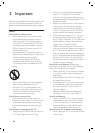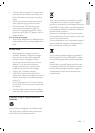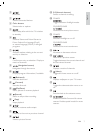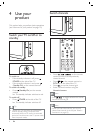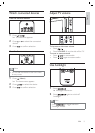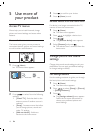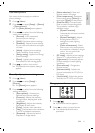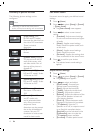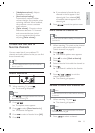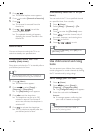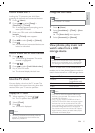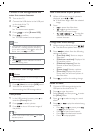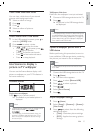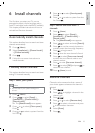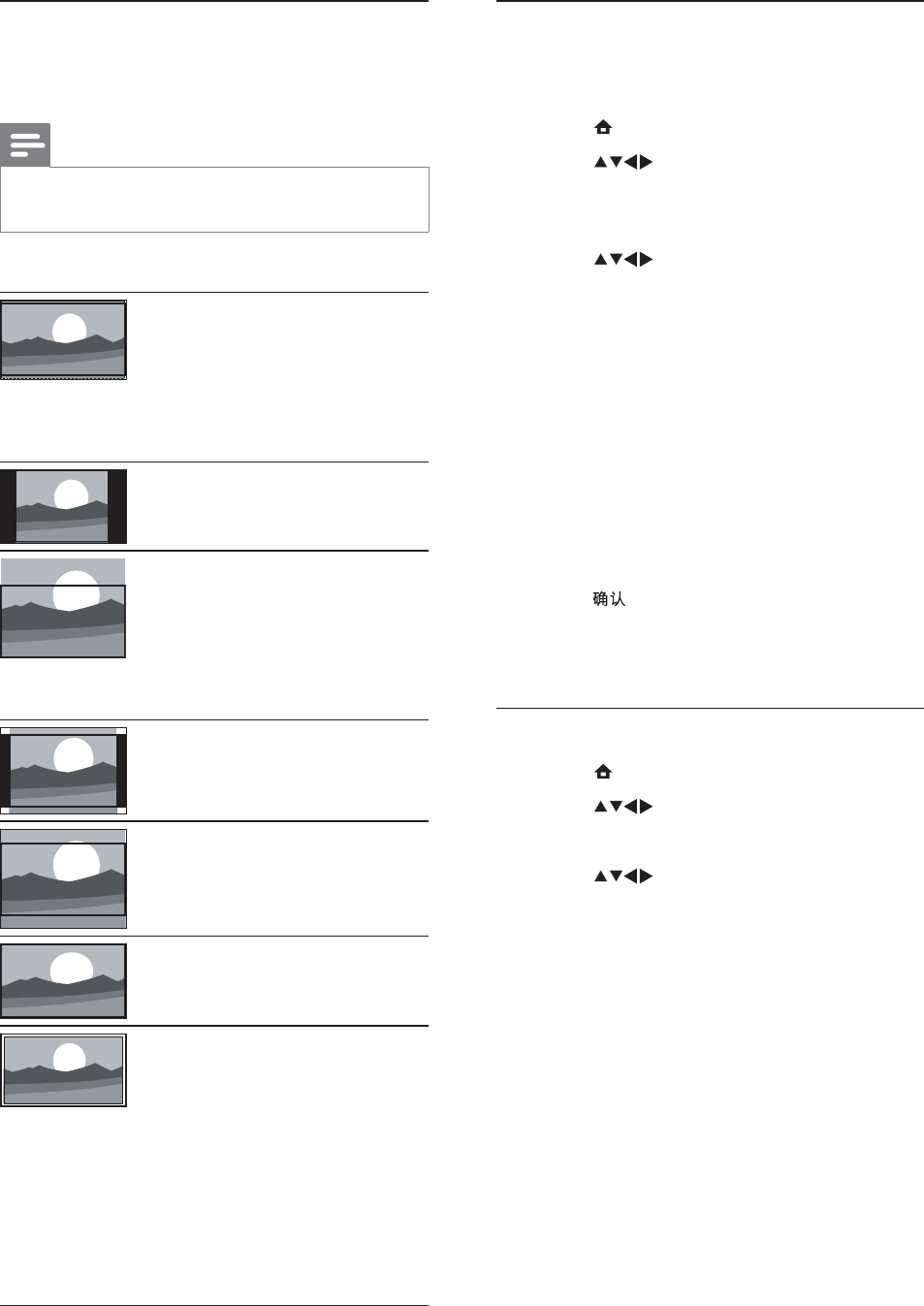
12
Use smart sound
Use smart sound to apply pre-deÀ ned sound
settings.
1 Press ( Home ).
2 Press to select [Setup] > [Sound]
> [Smart sound] .
The [Smart sound] menu appears.
3 Press to select a smart sound
setting:
[Standard] : Adjusts sound settings
to suit most environments and types
of audio.
[News] : Applies sound settings
ideally suited for spoken audio, such
as the news.
[Movie] : Applies sound settings
ideally suited for movies.
[Personal] : Applies the settings that
were customized in the sound menu.
4 Press to conÀ rm your choice.
The selected smart sound setting is
applied.
Adjust sound settings
1 Press ( Home ).
2 Press to select [Setup] > [Sound] .
The [Sound] menu appears.
3 Press to select and adjust:
[Smart sound] : Accesses pre-
deÀ ned smart sound settings.
[Bass] : Adjusts the bass level.
[Treble] : Adjusts the treble level.
[Volume] : Adjusts the volume.
[Balance] : Adjusts the balance of the
right and left speakers to best suit
your listening position.
[Dual I-II] : Selects between audio
languages if dual sound is broadcast.
[TV speakers] : Sets the TV
speakers on or off, or outputs sound
to an EasyLink-compliant device.
[EasyLink] must be activated in the
[Preferences] menu to make the
[TV speakers] menu available.
[Surround] : Enables spatial sound.
»
•
•
•
•
»
»
•
•
•
•
•
•
•
•
Summary of picture formats
The following picture settings can be
conÀ gured.
Note
Depending on the format of the picture
source, some picture settings are not available.
•
[Super zoom] (Not
for HD and PC mode.)
Removes the black bars on
the side of 4:3 broadcasts.
There is minimal
distortion.
[4:3] Shows the classic 4:3
format.
[Subtitle zoom] Displays
4:3 pictures over the full
area of the screen, with
sub-titles visible. Part of
the top of the picture is
clipped off.
[Movie exp.14:9] (Not for
HD and PC mode.) Scales
4:3 format to 14:9.
[Movie exp.16:9] (Not for
HD and PC mode.) Scales
4:3 format to 16:9.
[Wide screen] Stretches
the classic 4:3 format to
16:9.
[Unscaled] For HD
and PC mode only,
and in selected models
only. Allows maximum
sharpness. Some
distortion may be present
due to the broadcaster’s
systems. Set your PC
resolution to wide screen
mode for best results.
EN