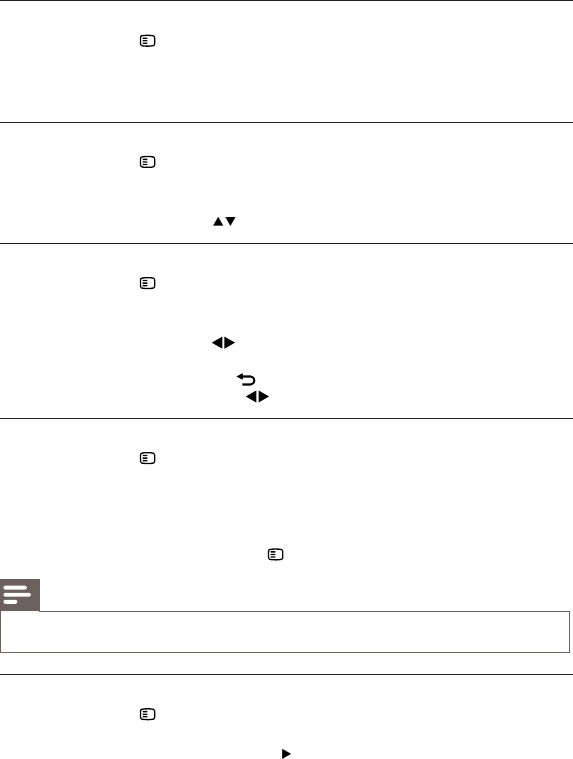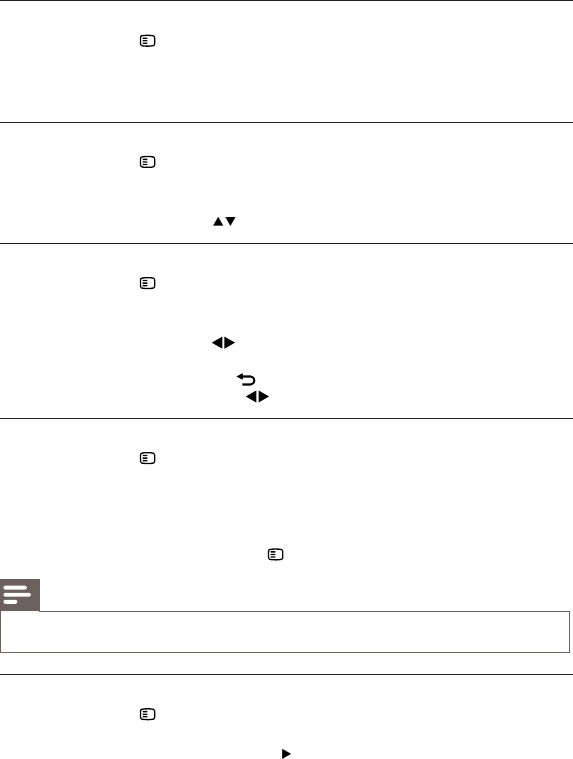
Select title/chapter
1 During play, press OPTIONS.
The play options menu is displayed. »
2 Select [Title] or [Chapter] in the menu, then press OK.
3 Select the title or chapter number, then press OK.
Skip play to a specific time
1 During play, press OPTIONS.
The play options menu is displayed. »
2 Select [Time Search] in the menu, then press OK.
3 Press the Navigation buttons ( ) to change the time to skip to, then press OK.
Zoom in/out
1 During play, press OPTIONS.
The play options menu is displayed. »
2 Select [Zoom] in the menu, then press OK.
3 Press the Navigation buttons ( )to select a zoom factor, then press OK.
4 Press the Navigation buttons to pan through the zoomed picture.
To cancel zoom mode, press •
BACK or OK to display the zoom factor bar, then
press the Navigation buttons (
) until the zoom factor [x1] is selected.
Repeat play for a specific section
1 During play, press OPTIONS.
The play options menu is displayed. »
2 Select [Repeat A-B] in the menu, then press OK to set the starting point.
3 Forward the video play, then press OK to set the ending point.
Repeat play starts. »
To cancel repeat play mode, press • OPTIONS, select [Repeat A-B] and press OK.
Note
The marked section for repeat play is only possible within a track/title. •
View video play from different camera angles
1 During play, press OPTIONS.
The play options menu is displayed. »
2 Select [Angle List] in the menu then press .
3 Select an angle option, then press OK.
Play changes to the selected angle. »