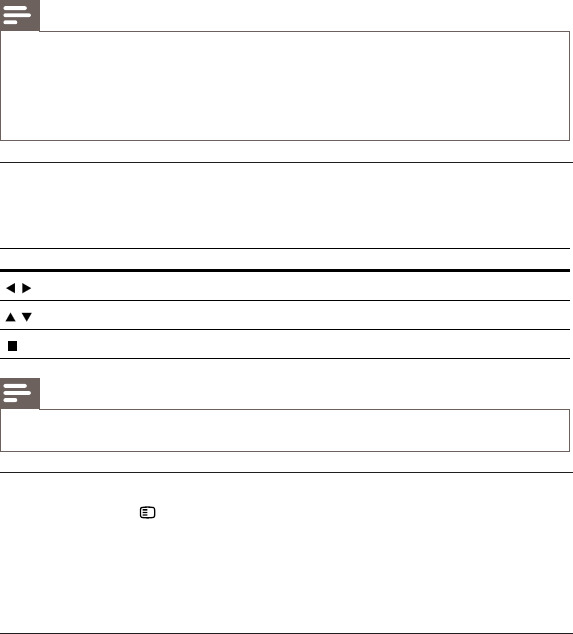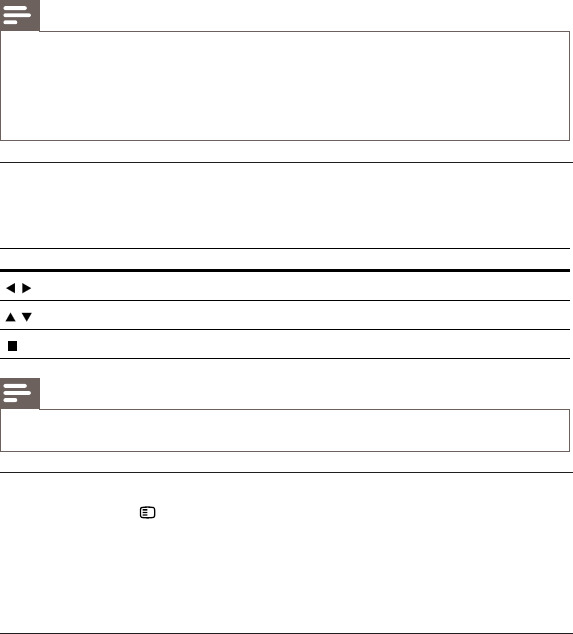
3 Select a photo folder, then press OK to enter.
To select a photo, press the • Navigation buttons.
To enlarge the selected photo and start slideshow, press • OK.
4 Press OK to start slideshow play.
Note
It may require longer time to display the disc content on the TV due to the large number of songs/ •
photos compiled onto one disc.
This product can only display digital camera pictures according to the JPEG-EXIF format, typically
•
used by almost all digital cameras. It cannot display Motion JPEG, or pictures in formats other than
JPEG, or sound clips associated with pictures.
Folders/files that exceed the supported limit of this product cannot be displayed or played.
•
Control photo play
1 Play a photo slideshow.
2 Use the remote control to control the play.
Button Action
/
Rotate a photo anti-clockwise/clockwise.
/
Flip a photo horizontally/vertically.
Stop play.
Note
Some operations may not work with some discs or files. •
Set slideshow interval and animation
1 During play, press OPTIONS.
The play options menu is displayed. »
2 Select [Duration per slide] in the menu, then press OK.
3 Select a duration, then press OK.
4 Select [Slide Animation] in the menu, then press OK.
5 Select a type of animation effect, then press OK.
Play musical slideshow
Create a musical slideshow to play simultaneously MP3/WMA music files and JPEG photo files.