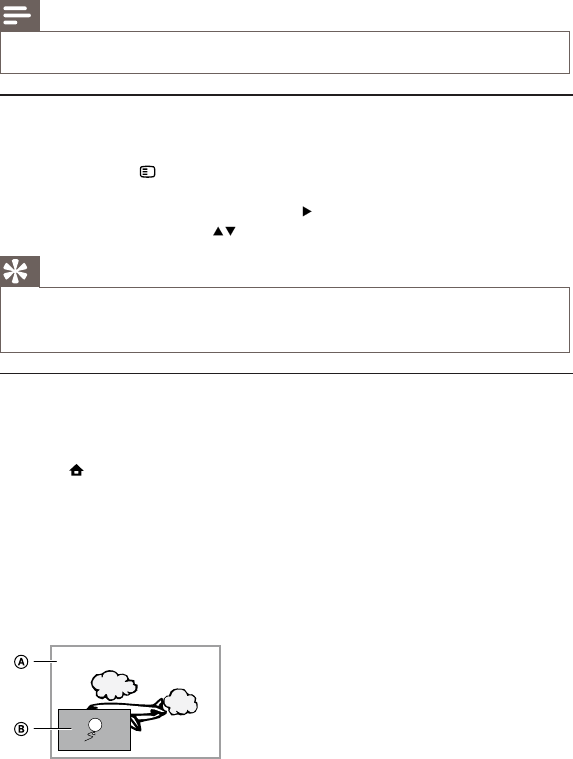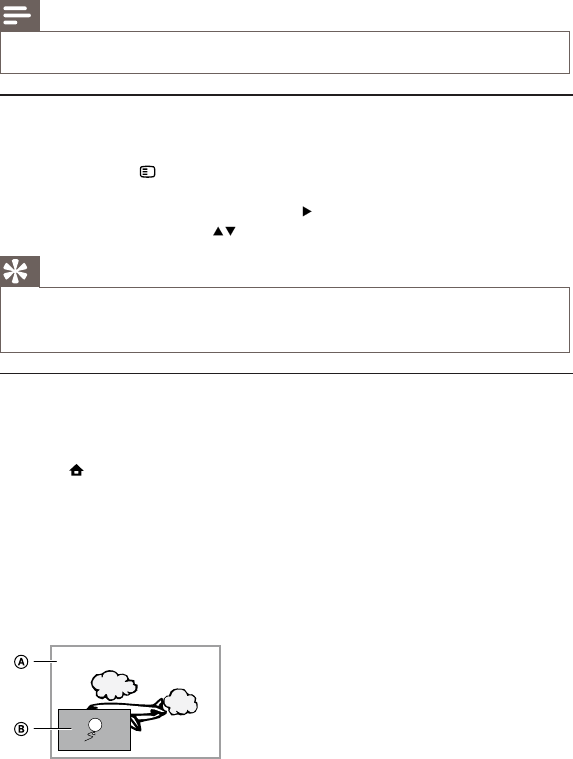
Note
Applicable only to discs that contain multi-angle scenes. •
Shift subtitle display
This feature is only available if you have set the [TV Display] to [Cinema 21:9] (see “Adjust
settings” > “Video Setup”).
1 During play, press OPTIONS.
The play options menu is displayed. »
2 Select [Shift Subtitle] in the menu, then press .
3 Press the Navigation buttons ( ) to shift the subtitle, then press OK.
Tip
You can press • SUBTITLE on the remote control to access Shift Subtitle feature.
Subtitle Shift is not supported for DivX video with external subtitles.
•
Subtitle Shift setting is not retained after disc is removed. •
Play BD-video
Blu-ray video disc has a larger capacity and supports features such as high-definition videos, multi-
channel surround sounds, interactive menus and so on.
1 Insert a BD-video disc.
2 Press , select [Play Disc] then press OK.
3 Play automatically starts, or select a play option in the menu and press OK.
During play, you can press • TOP MENU to display additional information, features or
content stored in the disc.
During play, you can press • POP-UP MENU to display the disc menu without
interrupting disc play.
Enjoy BONUSVIEW
(Applicable only to a disc compatible with the BONUSVIEW or Picture-in-Picture feature)
You can instantly view additional content (such as commentaries) in a small screen window.
A Primary video