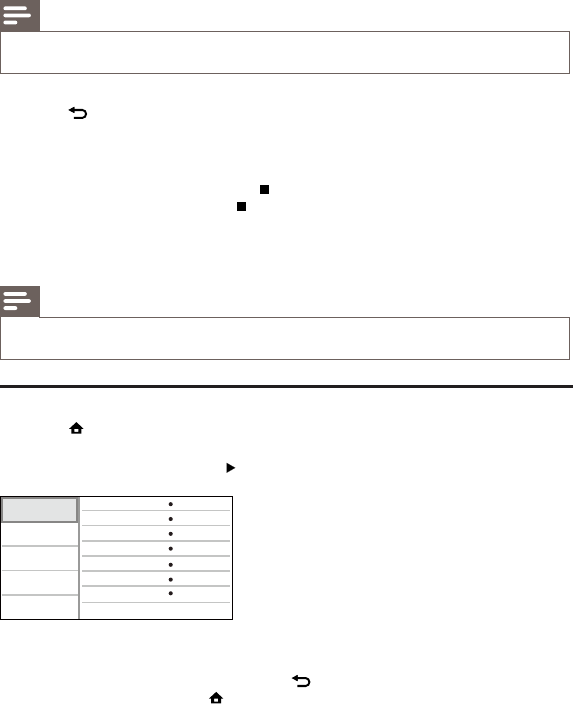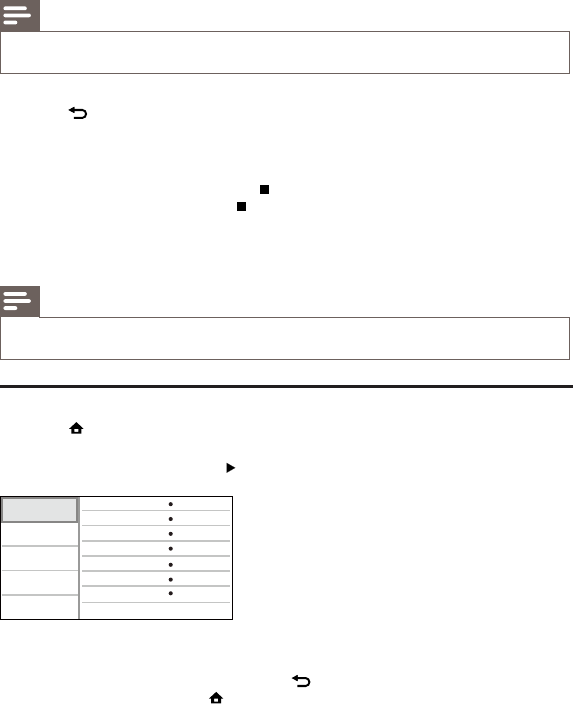
Note
To create a musical slideshow, you must store the MP3/WMA and JPEG files on the same disc. •
1 Play MP3/WMA music.
2 Press BACK to return to the main menu.
3 Navigate to enter a photo folder, then press OK to start slideshow play.
Slideshow begins and continues till the end of the photo folder. »
Audio continues to play until the end of the disc. »
To stop the slideshow play, press•
.
To stop the music play, press•
again.
6 Adjust settings
Note
If the setup option is grayed out, it means the setting cannot be changed at the current state. •
Video setup
1 Press .
2 Select [Settings], then press OK.
3 Select [Video Setup], then press .
4 Select an option, then press OK.
5 Select a setting, then press OK.
To return to the previous menu, press •
BACK.
To exit the menu, press •
.
[Audio]
Select an audio language for disc play.
[Subtitle]
Select a subtitle language for disc play.
[Disc Menu]
Video Setup
Advanced Setup
Audio Setup
Preference Setup
EasyLink Setup
Subtitle
Audio
Disc Menu
TV Display
HDMI Video
HDMI Deep Color
Picture Settings
Off
English
English
16:9 Widescreen
Auto
Auto
Standard