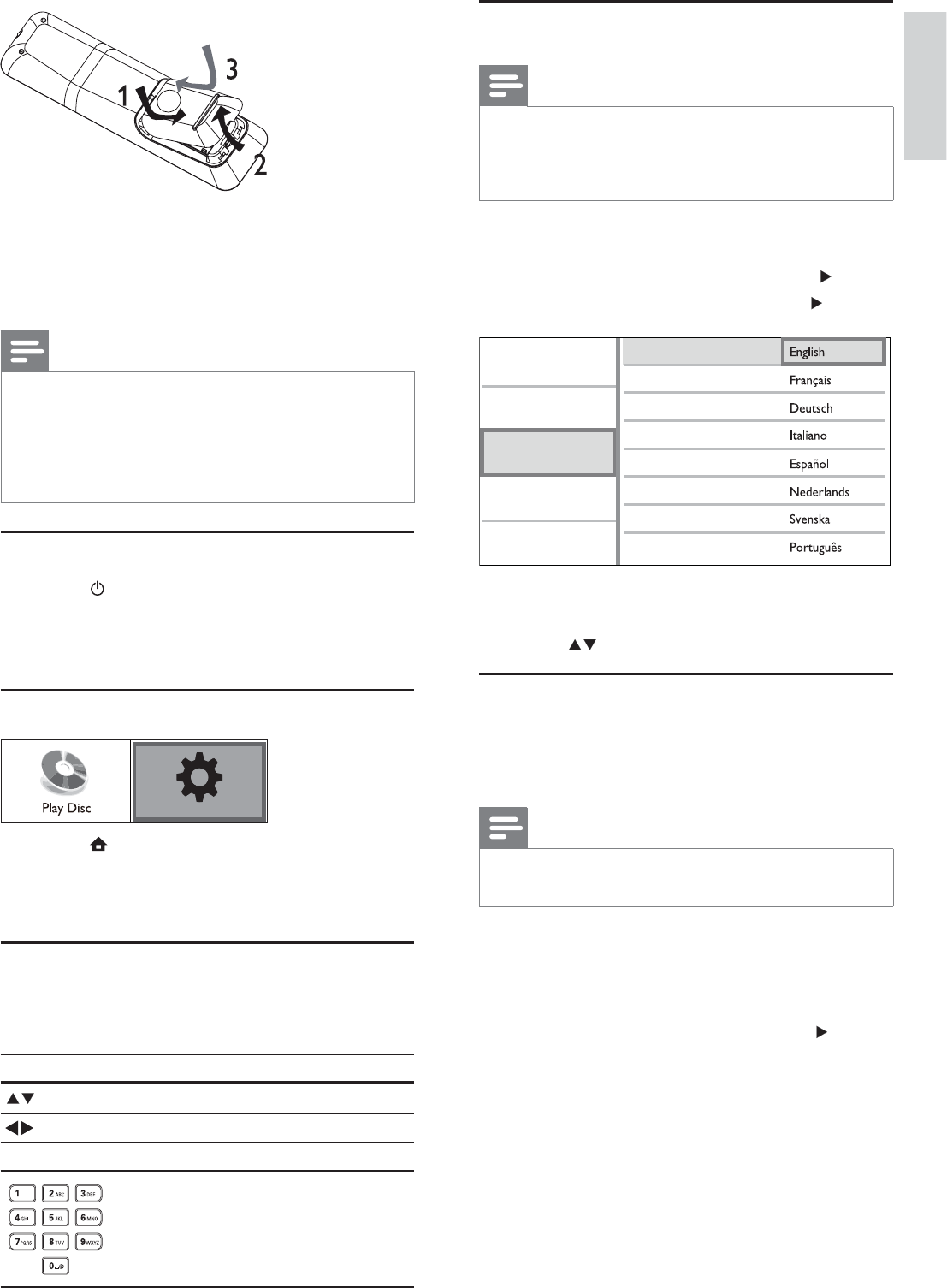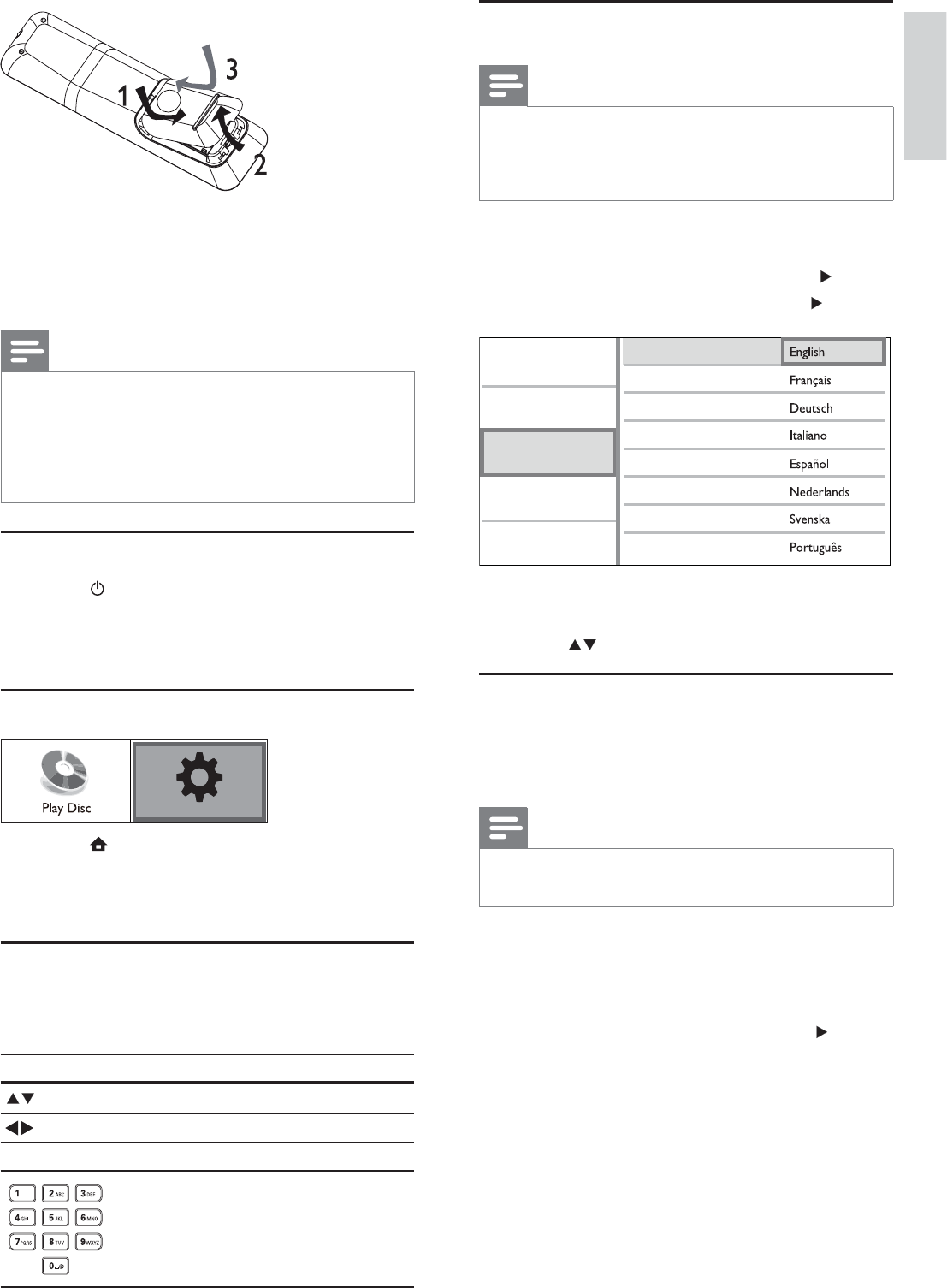
11
Select menu display language
Note
If this product is connected to a HDMI CEC compliant •
TV, skip this setting. It switches automatically to the
same OSD menu language as per your TV setting (if the
language set on TV is supported by this product).
1 In the Home menu, select [Settings] and press
OK.
2 Select [Preference Setup], then press .
3 Select [Menu Language], then press .
The language options may vary from •
different regions.
4 Press to select a language, then press OK.
Setup network
To enjoy software updates of this product and BD-
Live bonus contents for certain Blu-ray discs, set up
the network connection.
Note
Ensure that the network cable is properly connected and •
the router is switched on.
1 Connect this product to the broadband
modem or router.
2 In the Home menu, select [Settings] and press
OK.
3 Select [Advanced Setup], then press .
4 Select [Network], then press OK.
5 Select [Next] in the menu, then press OK.
This product starts to detect if there is a »
connection to the network.
If the connection test fails, select » [Retry]
and press OK to re-connect again to the
network.
Video Setup
Advanced Setup
Audio Setup
Preference Setup
EasyLink Setup
Menu Language
Parental Control
Screen Saver
Display Panel
Auto Standby
VCD PBC
Change Password
1 Open the battery compartment.
2 Insert 2 AAA batteries with correct polarity
(+/-) as indicated.
3 Close the battery compartment.
Note
If you are not going to use the remote control for a long •
time, remove the batteries.
Do not use old and new or different types of batteries
•
in combination.
Batteries contain chemical substances, so they should be
•
disposed of properly.
Find the correct viewing channel
1 Press to turn on this product.
2 Turn on the TV and switch to the correct
video-in channel (refer to the TV user manual
on how to select the correct channel).
Use the Home menu
1 Press .
To start disc play, select • [Play Disc].
To access the setup menus, select •
[Settings].
Navigate the menu
1 When a menu is displayed, press the buttons
on the remote control to navigate.
Button Action
Move up or down.
Move left or right.
OK Confi rm a selection.
Enter numbers.
Settings
English
EN