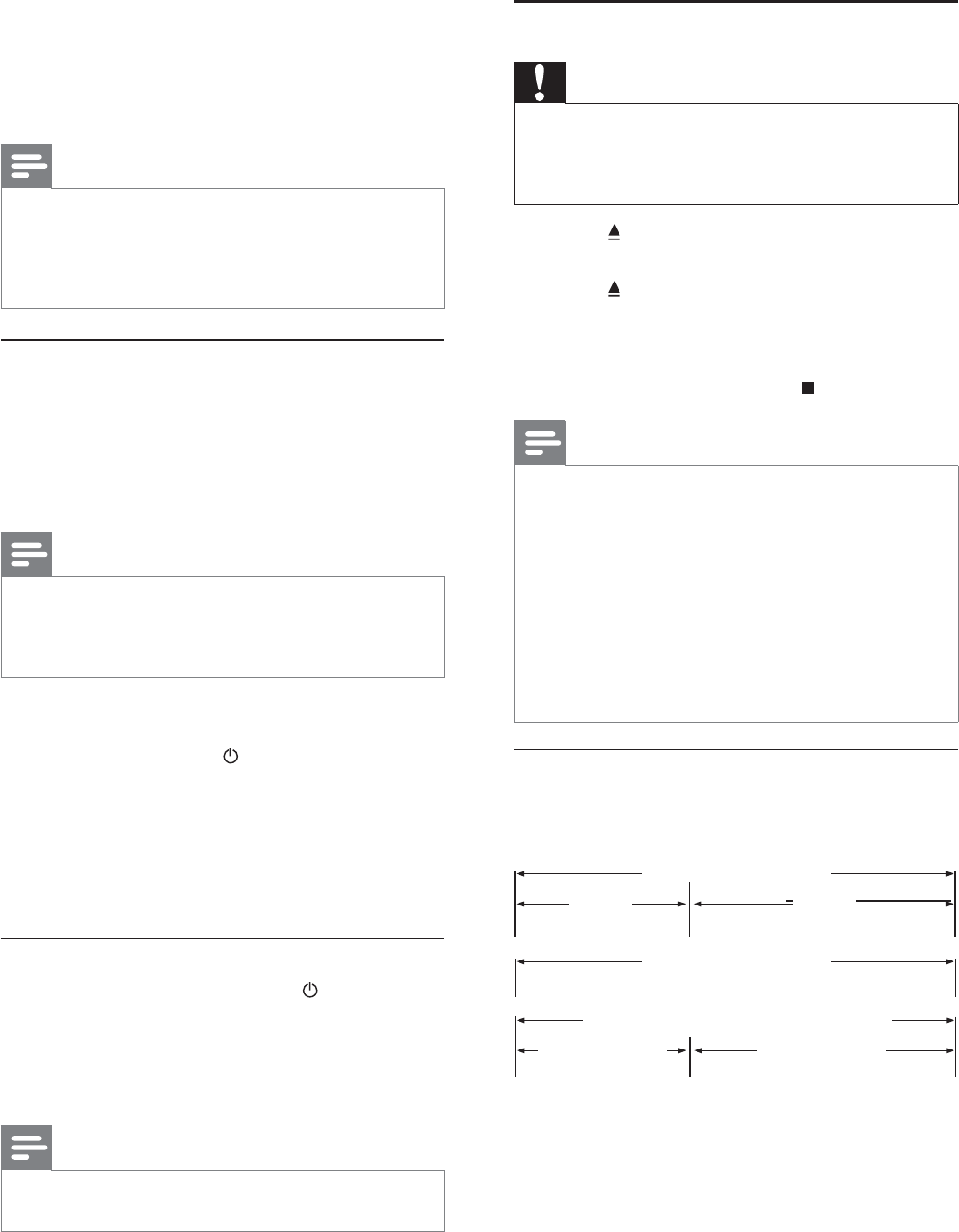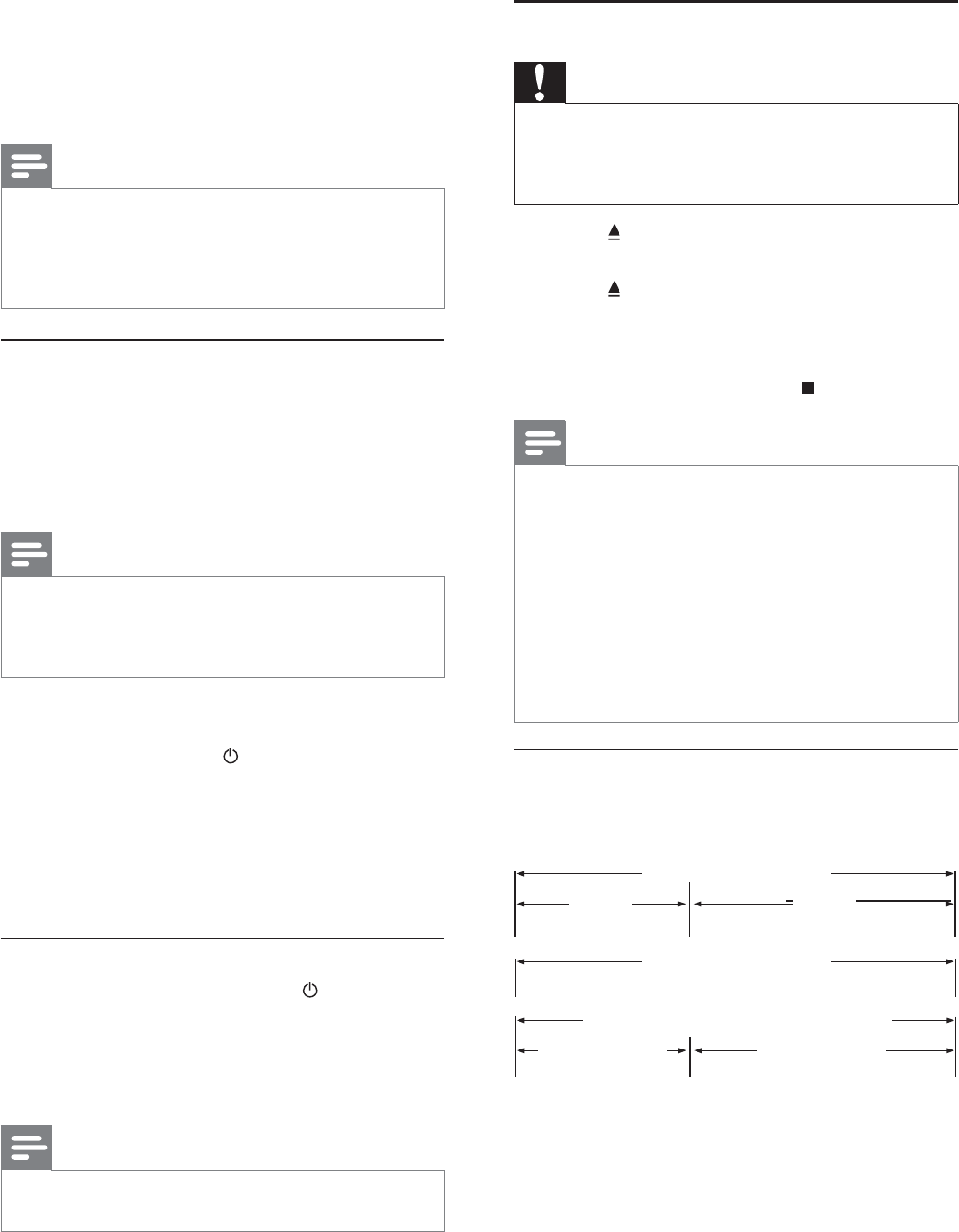
12
5 Play
Play a disc
Caution
Do not place any objects other than discs into the disc •
compartment.
Do not touch the disc optical lens inside the disc
•
compartment.
1 Press to open the disc compartment.
2 Insert a disc with its label facing up.
3 Press to close the disc compartment and
start disc play.
To view disc play, turn on the TV to the •
correct viewing channel for this product.
To stop disc play, press •
.
Note
Check the types of discs supported (see “Specifi cations” •
> “Play media”).
If the password entry menu is displayed, enter the
•
password before you can play the locked or restricted
disc (see “Adjust settings” > “Preference Setup” >
[Parental Control]).
If you pause or stop a disc, the screen saver appears after
•
10 minutes of inactivity. To deactivate the screen saver,
press any button.
After you pause or stop a disc and no button is pressed
•
within 30 minutes, this product automatically switches
to standby.
Disc content structure
The structure of a disc content is generally divided
as shown below.
[title/chapter] (title/chapter) refers to the •
contents on a BD/DVD.
[track] (track) refers to the contents on an •
audio CD.
[folder/fi le] (folder/fi le) refers to the contents •
on a disc in MP3/WMA/JPEG format.
BD-video, DVD-video
title 1
title 2
chapter 2chapter 1 chapter 3chapter 2chapter 1
track 2track 1 track 5track 4track 3
Audio CD
MP3, Windows Media™ Audio, JPEG
folder (group) 1
folder (group)
2
file 3file 2file 1 file 2file 1
6 Once connected, an IP address is obtained
automatically.
If no IP address is obtained, select •
[Retry] and press OK to try to obtain
the IP address again.
7 Select [Finish] in the menu, then press OK to
exit.
Note
This product does not support automatic detection of an •
Ethernet crossover cable.
Loading BD-Live content from the internet may take
•
some time, depending on the fi le size and the speed of
the internet connection.
Use Philips EasyLink
This product supports Philips EasyLink which uses the
HDMI CEC (Consumer Electronics Control) protocol.
You can use one single remote control to control
EasyLink-compliant devices that are connected
through HDMI connectors.
Note
To enable the EasyLink feature, you must turn on the •
HDMI CEC operations on the TV and on other devices
connected to TV. Refer to the TVs/devices manual for
details.
One-touch play
1 Press the STANDBY button to turn on this
product.
The TV (if the TV supports one-touch play) »
automatically turns on and switches to the
correct video-in channel.
If a disc is loaded in this product, disc play »
automatically starts.
One-touch standby
1 Press and hold the STANDBY button on the
remote control for more than 3 seconds.
All the connected devices (if the device »
supports one-touch standby) automatically
switch to standby.
Note
Philips does not guarantee 100% interoperability with all •
HDMI CEC devices.
EN