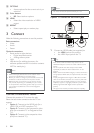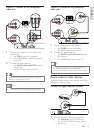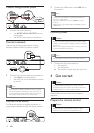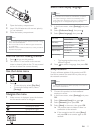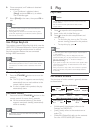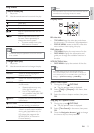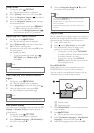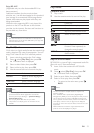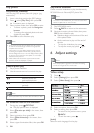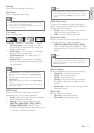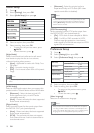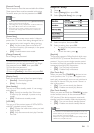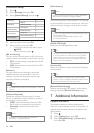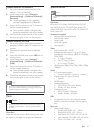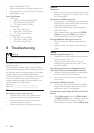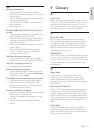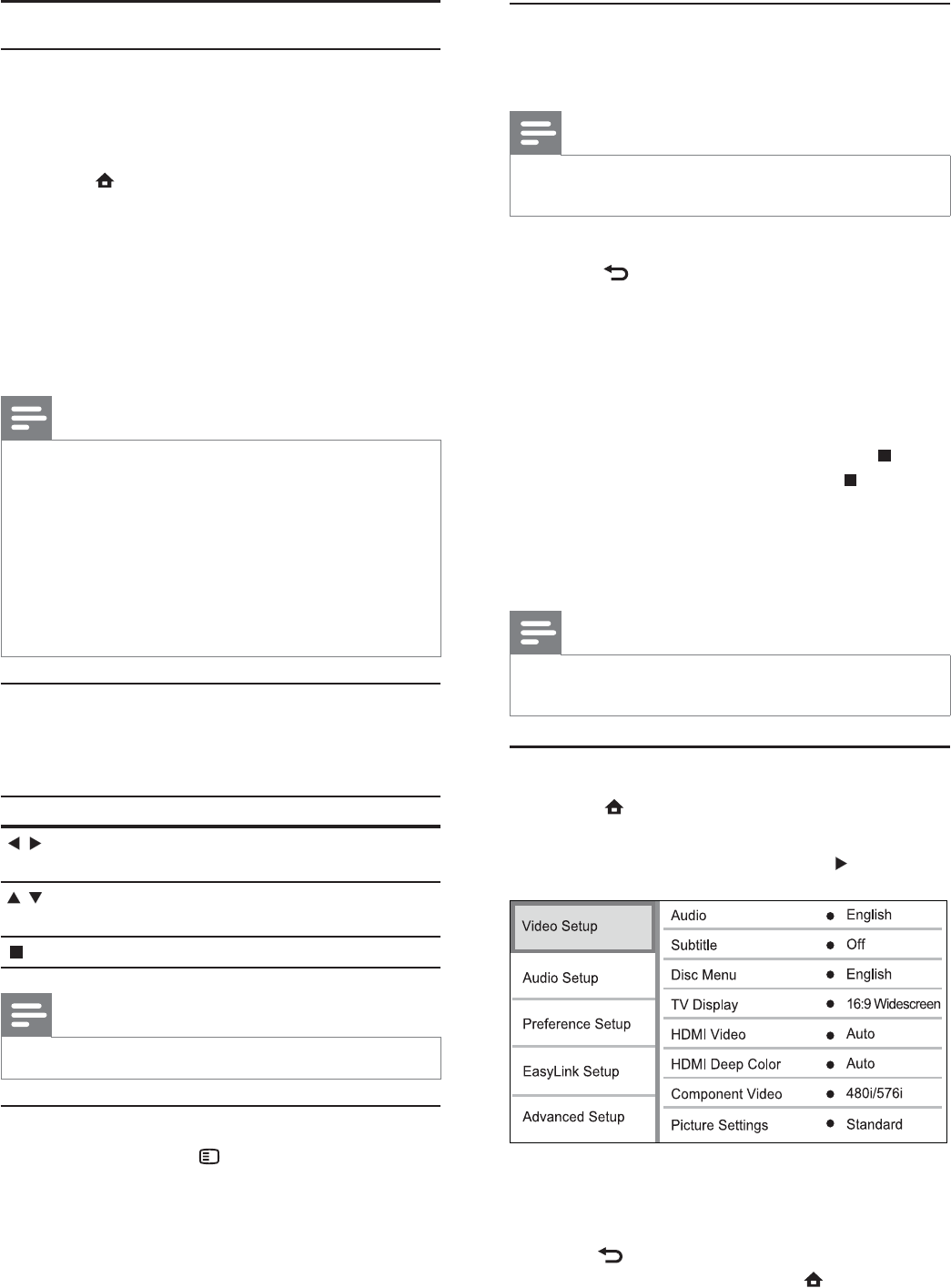
16
Play musical slideshow
Create a musical slideshow to play simultaneously
MP3/WMA music fi les and JPEG photo fi les.
Note
To create a musical slideshow, you must store the MP3/•
WMA and JPEG fi les on the same disc.
1 Play MP3/WMA music.
2 Press BACK to return to the main menu.
3 Navigate to enter a photo folder, then press
OK to start slideshow play.
Slideshow begins and continues till the end »
of the photo folder.
Audio continues to play until the end of »
the disc.
To stop the slideshow play, press •
.
To stop the music play, press •
again.
6 Adjust settings
Note
If the setup option is grayed out, it means the setting •
cannot be changed at the current state.
Video setup
1 Press .
2 Select [Settings], then press OK.
3 Select [Video Setup], then press .
4 Select an option, then press OK.
5 Select a setting, then press OK.
To return to the previous menu, press •
BACK.
To exit the menu, press •
.
[Audio]
Select an audio language for disc play.
Play photo
Play photo as slideshow
You can play JPEG photos (fi les with .jpeg or .jpg
extensions).
1 Insert a disc that contains the JPEG photos.
2 Press , select [Play Disc], then press OK.
A contents menu is displayed.»
3 Select a photo folder, then press OK to enter.
To select a photo, press the • Navigation
buttons.
To enlarge the selected photo and start •
slideshow, press OK.
4 Press OK to start slideshow play.
Note
It may require longer time to display the disc content •
on the TV due to the large number of songs/photos
compiled onto one disc.
This product can only display digital camera pictures
•
according to the JPEG-EXIF format, typically used by
almost all digital cameras. It cannot display Motion JPEG,
or pictures in formats other than JPEG, or sound clips
associated with pictures.
Folders/fi les that exceed the supported limit of this
•
product cannot be displayed or played.
Control photo play
1 Play a photo slideshow.
2 Use the remote control to control the play.
Button Action
/
Rotate a photo anti-
clockwise/clockwise.
/
Flip a photo horizontally/
vertically.
Stop play.
Note
Some operations may not work with some discs or fi les.•
Set slideshow interval and animation
1 During play, press OPTIONS.
The play options menu is displayed.»
2 Select [Duration per slide] in the menu, then
press OK.
3 Select a duration, then press OK.
4 Select [Slide Animation] in the menu, then
press OK.
5 Select a type of animation effect, then press OK.
EN