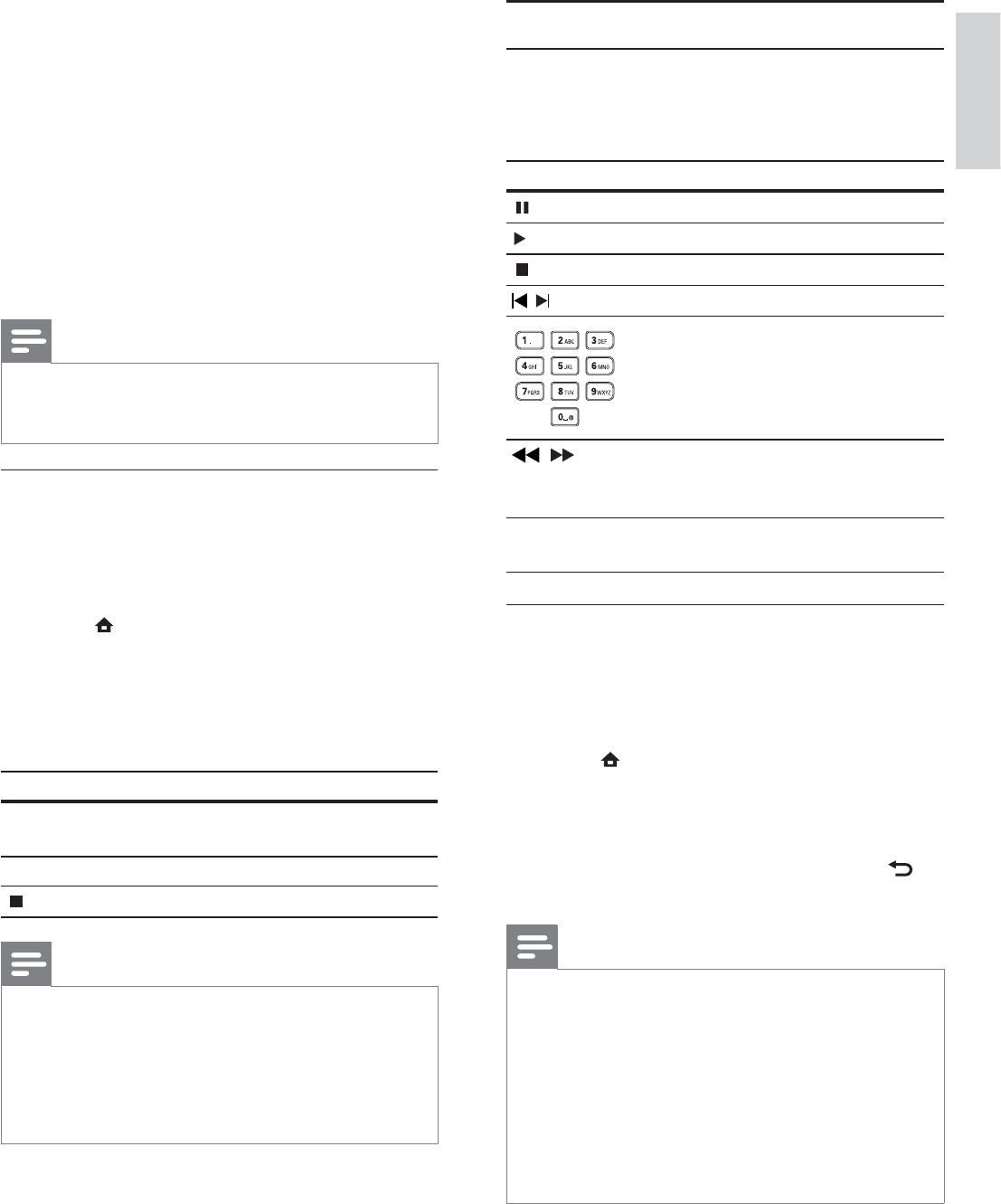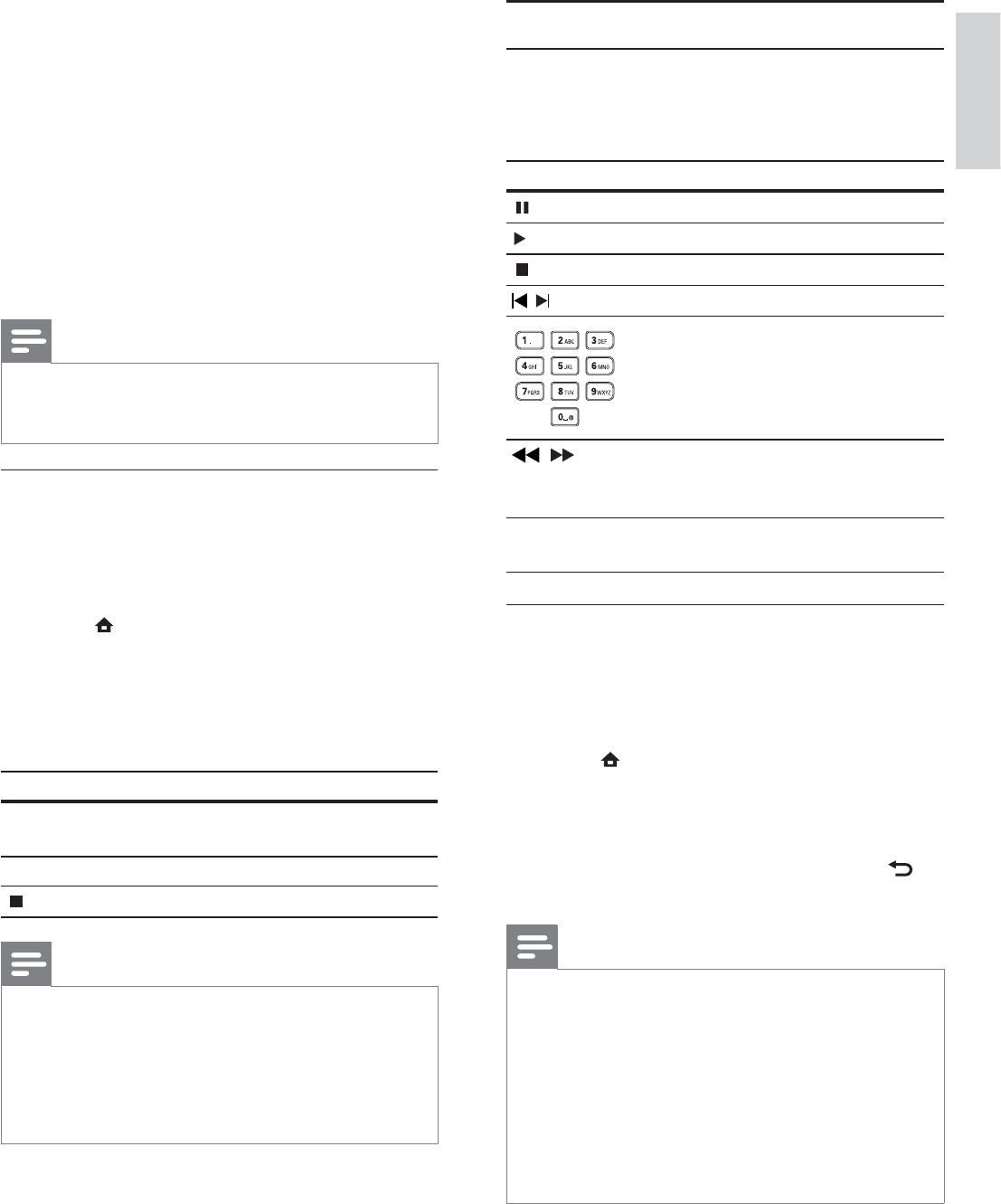
15
Play music
Control a track
1 Play a track.
2 Use the remote control to control the play.
Button Action
Pause play.
Start or resume play.
Stop play.
/
Skip to a previous/next track.
Select an item to play.
/
Search fast-backward or fast-
forward. Press repeatedly to
change the search speed.
REPEAT Select or turn off repeat or
shuffl e mode.
Play MP3/WMA music
MP3/WMA is a type of highly compressed audio fi le
(fi les with .mp3, .wma extensions).
1 Insert a disc that contains the MP3/WMA
music.
2 Press , select [Play Disc], then press OK.
A contents menu is displayed.»
3 Select a music folder, then press OK.
4 Select a fi le to play, then press OK.
To return to the main menu, press •
BACK.
Note
For disc recorded in multiple sessions, only the fi rst •
session is played.
For a WMA fi le that is protected by Digital Rights
•
Management (DRM), it cannot be played on this product.
This product does not support MP3PRO audio format.
•
For any special character that is present in the MP3 track •
name (ID3) or album name, it might not be displayed
correctly on the screen because these characters are not
supported.
Folders/fi les that exceed the supported limit of this
•
product cannot be displayed or played.
Enjoy BD-LIVE
(Applicable only to a disc that enables BD-Live
bonus content.)
Additional contents (such as movie trailers,
subtitles, etc.,) can be downloaded to this product’s
local storage or a connected USB storage device.
Special video data may be played while they are
being downloaded.
When the disc supporting BD-Live is played, this
product or disc’s ID can be sent to the content
provider via the internet. Services and functions to
be provided vary from discs.
Note
It is recommended to use a USB with no data (at least •
1GB free space) or format the USB before you copy data
from the internet or disc.
Play DivX® video
DivX video is a digital media format that retains high
quality despite a high rate of compression. You can
enjoy DivX video on this DivX certifi ed product.
1 Insert a disc that contains the DivX videos.
2 Press , select [Play Disc], then press OK.
A contents menu is displayed.»
3 Select a video folder, then press OK.
4 Select a title to play, then press OK.
5 Use the remote control to control the play.
Button Action
AUDIO Select an audio language or
channel.
SUBTITLE Select a subtitle language.
Stop play.
Note
You can only play DivX videos that were rented or •
purchased with the DivX registration code of this
product (see “Adjust Settings” > [Advanced Setup] >
[DivX® VOD Code]).
You can play DivX video fi les of up to 4GB.
•
This product can display up to 45 characters in the •
subtitle.
English
EN