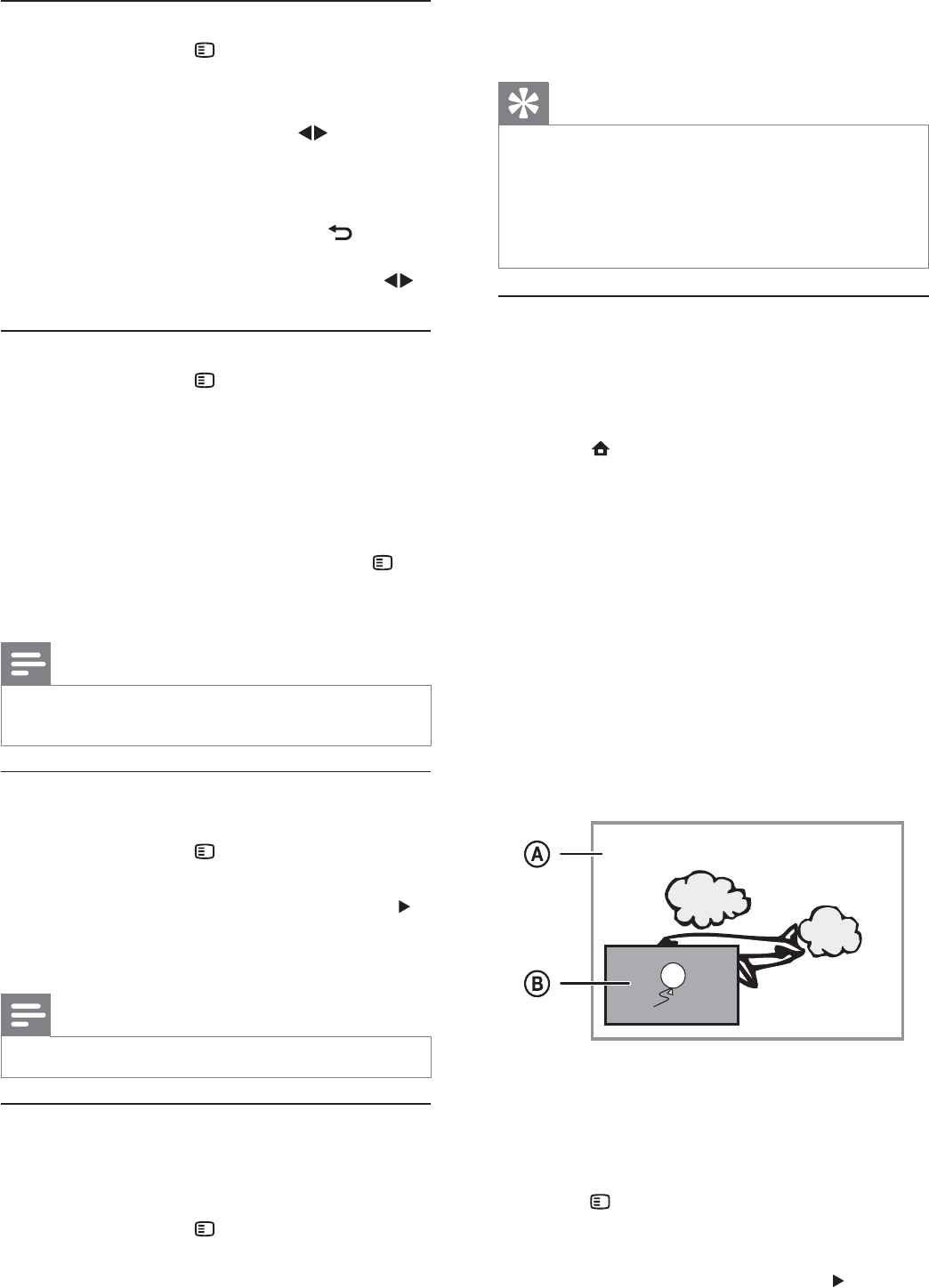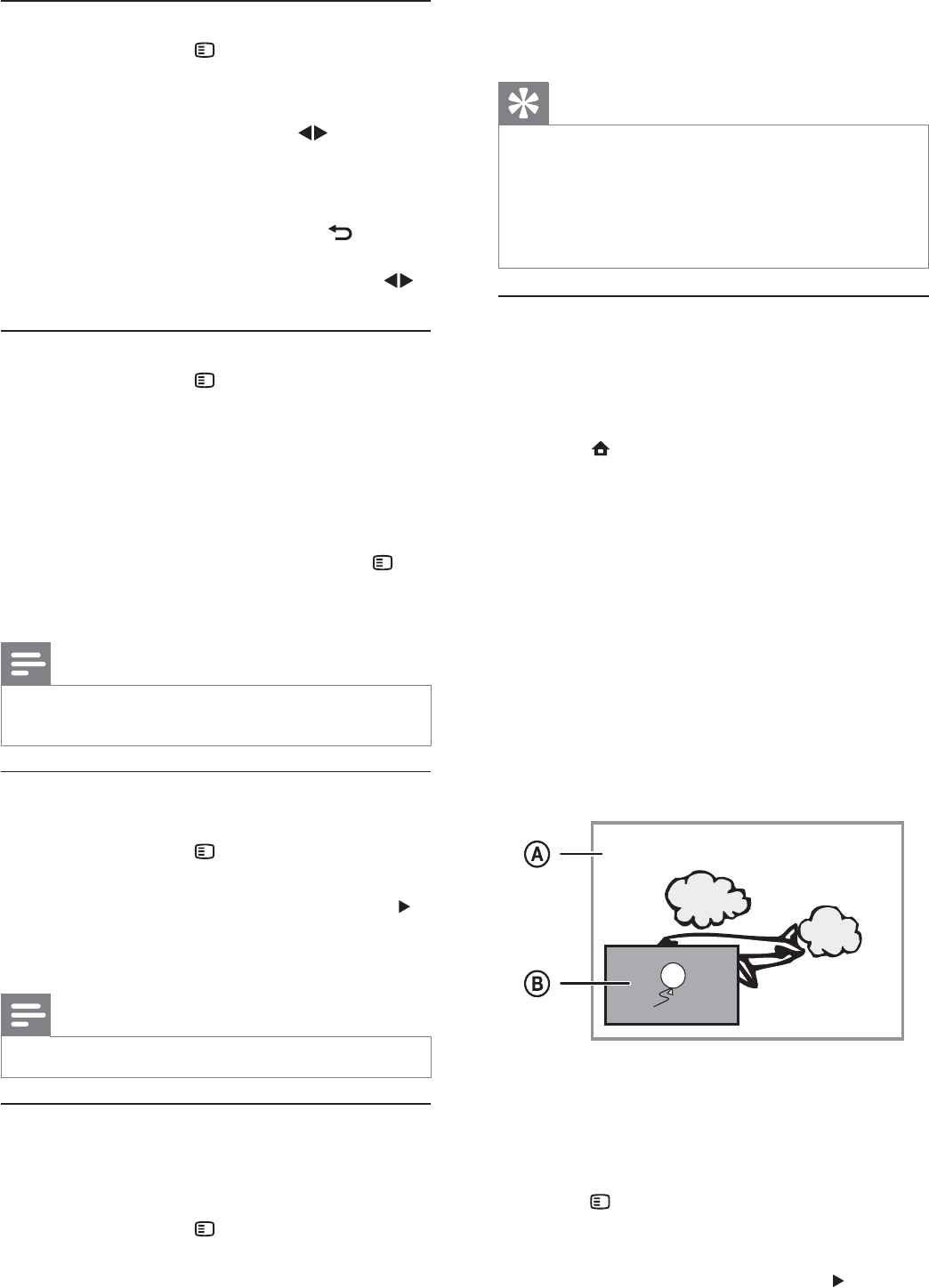
14
3 Press the Navigation buttons (v V) to shift
the subtitle, then press OK.
Tip
You can press • SUBTITLE on the remote control to
access Shift Subtitle feature.
Subtitle Shift is not supported for DivX video with
•
external subtitles.
Subtitle Shift setting will be not retained after disc is
•
removed.
Play BD-video
Blu-ray video disc has a larger capacity and supports
features such as high-defi nition videos, multi-channel
surround sounds, interactive menus and so on.
1 Insert a BD-video disc.
2 Press , select [Play Disc] then press OK.
3 Play automatically starts, or select a play
option in the menu and press OK.
During play, you can press • TOP MENU
to display additional information, features
or content stored in the disc.
During play, you can press • POP-UP
MENU to display the disc menu without
interrupting disc play.
Enjoy BONUSVIEW
(Applicable only to a disc compatible with the
BONUSVIEW or Picture-in-Picture feature)
You can instantly view additional content (such as
commentaries) in a small screen window.
A Primary video
B Secondary video
1 Press BONUSVIEW to turn on the secondary
video window.
2 Press OPTIONS.
The play options menu is displayed.»
3 Select [2nd Audio Language] or [2nd Subtitle
Language] in the menu, then press
.
4 Select the language to play, then press OK.
Zoom in/out
1 During play, press OPTIONS.
The play options menu is displayed.»
2 Select [Zoom] in the menu, then press OK.
3 Press the Navigation buttons ( ) to select a
zoom factor, then press OK.
4 Press the Navigation buttons to pan through
the zoomed picture.
To cancel zoom mode, press •
BACK
or OK to display the zoom factor bar,
then press the Navigation buttons (
)
until the zoom factor [x1] is selected.
Repeat play for a specifi c section
1 During play, press OPTIONS.
The play options menu is displayed.»
2 Select [Repeat A-B] in the menu, then press
OK to set the starting point.
3 Forward the video play, then press OK to set
the ending point.
Repeat play starts.»
To cancel repeat play mode, press •
OPTIONS, select [Repeat A-B] and
press OK.
Note
The marked section for repeat play is only possible •
within a track/title.
View video play from different camera
angles
1 During play, press OPTIONS.
The play options menu is displayed.»
2 Select [Angle List] in the menu then press .
3 Select an angle option, then press OK.
Play changes to the selected angle. »
Note
Applicable only to discs that contain multi-angle scenes. •
Shift subtitle display
This feature is only available if you have set the [TV
Display] to [Cinema 21:9] (see ‘Adjust settings’ >
‘Video Setup’).
1 During play, press 237,216.
The play options menu is displayed.
2 Select [Subtitle Language] > [Shift Subtitle] in
the menu, then press B.
EN