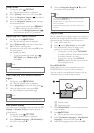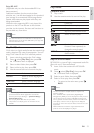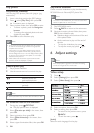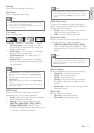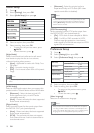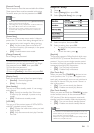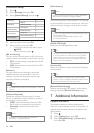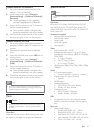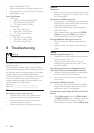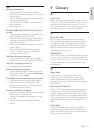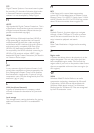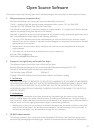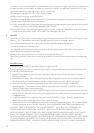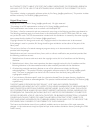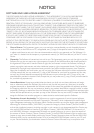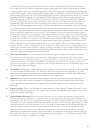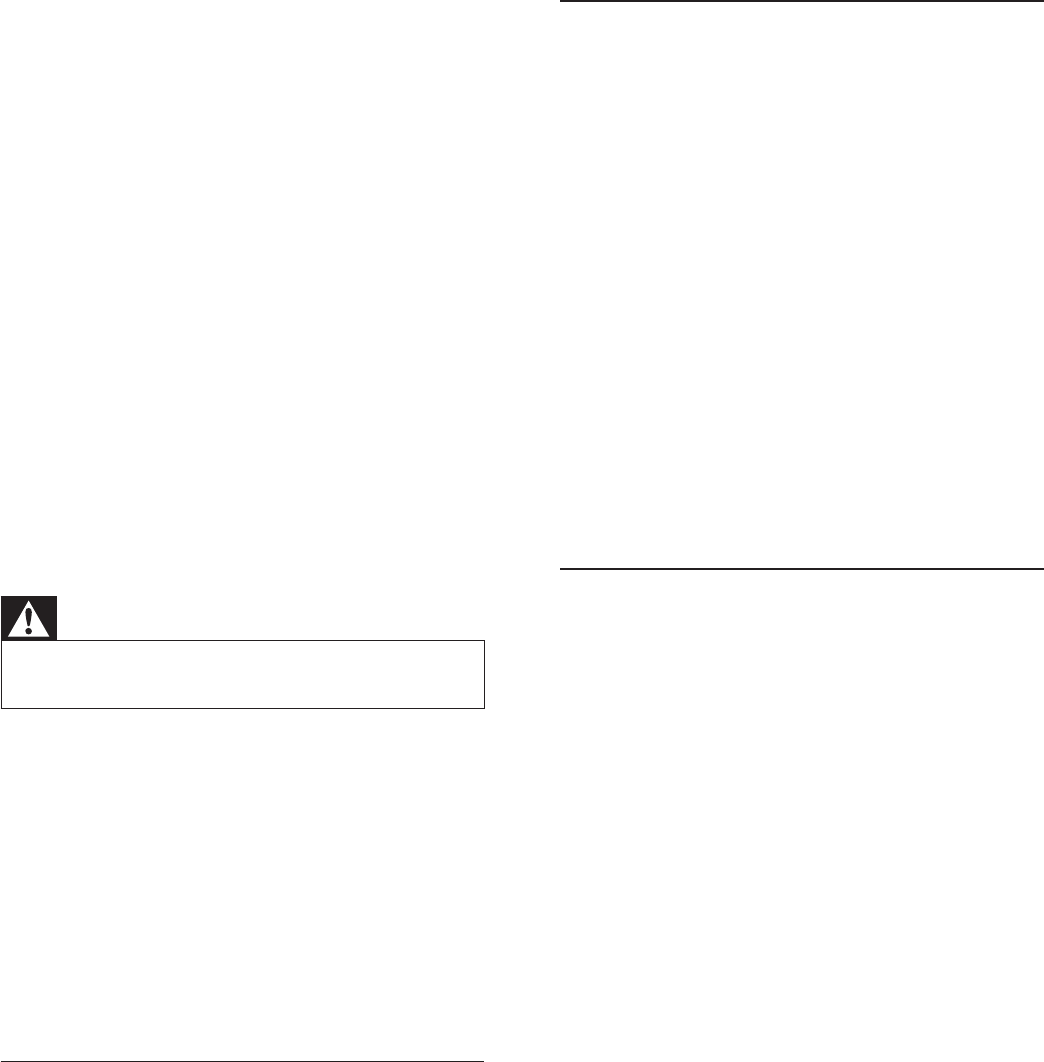
22
Picture
No picture.
See TV manual for correct video input channel •
selection. Change the TV channel until you see
the Philips screen.
No picture on HDMI connection.
If this product is connected to an unauthorized •
display device with an HDMI cable, the audio/
video signal may not be output.
Check if the HDMI cable is faulty. Replace a •
new HDMI cable.
If this happens when you change the • [HDMI
Video] setting, press HDMI on the remote
control repeatedly until picture appears.
No high-defi nition video signal on the TV.
Ensure that the disc contains high-defi nition •
video.
Ensure that the TV supports high-defi nition •
video.
Sound
No audio output from the TV.
Ensure that the audio cables are connected to •
the audio input of the TV.
Assign the audio input of the TV to the •
corresponding video input. See the TV user
manual for details.
No audio output from the loudspeakers of the
audio device (stereo system/amplifi er/receiver).
Ensure that the audio cables are connected to •
the audio input of the audio device.
Turn on the audio device to its correct audio •
input source.
No sound on HDMI connection.
You may not hear any sound from the HDMI •
output if the connected device is non-HDCP
compliant or only DVI-compatible.
No secondary audio output for Picture-in-Picture
feature.
When • [Bitstream] under the [HDMI Audio]
or [Digital Audio] menu is selected, interactive
sound like secondary sound for Picture-in-
Picture feature is muted. Deselect [Bitstream].
Power consumption: 25W•
Power consumption in standby mode: 0.5W•
Dimensions (w x h x d): 435 x 62 x 237 (mm) •
Net Weight: 2.5 kg•
Laser Specifi cation
Laser Type: •
BD Laser Diode: InGaN/AIGaN•
DVD Laser Diode: InGaAIP•
CD Laser Diode: A IGaAs•
Wave length: •
BD: 405 +5nm/-5nm•
DVD: 650 +13nm/-10nm•
CD: 790 +15nm/-15nm•
Output power: •
BD: Max. ratings: 20mW•
DVD: Max. ratings: 7mW•
CD: Max. ratings: 7mW•
8 Troubleshooting
Warning
Risk of electric shock. Never remove the casing of the •
product.
To keep the warranty valid, never try to repair the
product yourself.
If you encounter problems when using the product,
check the following points before requesting service. If
the problem remains unsolved, register your product
and get support at www.philips.com/welcome.
If you contact Philips, you will be asked for the model
and serial number of your product. The model
number and serial number are on the back of your
product. Write the numbers here:
Model No. __________________________
Serial No. ___________________________
Main unit
No reaction to the remote control.
Connect this product to the power outlet.•
Point the remote control at the IR sensor •
located on the front panel of this product.
Insert the batteries correctly.•
Insert new batteries in the remote control.•
EN