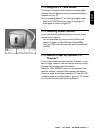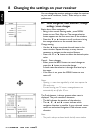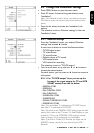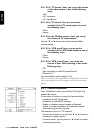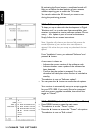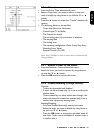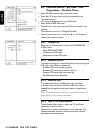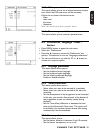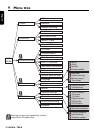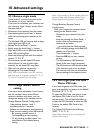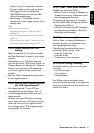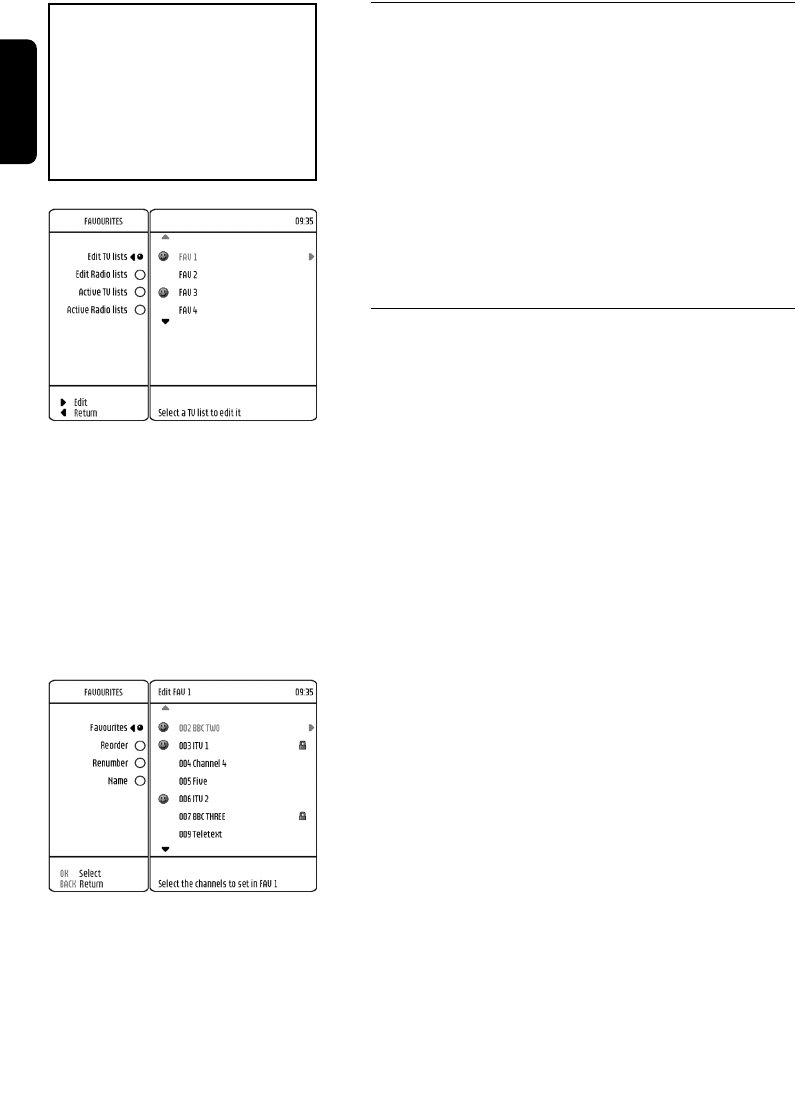
26 CHANGE THE SETTINGS
English
8.3 Favourite list editing
Press MENU button to open the main menu.
Press once the 9 button to bring the selection on
"Favourite".
Press the * button to access the "Favourite" sub
options.
The selection is now on "Edit TV favourites" item.
You can scroll down or up with the 9 or 8 button to
choose the TV or RADIO lists.
Note: As the menu system is similar for RADIO and TV lists,
only TV features have been described in the following chapters.
8.3.1 Edit / Rename favourite list - Re-order /
Re-number channels in a favourite list
From "Favourites" sub menu, the selection is on "Edit TV
lists" item.
Press the * button to access the "Edit TV lists" sub
options.
You can scroll down or up with the 9 or 8 button to
choose a TV favourite list.
Press the * button to access the selected TV favourite
list for editing.
The "Edit TV lists" sub menu is now drawn and the
selection is on "Favourites" item.
The content of the selected TV favourite list appears.
You can scroll down or up with the 9 or 8 button to
choose the required option.
8.3.1.1 Edit the selected favourite list
From "Edit TV lists" sub menu, the selection is on
"Favourites" item.
Press the * button to access the "Favourites" sub
options.
You can scroll down or up with the 9 or 8 button to
choose the channel or to go through the installed list of
TV channels.
You can press OK button to tag or un-tag the selected
TV Channel.
8.3.1.2 Re-order channels in a favourite list
From "Edit TV lists" sub menu, the selection is on
"Favourites" item.
Press once the 9 button to bring the selection on "Re-
order".
Favourite lists allow you to navigate
easily on your preferred channels.
By using this feature, you are able to
set several favourite lists for RADIO
and TV channels.
For activation of these favourite
lists, refer to chapter 7.6.