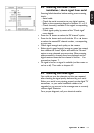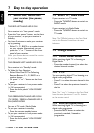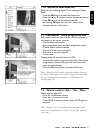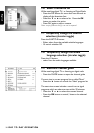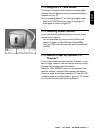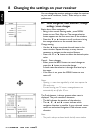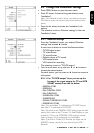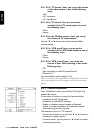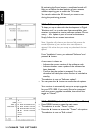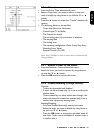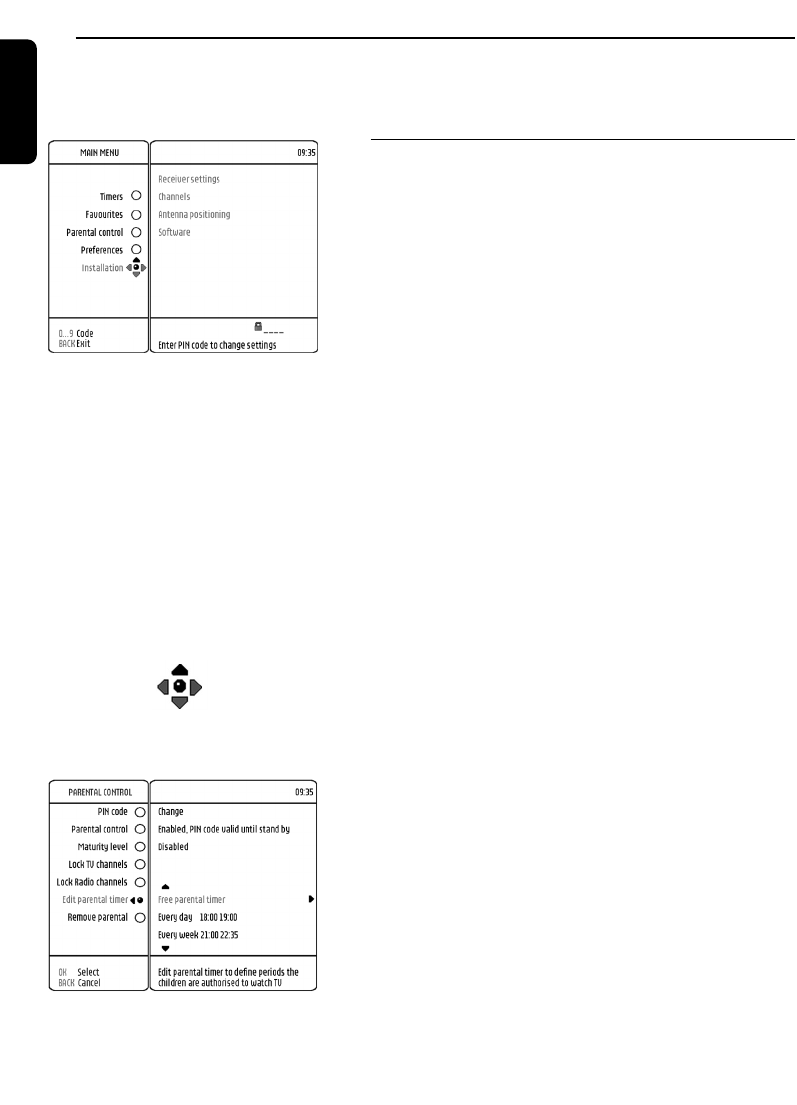
20 CHANGE THE SETTINGS
English
You can change the receiver settings to adapt the receiver
to your aerial conditions, Audio / Video set up or other
preferences.
8.1
Menu navigation /item selection / change
settings / store changes
Basics about Menu navigation:
- Being in the normal viewing mode, press MENU
button to turn Main Menu on.The orange selection
button appears on the first menu item in the window.
- Press the 9 or 8 button to scroll up down to bring
the orange selection on the wanted menu item.
Change setting:
- Use the * button to activate the sub-items in the
menu window. Repeat this step, as many time as
necessary to navigate to the required feature.
- Press the 9 or 8 button to select the desired option
value.
Cancel - Store changes:
- Either press the BACK button to cancel changes or
press the + button to store the change.
In both cases the selection is brought one level up in
the menu.
- If the Menu is on, press the MENU button to turn
menu off.
Notes:
- Opening a menu item signalled by a lock icon requires the
PIN code entry.
- To avoid burning your TV screen, messages/menus are
automatically set off after 30 min.
The Puck element, is always present when menu is
displayed. The puck contains 5 elements:
- The ball indicates the position of the selection.
- The 8, 9, + and * cursors indicate which
navigation direction is possible. A grey coloured cursor
means un-authorised navigation in the relevant cursor
direction.
Note:
- The puck is always as shown beside the left menu window.
8 Changing the settings on your receiver