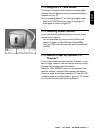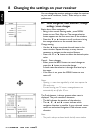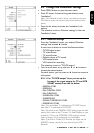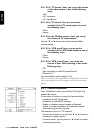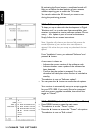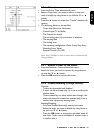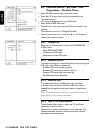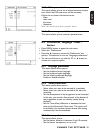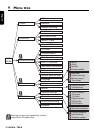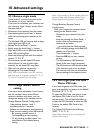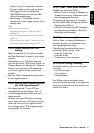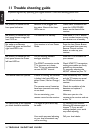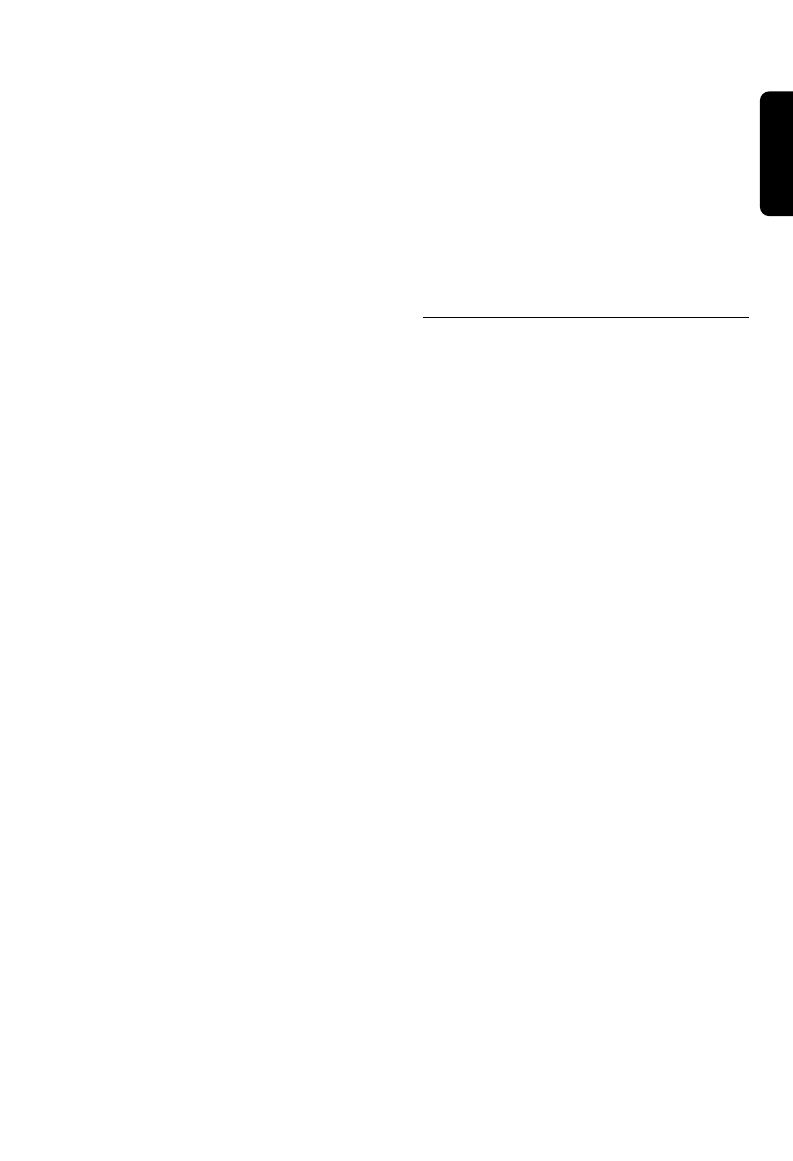
CHANGE THE SETTINGS 27
English
Press the * button to access the "Re-
order" sub options.
Unlike the first "Favourites" item, only
tagged channels appear for the selected TV
favourite list. To re-order one channel in the
list, follow the sequence described below:
- Scroll down or up with the 9 or 8
button to select the channel you wish to
re-order.
- Press OK button to select it for moving.
- Select the new position by scrolling down
or up with the 9 or 8 button.
- Press the OK button to store it in the
new selected position.
Note: If the selected TV favourite list is empty or
contains only one element, the access to "Re-
order" sub options will be blocked.
8.3.1.3 Re-number favourite channels
From "Edit TV lists" sub menu, the selection
is on "Favourites" item.
Press the 9 button twice to bring the
selection on "Re-number".
Press the * button to access the "Re-
number" sub options.
Unlike the first "Favourites" item, only
tagged channels appear for the selected TV
favourite list. To re-number a channel,
follows the sequence below:
- Scroll down or up with the 9 or 8
button and select the channel to be re-
numbered.
- Enter the new number using the DIGIT
keys.
- Press on OK button to store the new
number.
8.3.1.4 Re-name a favourite list
From "Edit TV favourite" sub menu, the
selection is on "Favourites" item.
Press the 9 button three times to bring
the selection on "Name".
Press the * button to access the "Name"
sub options.
At this moment, you are able to modify the
name of the selected favourite list. The first
character of the name is selected in first
You scroll down or up with the 9 or 8
button to change the selected character
from the range [09 , AZ].
Use the * button to select the next
character.
Use the+ button to select the previous
character.
At the end, press the OK button to save the
modification.
8.3.2 Edit preferred list
From "Favourites" sub menu, the selection is
on "Edit TV favourites" item.
Press the 9 button twice to bring the
selection to "Preferred TV lists".
Press the * button to access the selected
preferred TV list for editing.
Scroll down or up with the 9 or 8 button
Press the OK button to tag or un-tag the
selected TV list.