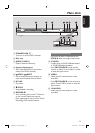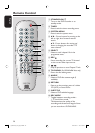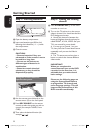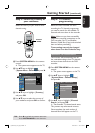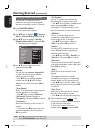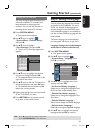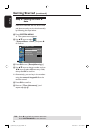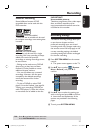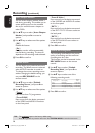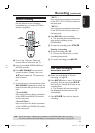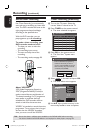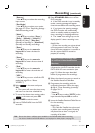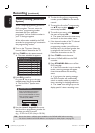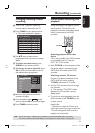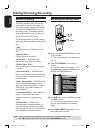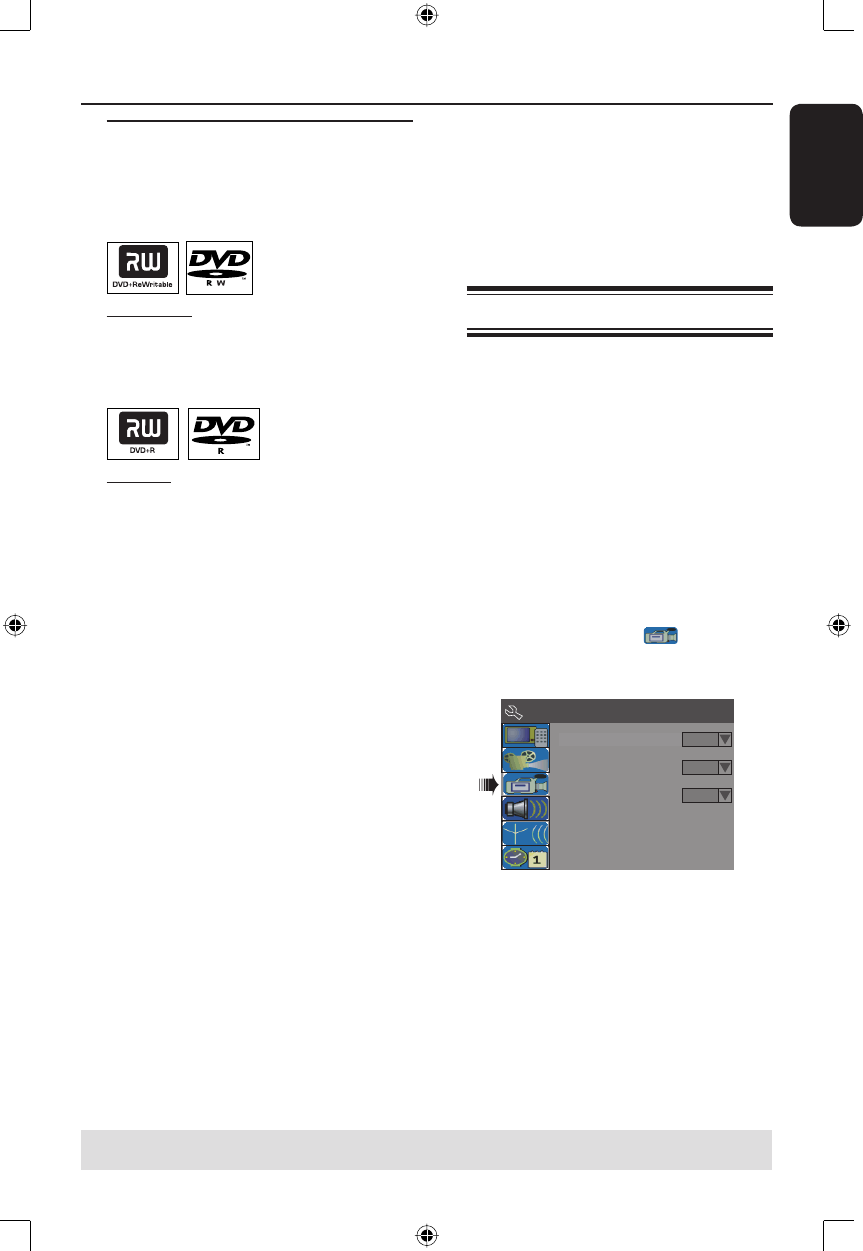
English
27
Recording
Discs for recording
Several different formats of DVD
recordable discs can be used with this
DVD recorder:
DVD±RW (DVD Rewritable)
– Discs that are re-writable can be used
for multiple recordings once existing data
is erased.
DVD±R (DVD Recordable)
– Discs can only be used for a single
recording. Each new recording is always
added at the end of all previous
recordings as existing recordings cannot
be overwritten.
– Editing can be made on any DVD±R
discs as long as they have not been
nalised. It is also possible to create
additional chapter markers.
– You can also delete any unwanted
recordings. However, the disc space
occupied by the deleted recordings
cannot be recovered for further
recording.
– To play a DVD±R on other DVD
player, it must be nalised (see page 36
“Playing your recordings (DVD±R) on
other DVD players”). After this is done,
no more data can be added to the disc.
IMPORTANT!
Unrecordable pictures
Television programmes, lms, video tapes,
discs, and other materials may be
copy-protected and therefore cannot be
recorded on this recorder.
Recording settings
The default recording settings allow you
to set the auto chapter markers,
preferred recording input source and
recording mode. Any changes made using
the remote control will only apply to the
current recording settings, the default
recording settings will remain unchanged
for the next recording.
A Press SYSTEM-MENU on the remote
control.
The system menu appears on the TV.
B Use ST keys to select
{ System
Menu - Record } and press X to
con rm.
System Menu - Record
Default Recording Source
Default Recording Mode
Tuner
2 Hour Mode
Auto Chapter Marker
On
C Use ST keys to select the setting you
wish to change and press OK to con rm.
Instructions and explanation of the
options are provided in the following
pages.
D To exit, press SYSTEM-MENU.
TIPS: Press W to go back to previous menu item.
Press SYSTEM-MENU to exit the menu.
1_dvdr3305_EU_Eng10.indd 271_dvdr3305_EU_Eng10.indd 27 2005-10-31 2:53:35 PM2005-10-31 2:53:35 PM