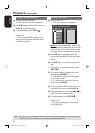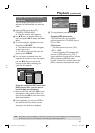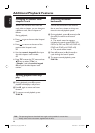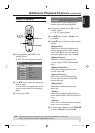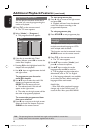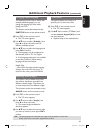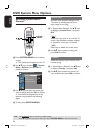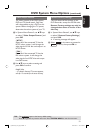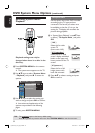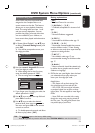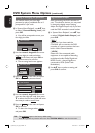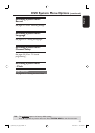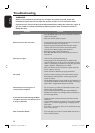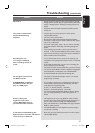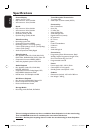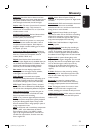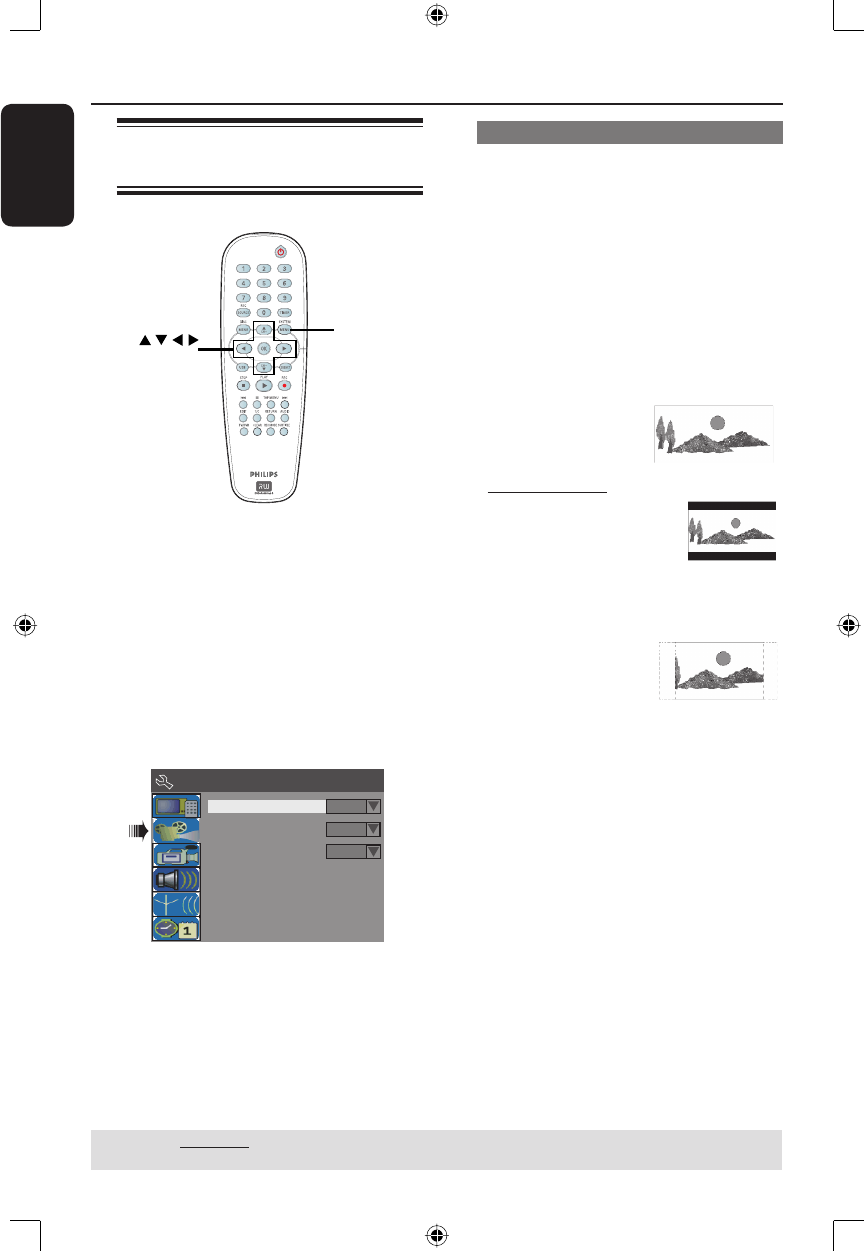
English
52
DVD System Menu Options (continued)
Accessing System Menu -
Playback
SYSTEM
MENU
OK
Playback settings can only be
changed when there is no disc in the
disc tray.
A Press SYSTEM-MENU on the remote
control.
The system menu appears on the TV.
B Use ST keys to select { System Menu
- Playback } and press X to access its
options.
Parental Rating Level
Digital Audio Output
Off
All
TV Aspect Ratio
4:3Panscan
System Menu - Playback
C Use ST keys to select the setting you
wish to change and press OK to con rm.
Instructions and explanation of the
options are provided in the following
pages.
D To exit, press SYSTEM-MENU.
TV Aspect Ratio
Set the aspect ratio of the DVD recorder
according to the TV type you have
connected. The format you select must
be available on the disc. If it is not, the
setting for TV display will not affect the
picture during playback.
A In ‘System Menu-Playback’, use ST keys
to select { TV Aspect Ratio } and press
OK.
{ 16:9 }
Select this for wide
screen TV
(frame ratio 16:9).
{ 4:3 Letterbox }
Select this for a ‘wide
screen’ display with black
bands on the upper and
lower portions of the TV
screen.
{ 4:3 panscan }
Select this for a full-
height picture with
both side trimmed.
B Press ST to select a setting and press
OK to con rm.
TIPS: The underlined option is the factory default setting.
Press W to go back to previous menu item. Press SYSTEM MENU to exit the menu item.
1_dvdr3305_EU_Eng10.indd 521_dvdr3305_EU_Eng10.indd 52 2005-10-31 2:53:39 PM2005-10-31 2:53:39 PM