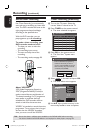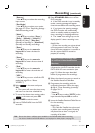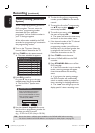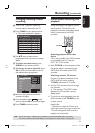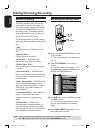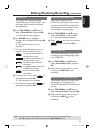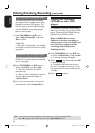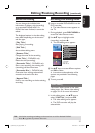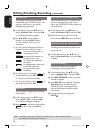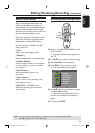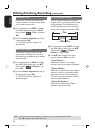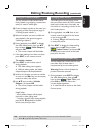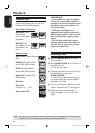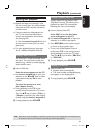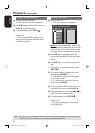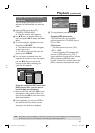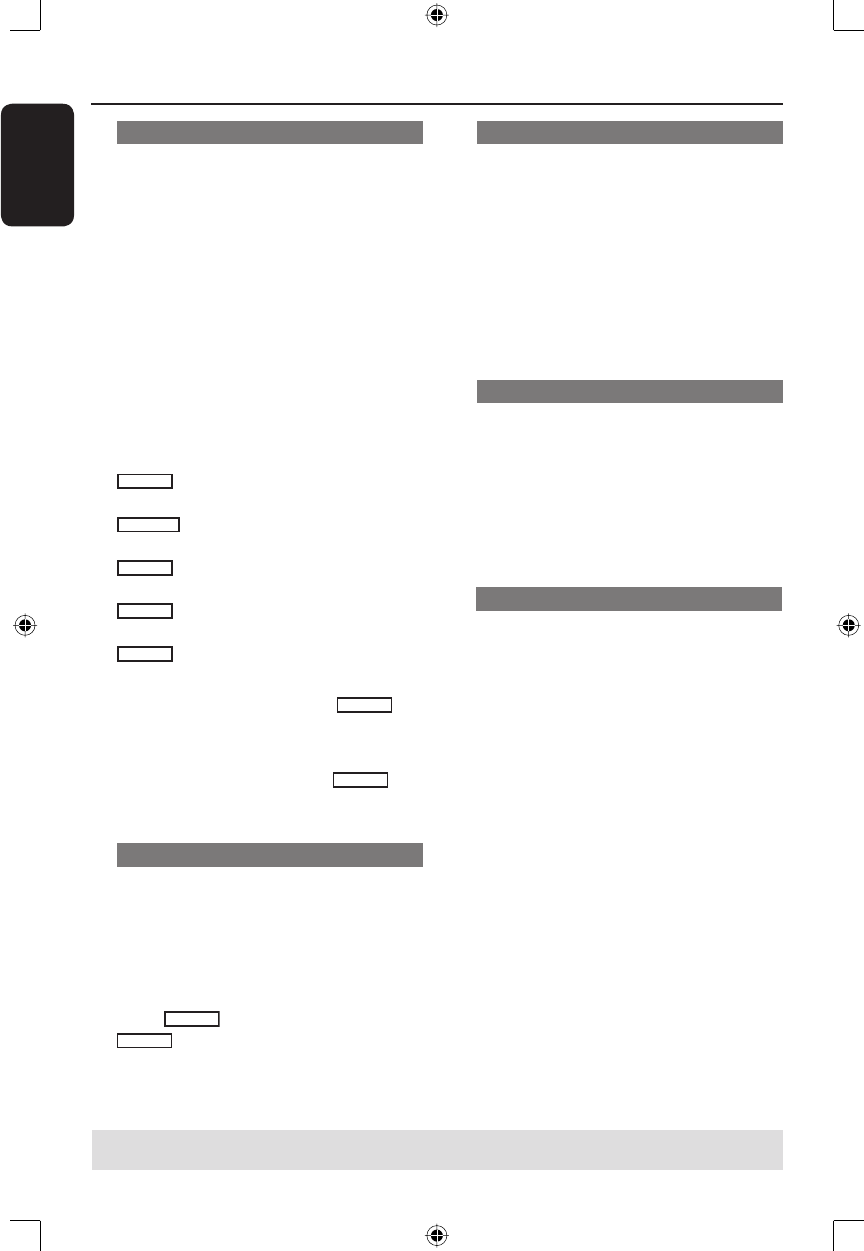
English
38
Overwrite title (DVD±RW only)
This function allows you to record a new
title from the beginning of the current
title in the DVD±RW.The other titles will
not be affected.
A In title editing menu, use ST keys to
select { Overwrite Title } and press OK.
B Select the source you want to record
from and press REC
to start recording.
Overwrite from the selected title
You can choose to overwrite only the
recordings from the selected title to the
end of the disc.
A In video editing menu, use ST keys to
select { Overwrite Disc } and press OK
to delete.
Append recording
This function allows you to append
recording to the last existing title.
A In title editing menu, use ST keys to
select { Append Title } and press OK.
B Press REC SOURCE to select the input
channel to append.
C Press REC
to start append recording.
Warning! Once the recording has
started, any prior recording from the
point of the playback onwards will be
overwritten.
D To stop append recording, press
STOP
.
Editing/Finalising Recording (continued)
Rename title
The original title name is generated
automatically by the DVD recorder. You
can give a new name to the title by
following the steps below.
A In title editing menu, use ST keys to
select { Rename Title } and press OK.
The keyboard screen appears.
B Use W X ST keys to highlight a
character and press OK to select.
The maximum input is up to 9
characters.
You can use the following keys on the
keyboard screen to edit your input:
BkSp
: to remove the character to
the left of the cursor.
DELETE
: to remove the character to
the right of the cursor.
SPACE
: to create a space between
characters.
CAPS
: to toggle between upper and
lower case characters.
CLEAR
: to clear the entry eld
completely.
C To con rm your entry, select
OK
on
the keyboard and press OK.
The info panel is now updated.
To cancel the changes, select
EXIT
on
the keyboard and press OK.
Erase title
You can delete a speci c title (recording)
from the disc.
A In title editing menu, use ST keys to
select { Erase Title } and press OK.
A warning message will appear.
B Select
YES
in the menu to proceed or
NO
to abort, then press OK to
con rm.
TIPS: No further recording and editing can be carried out on a full or nalised DVD±R.
Press W to go back to previous menu item.
1_dvdr3305_EU_Eng10.indd 381_dvdr3305_EU_Eng10.indd 38 2005-10-31 2:53:37 PM2005-10-31 2:53:37 PM