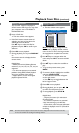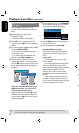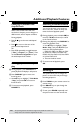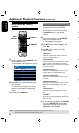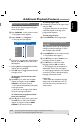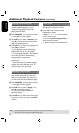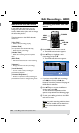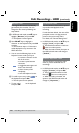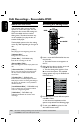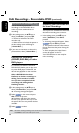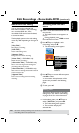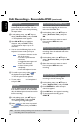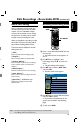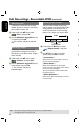52
English
53
To unhide the scenes,
D
In HDD title edit mode, use keys to
highlight { Edit Title } and press OK.
The edit title playback screen appears.
E
During playback, use keys to
navigate through the title. Press OK at
the beginning of the marked segment.
F
Press repeatedly until you reach the
end of the marked segments and press
OK.
Helpful Hints:
– All hidden scenes will be played back in
HDD title edit mode.
– The { Edit Title
} option is only available
if the title is unlocked or unprotected.
Edit Recordings - HDD (continued)
TIPS: Press to go back to the previous menu.
Rename a title
The original title name is automatically
generated by the recorder. You can
change the disc name by following the
steps below.
A
In HDD title edit mode, use keys to
highlight { Rename } and press OK.
The keyboard screen appears.
B
Use keys to highlight a
character on the keyboard and press OK
to select.
The maximum input is 12 characters
will be displayed at any one time in the
HDD title menu.
l
You can use the following keys on the
keyboard screen to edit your input:
BkSp
: to remove a character to the
left of the cursor.
Space
: to create a space between
characters.
Aa
: to toggle between upper and
lower case characters .
Clear
: to clear the entry eld
completely.
Exit
: to exit the keyboard screen.
C
To conrm your entry, select
OK
OK
on
the keyboard and press OK.
The info panel is now updated.
l
To exit, select
Exit
on the keyboard
and press OK.
Lock/Unlock a title
You can choose to lock a title to prevent
any unauthorized playback of the
recording.
If a title has been locked, the user will be
prompted to enter a 4-digit password
preset in the system setup menu.
For details, see “Parental Rating Level.”
l
In HDD title edit mode, use
keys to
highlight { Lock } and press OK.
The locked title will have a Lock icon
next to its index picture.
When the title is locked, the option in
the HDD title edit menu will change to
{ Unlock .}
Protect/ Unprotect a title
You can choose to protect the title in
order to prevent accidental loss of
recordings.
l
In HDD title edit mode, use
keys to
highlight { Protect } and press OK.
The protected title will have a Safe
Box icon next to its index picture.
When the title is protected, the
option in the HDD title edit menu will
change to { Unprotect .}
Edit Recordings - HDD (continued)
TIPS: Press to go back to the previous menu.