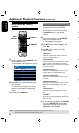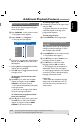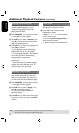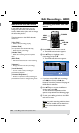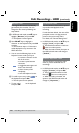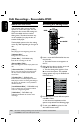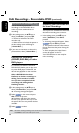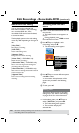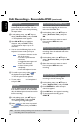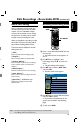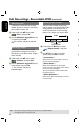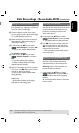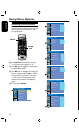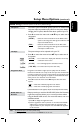English
56
57
TIPS: No further recording and editing can be carried out on a nalized DVD±R.
Press
DVD to return to the index picture screen.
Edit Recordings - Recordable DVD (continued)
Lock/Unlock disc (DVD±RWs only)
You can choose to protect the
recordings on the DVD±RW disc in
order to prevent accidental loss of
recordings.
A
In disc editing menu, use keys to
select { Lock Disc } and press OK.
The disc is locked for this DVD
recorder only.
When the disc is locked, the option in
the disc editing menu will change to
{ Unlock Disc .}
B
If you want to overwrite or edit on the
protected disc, select { Unlock Disc .}
Playing your recordings
(DVD±R, DVD-RW) on other
DVD players
It is necessary to nalize a DVD±R or
DVD-RW disc before you can play it on
any other DVD player. Otherwise, the
disc will only playback on this recorder.
After a DVD±R disc has been
nalized, no further recordings or
editing can be made to it. Make
sure you have completed all the
recordings and editing before
nalizing the disc.
A
In disc editing menu, use keys to
select { Finalize Disc } and press OK.
A warning message will appear.
B
Select
OK
YES
in the menu and press
OK to start the process.
Finalization will take a few minutes.
Do not try to open the disc tray or turn
the power off as this may render the disc
unusable.
C
Select
OK
NO
to abort.
Preparing your DVD-RW disc
for more recordings
You may have to unnalize the DVD-RW
disc before recording new content it.
l
In disc editing menu, use keys to
select { Unnalize }. Press OK to
proceed.
A warning message will appear. Select
OK
YES
and press OK to proceed.
The operation will take a few minutes.
Do not disconnect the power during the
process.
Once complete, the Index Picture
screen will appear on the TV.
Your DVD-RW disc is now ready for
more recordings.
Edit Recordings - Recordable DVD (continued)
About DVD title editing
You can change the individual title
information or delete a title (recording)
on a recorded DVD disc. If the
recordable DVD disc has been nalized,
it cannot be edited.
The displayed options in the title editing
menu may differ depending on the type of
disc.
{ Play Title }
Start playing a recording.
{ Edit Title }
Access video editing menu.
{ Rename Title }
Change the name of the recording.
{ Erase Title } - DVD±RWs only
Delete the title (recording.)
{ Overwrite Title } - DVD±RWs only
Start a new recording and the existing title
(recording) will be overwritten.
{ Overwrite Disc } - DVD±RWs only
Overwrite from existing selected title onwards
to the end of the disc.
{ Append Title }
Insert a new recording to the last existing
recording.
TIPS: No further recording and editing can be carried out on a nalized DVD±R.
Press to go back to the previous menu.